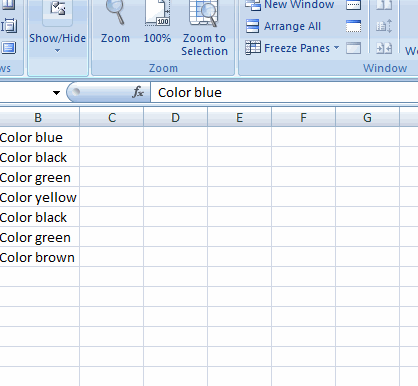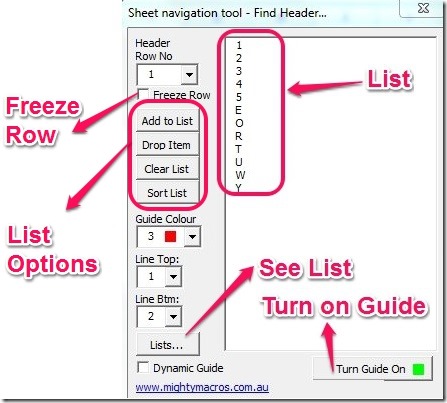MixlNavigator is Free Excel Add-in for Microsoft Excel. The function of mixlNavigator is that it helps you to create list of selected items from the excel sheet. It also helps you to navigate the sheet while freezing the selected rows and it can highlight any particular row whenever you want with its Line Guide option. When working in Microsoft excel, it’s a great tool if you constantly require to create lists or navigate in the excel sheet. I have tested the mixlNavigator for the Microsoft Excel Version 2007 in Windows only. See below to get the idea of mixlNavigator.
User Interface For The Excel Add-in:
The User interface is simple and it is very easy to access. The buttons are neatly placed but the options are limited. The user interface includes the following options.
- Freeze: Freeze the rows.
- Options for Lists: After selecting the items for listing, then you can add them to list, drop them, clear the list, or sort the list.
- Guide: You can select the color and line width for the guide. You have Dynamic guide and Static guide for guide line. The Static guide freezes the selected row on navigating the sheet.
- Lists: You can save the list here with any name, dump them to different sheet or delete them. This option is really good if you want to create lists in different sheets.
See below to get the idea of how the user interface looks like.
How To Install Excel Add-in In Microsoft Excel 2007:
The installation is a bit long but not at all difficult, just follow the steps below and you will be able to install the excel add-in in your Microsoft Excel.
- Get the excel add-in (link provided at the end).
- Copy the mixlHeaderlookup Excel add-in file and paste it into C: –> Users –> Your Computer User Name –> AppData –> Roaming –> Microsoft –> AddInsNow.
- Open the Microsoft Excel 2007 and you have to simply select the Excel add-in.
- To select the Excel Add-in you have to click the Office Button on top left of the Excel Window and then Select Excel options.
- Then click on Add-Ins, you will see a list of add-ins. Click on Go Button for manage Add-ins as shown below.

- The Excel Add-in will be displayed in the list simply select it and then click yes. If the Excel Add-in is not in the list then you can browse the mixlHeaderlookup in C: –> Users –> Your Computer User Name –> AppData –> Roaming –> Microsoft –> AddInsNow, and then click yes when you are prompted for installation.
- Now your excel add-in is installed in your Microsoft Excel and you can access it just by right clicking excel sheet and select Sheet Navigator.
Features Of Excel Add-in:
- Small file size.
- No Registration required.
- No annoying toolbars.
- Simple user interface.
- Create list and dump them on new sheet.
- Line guide.
You can try 4 Free Add-Ins To Compare Excel Files.
Conclusion:
The mixlNavigator is good Excel Add-in when you want to scroll the sheet without losing sight of particular rows and create list and edit them. However I did not get the use for header number selection. Other than that the mixlNavigator has nice features that makes it a good excel add-in. It improves the working experience with Microsoft Excel, so go ahead and try it out.