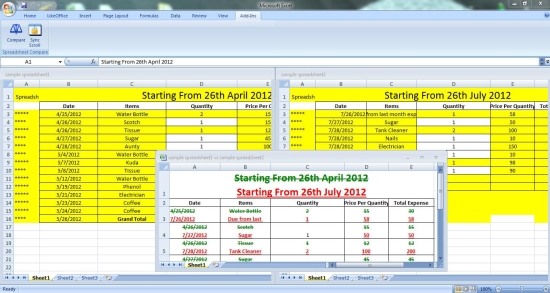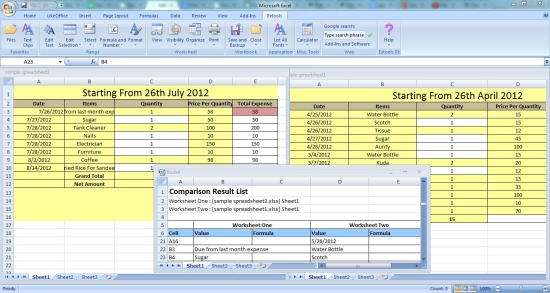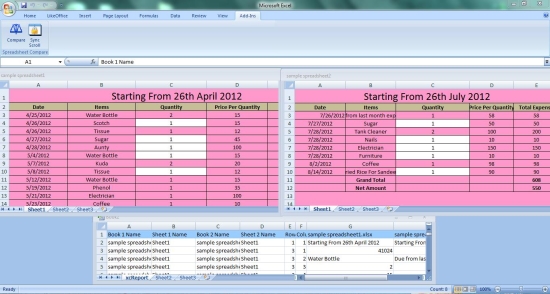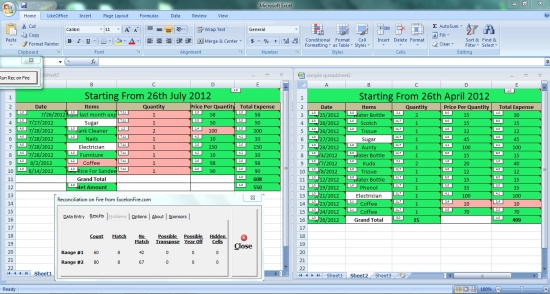Here, is a list of 4 free Add-Ins to compare Excel files.
Excel files are often used to store financial data, and sometimes it is important to compare these files in order to figure out the differences between the monthly, quarterly, or annual reports. Also when you have different versions of the same file, manually comparing them for changes would be a tedious task. Or when you send an Excel file to a friend for review and want to compare his and your own copy for changes, you need some way to quickly compare files.
Excel doesn’t has any in-built function to compare files, but there are many third party tools and software available out there which can compare Excel files for free. We have recently covered a bunch of 4 such file comparison software for Microsoft Excel, and now we have brought 4 free Add-Ins (extended functionality of Excel) that lets you easily compare Excel files. These Add-Ins are lightweight, handy, and can easily integrate with your Excel program without occupying excessive memory in your system.
Have a look on these free Add-Ins and give them a try!
Spreadsheet Compare:
Spreadsheet Compare is an open source Microsoft Excel Add-In that can compare Excel files. It’s a nice tool that does a cell by cell comparison between the sheets of same workbook or different workbooks. Spreadsheet Compare works with Excel 2000 or later.
You can simply download Spreadsheet Compare and install it in your system like you install any regular software. Once this is done, you can find it in the “Add-Ins” menu of Microsoft Excel from where you can use it. When you open the files you want to compare, you can click on the “Compare” option which will open up a wizard. There you can specify the sheets you want to compare and other optional parameters. Finally press the “Compare” button to begin comparison of files. And you will get the results within seconds.
Spreadsheet Compare tells the total number of cells (and their approx. percentage) that are found changed. It also places both the sheets side-by-side within the same window and highlight the differences for visual comparison. Moreover, it generates a separate report workbook of the comparison results.
Apart from that, a new feature has been added to Spreadsheet Compare called “Sync Scroll” that allows alignment of columns and rows in worksheets to minimize differences when running a compare. Download Spreadsheet Compare free and give it a try.
- Full Review: Click here to read full review.
- Works With: Windows
- Price: Free
- Home Page: Click here to get Spreadsheet Compare.
Extools:
Extools is a free Add-In for Microsoft Excel that offers a bunch of powerful tools and utilities including file comparison function. It’s a useful tool built with powerful Excel VBA macros, which is free both for personal as well as commercial use.
Extools is available in two downloadable versions: Extools (for Excel 97, 2000, 2002, 2003) and Extools RT (for Excel 2007). After downloading the file and extracting the contents, you can install Extools in your system and find all the available tools listed withing “Extools” menu of your Excel program window.
To compare files, just click on the “Organize” menu and select “Compare Worksheets” option. This will open up a dialogue box where you can specify the sheets you wan to compare. These spreadsheets can be from the same or different workbooks. After that, just click on the “Highlight Differences” option and click “Ok”. That’s it! The data on the sheets will be highlighted for differences and a report will be generated covering a brief summary of the comparison results.
Some other useful functions that Extools provides include Text Editing tools (Change case, Trim, Remove, Insert, Combine), Create Worksheet Maps, Unit Converter (Length, Area, Speed, Volume, Temperature, Weight, and more), Check for updates, etc. Extools is a powerful and useful Excel Add-In and a must try one.
- Works With: Windows
- Price: Free
- Home Page: Click here to get Extools.
xc Excel Compare:
xc Excel Compare is another free Excel Add-In that allows comparison of spreadsheets via values or formulas. It’s a simple to use tool that highlight all differences between two Excel files and generates a comparison report for that. xc Excel Compare works with Microsoft Excel 2007 and 2010 only.
A pre-requisite for using xc Excel Compare is to enable Macros in your Excel application. By default, Excel 2007 and 2010 disable all Macros for security purposes. You can enable them through the “Macro Settings” which you will find under “Trust Center” of “Excel Options”. Once you enable Macros in Excel, you can use this handy Add-In to easily compare Excel files.
All you need to do is to select the files and then click on the “Compare” button on “Add-Ins” tab. A dialogue box will open up where you can select the first and second spreadsheets for comparison from the files you have opened. After selecting the sheets, just specify the mode of comparison (value or formula) and hit “Compare Sheet” button. xc Excel Compare will then quickly compare the files and display results highlighting all differences with the chosen color.
xc Excel Compare is handy, lightweight, and nice Excel Add-In to give a try.
- Works With: Windows
- Price: Free
- Home page: Click here to get xc Excel Compare.
Reconciliation on Fire:
Last in the list is Reconciliation on Fire, a free Macro to compare Excel spreadsheets. It’s a reliable and handy tool that quickly compare spreadsheets from the same excel workbook or from different workbooks and highlight the differences between them.
Download and installation of Reconciliation on Fire is pretty much like the above Add-Ins listed above. After you install this free Excel Add-In, you will see a tiny window on top left corner of your Excel app. Open files you wan to compare and run Reconciliation on Fire. After that, select the range of cells you want to compare from the respective spreadsheets. You can do this just by selecting the range using a mouse drag. Finally press the “Compare Range 1 to 2” button and you are done! You can view the statistics of comparison results in real-time and visually analyze the results through color indicators.
All in all, Reconciliation on Fire a simple and easy to use tool to compare Excel files. Download free and give it a try.
- Full Review: Click here to read full review.
- Works With: Windows, Mac
- Price: Free
- Home Page: Click here to get Reconciliation on Fire.
These were some of the free Excel Add-Ins I have found that lets you compare Excel files easily. Hope you like them. If you find something else, do let us know in comments.