This tutorial explains how to export all liked tweets to Google Sheets. The method explained in the tutorial will automatically log all of your liked tweets to a new Google Sheet file. The best part is that you can also choose to save URL of liked tweet, handle of the user who liked it, embed code, and other details in the Google Sheets. You can then download the liked tweets data as an XLSX file which can be opened in Microsoft Excel for further processing. Well, nothing tricky is involved here as you can create a simple IFTTT Applet which will archive all of your liked tweets by their username and URL in a Google Sheets file. Do note that this method will not save the previously liked tweets. It will start saving all of your liked tweets after you create the required IFTTT Applet to automate the task to save all liked Tweets.
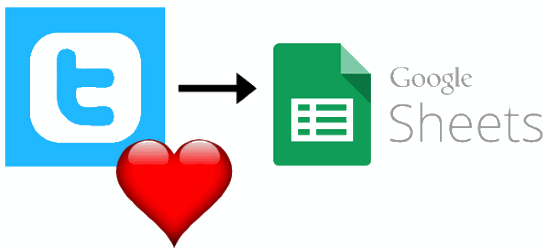
Other Twitter tutorials that you will probably like:
- How to reply to Twitter messages from Slack.
- How to add volume control to Twitter Videos.
- How to copy any Twitter list to your Twitter Account.
How to export or log all liked tweets to Google Sheets:
In order to activate the IFTTT Applet visit the link provided at the end of this tutorial and click on the Turn on button. Before that, make sure you are logged in to IFTTT with your registered account and you have connected your Twitter and Drive accounts with it. Once you have taken care of all these things the IFTTT Applet will be turned on and run in background to archive all your liked tweets in a Google Spreadsheet file.
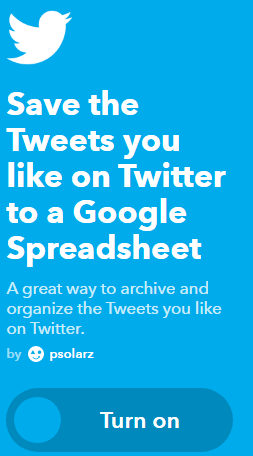
By default, the Google Spreadsheet file will be saved with the “Liked Tweets” name in the Twitter folder of Drive root directory i.e. “Drive >> Twitter”, and the Google Sheet will contain following rows of information: create time, username of liked tweet, text of the linked tweet, first link URL, and the URL of the tweet. If you wish to change the defaults, then click on the Settings gear button that appears on top of the Applet. This will open the Applet in the editing mode as shown in the screenshot below. You can then add or remove ingredients from “Formatted row” section to choose which particular info of the liked tweets you want to export. In the same manner, you can change the Drive folder where you want to save the liked tweets Google Sheet file. Once you are done editing the Applet, click on the Save button to apply the changes.
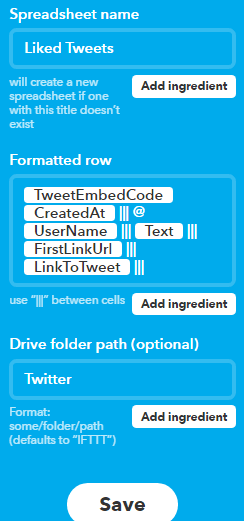
From now on the tweets that you will like will be automatically extracted by this IFTTT Applet and saved to a Google Sheet, as shown in the screenshot below. Do note that the information stored in the Google Sheet will depend on selected options in the Applet as explained above.
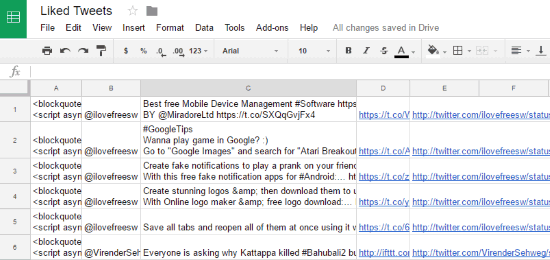
Verdict:
In this tutorial, I explained a simple method to save all liked tweets to a Google Sheet file. The method is very simple as you just have to turn on the IFTTT Applet whose link is provided below and it will then automatically save all the tweets that you like with all of its details like URL, text, embed code, and others mentioned in the tutorial.
Create IFTTT Applet to export liked tweets to Google Sheets.