This tutorial demonstrates how to create slow motion GIFs of videos on iPhone. If you’re bored with your normal GIF animator software and want something fun to be added to you GIF images, the here comes a free iPhone app called “Mo” that lets you make amazing slow motion GIFs and videos right on your iPhone. For example, if you love snowboarding, ski diving, biking on mountains, etc. then you can use this app to share your favorite stunts and tricks with the world in slow motion.
To create a slow motion GIF or video, all you have to do is capture a photo or shot (as they call it in the app) and the app will auto convert it into a 3 sec video loop. After that, you can choose the slow motion speed (either as Original Speed, Optical Flow, and Advanced Blending) and apply transition filters (limited in free version). The best part of this app is that it also lets you mix multiple shots into a single slow motion shot. Another useful feature is that you can directly beam or send a slow motion GIF to other iPhone nearby running the app “Mo” on it.
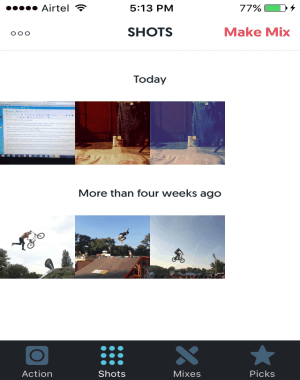
The only shortcoming of this app is that if you’re using the free version of this app, then you can only share GIF/videos after making a mix shot as the free version doesn’t allow sharing a single shot. You can share low motion GIFs or videos via WhatsApp, Instagram, Facebook, Twitter, etc.
Note: In order to use additional features like import videos, remove watermark, more filters, and save GIF/video, you have to purchase the premium version of this app.
How to Create Slow Motion GIFs and Videos on iPhone:
Step 1: As soon as you open the app, you will see 4 different tabs at the bottom named, Action, Shots, Mixes, and Picks. The Picks tab if for exploring slow motion GIFs shared by people all around the world.
Step 2: In order to start creating slow motion GIFs or videos, the first thing you need to do is go to the Action tab. After that, the built-in camera will open up with options like toggle front and back camera, shot speed (1/1, 1/2, 1/4, and 1/6), and enable/disable auto focus along with the capture button. Tap the capture button to take a photo which the app will auto convert into a 3 sec video loop.
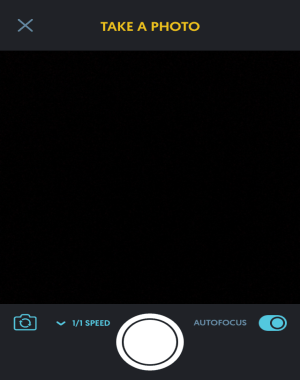
Step 3: When you’re done with capturing a shot, tap it once to open up the editor where you can apply different slow motion speed (either as Original Speed, Optical Flow, and Advanced Blending) and transition filters like Natural, Color Swoosh, Glimmer, etc. In the free version the transition filters are limited, which can be removed with a single in-app purchase. Once, you’re done tap the “tick” button to save the shot with the applied slow motion speed and filters.
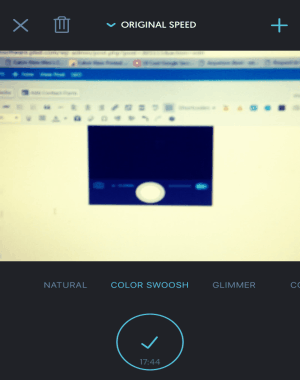
Step 4: Now, let me explain about how to create a mix shot with multiple 3 sec video shots. All the captured shots will be visible on the Shots tab, and there will be a Make Mix option at the top as shown in the first screenshot. As soon as you select the option, it will ask you to select multiple shots which you want to include in a mix shot. After that, you can also change the transition filter for the mix shot. When you’re done, tap the “Tick” button and your mix will be saved in the Mixes tab.
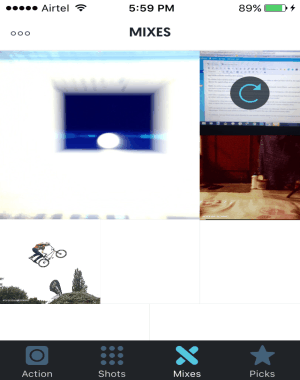
Step 5: To share your slow motion mixes, go to the Mixes tab and select the one you want to share. Tap the share icon and choose the platform, such as Facebook, WhatsApp, Instagram, and more.
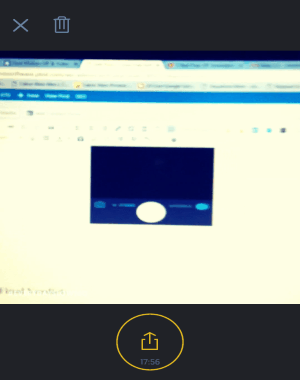
Step 6: On the Shots tab, click the “Dots” icon and select the option ” Beam Shot to Another iPhone” to send the slow motion file to nearby iPhone directly.
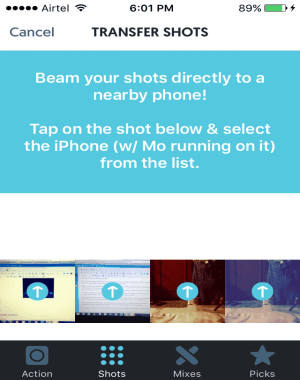
My Final Verdict:
This tutorial is about how to create and share slow motion GIFs and videos on iPhone using the free iPhone app “Mo”. Personally, I like this app as it allows you to create a mix with multiple shots and send them directly to nearby iPhone with the beam feature. It would have been better if it allows saving slow motions videos and GIFs in the free version also.