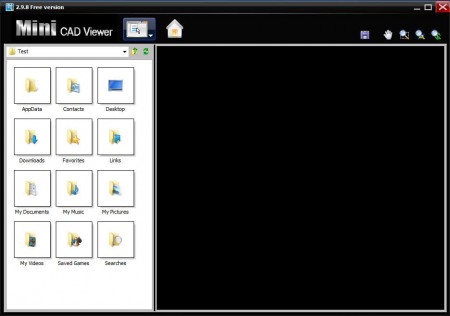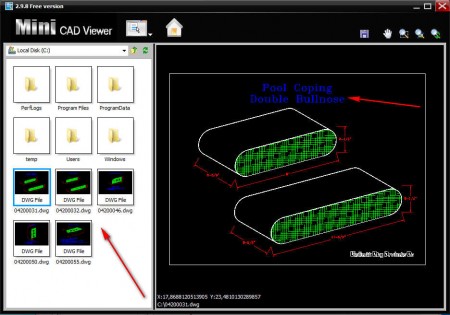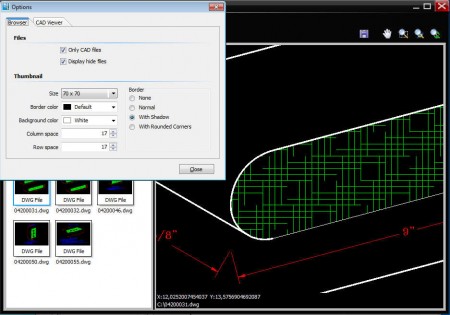Mini CAD Viewer is a free tool which can be used to view CAD related documents and files created by AutoCAD or free alternatives of it like NanoCAD, AutoCAD 123, DraftSight without having this commercial or if not commercial then definitely bulky applications installed on your system. It’s the perfect tool to have if you are only interested in checking out a CAD design without having fully featured CAD suites installed on your system.
This free CAD file browser and viewer is a very small application, less than 10MB in size, unlike CAD editors whose size is sometimes measured in hundreds of megabytes. Users with slow internet connections will be able to download Mini CAD Viewer more easily, and if not edit files, then at least view them. Key features of Mini CAD Viewer are:
- Small size which makes it lightweight and very responsive
- Opens DWG and DXF files, the standard AutoCAD formats
- Converts drawing files by saving them as either BMP or JPEG image
- Zoom in and zoom out to see a close up of a particular region of a file
As you can see from the image above, you also get a file browser with Mini CAD Viewer, where you can easily browse your computer for formats which can be opened. Important thing that you should take note of is that during installation, in two separate occasions the application tries to install browser toolbars, so make sure to be careful during the install.
How to view CAD files with Mini CAD Viewer
Aside from the toolbar installs, installation went by without a hitch. Application works very smoothly, and after you run it, to start opening file you first need to navigate to the folder where documents that you wish to view are located.
Once that you have the files that you want to open listed in the file browser, you can select the one that you want to view by double clicking on it. Notice that there are thumbnails available which should help you find out what you’re looking for faster. Files can be viewed in the right part of the window, and if you want to have a better look you can either open up Mini CAD Viewer in fullscreen or you can use the Zoom tool, look at the top right corner of the application.
Use the Hand tool to reveal more of the design, and if you want to make any kind of adjustments to the interface, for example adjust the thumbnail size or change the background of the CAD document, you can do that if you click on the menu icon at the top and select Options.
Conclusion
Viewing CAD files is very easy with Mini CAD Viewer, and it works quite fast. Since it’s not a very demanding application it can be installed on older hardware where it will work just fine without any kind of slow downs. Thumbnails allow you to find the files that you’re looking for quite easily, try this free CAD file viewer and see for yourself how good it really is.