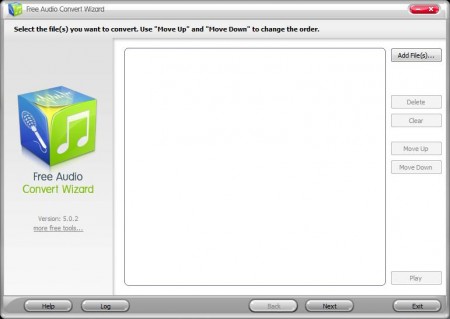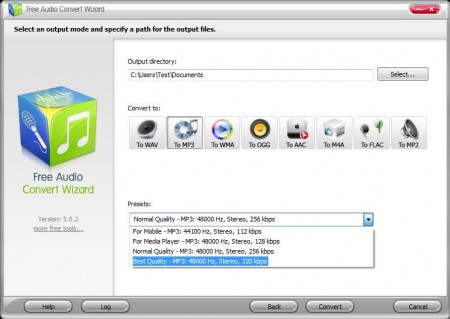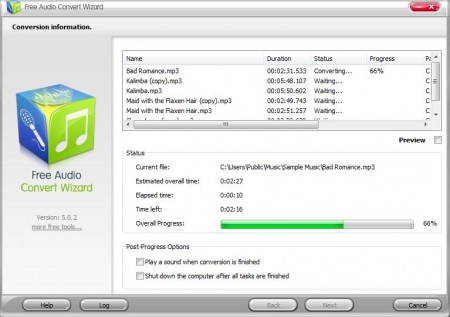Free Audio Convert Wizard is a free batch audio converter and extractor which you can use in order to both convert all the common audio formats to and from each other and to extract audio from videos. There are total of 8 different audio formats to which audio conversion is possible. Quality settings can be changed so that they either conserve space and sacrifice quality or do the opposite, depending on your needs.
You may also try Online Audio Converter, Click2Music, and 200 Formats Converter reviewed by us.
This free audio converter has a wizard like interface, and in order to start the conversion you’re gonna have to go through 2 simple steps. The large empty space in the middle of the window is where songs and audio tracks that you want converted are gonna be listed. Controls are located in the right sidebar, but this is the layout of the first step of the wizard only, and the next one is different.
Key Features of Free Audio Convert Wizard are:
- Free, simple to use, and very lightweight with a wizard type interface.
- Allows both conversion of audio and extraction of audio from videos.
- Batch conversion and extraction, open several videos and audio tracks.
- Supported audio formats: MP3, WAV, WMA, OGG, AAC, M4A, MP2, and FLAC.
- Works with all the common video formats as well for audio extraction.
- Offers adjustable quality settings for the output audio formats.
Audio conversion and extraction is very useful when you for example buy a new device, perhaps a portable music player or a tablet. If you find out that it doesn’t support the audio format in which you have your music, then the cheapest option for you would be conversion. Here’s how you can do that with Free Audio Convert Wizard.
How to Convert Audio and Extract Audio from Videos with Free Audio Convert Wizard?
Well, the first thing you need to do would be to click on the Add File button, see image above. This is the first step of the wizard, here you need to add songs and videos that you want converted, they can both be selected and loaded on the same list. If you want, you can preview songs by clicking on the Play button in the bottom right corner. When you’re done click Next.
This brings you to the second and final step of the conversion setup process where you need to select the format to which you want to convert the audio and videos files that you selected in the previous step. First set the Output directory, then move down to the middle part of the window and select the audio format for the conversion. Once you do that, use the Presets option down below to select the quality settings. When you’re done click on the Convert button.
Conversion should start and once it’s finished, you just need to open up the output directory and collect the converted files.
Conclusion
Free Audio Convert Wizard is a very simple to use and very fast audio converter and extractor. If you’re looking for free software that can do this job, then you’ve found it. So go ahead and download it free.