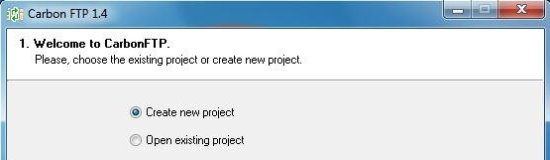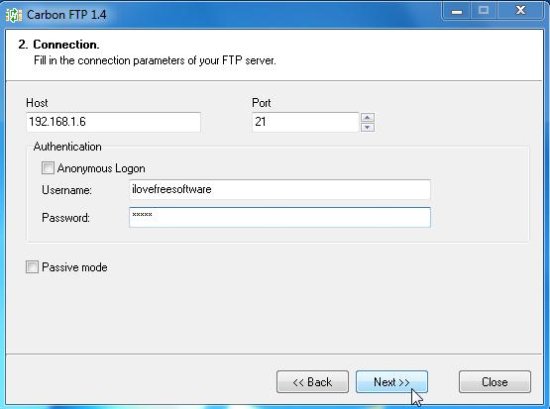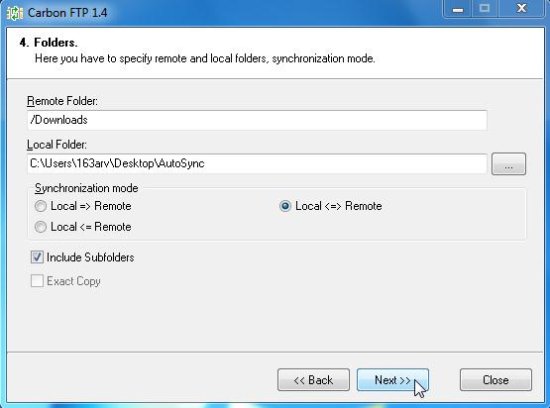CarbonFTP is a free file synchronization software to sync local files with remote FTP server, and vice versa. This free file sync software lets you easily keep your files sync between your local computer and your FTP location.
There are many file synchronization software available out there, but CarbonFTP stands apart due to its simplicity and ease of use. The only thing it lacks is that it does not runs in background, and hence can’t sync the files unless it is launched manually.
A good point about this file synchronization software is that it lets you create projects which you can save and quickly re-use later.
How to Sync Local Files using CarbonFTP File Synchronization Software?
CarbonFTP comes with a wizard like interface that lets you easily select the folders that you want to sync, direction of syncing, and file types that you want to sync. After this, CarbonFTP will start the sync process, and will sync your local and FTP files.
Let’s have a step by step look on how to sync files between local computer and remote FTP server. You can use free Filezilla Server to create free FTP server on your computer.
- Create new project or Open existing project: The very first step of the Startup wizard lets you create a new project or open existing project. When you create a project, you determine the folders on local computer and remote computer, between which you want to make connection to sync files.
- Make Connection: Next, you need to fill the connection parameters of your FTP server.
- Proxy Settings: Here, you can determine whether you want to use proxy settings for your FTP connection, and if yes, fill parameters for the settings to be used.
- Determine Folders: Next, you need to determine the folders on local and remote computer between which you want to sync files. Also, you can choose any synchronization mode: from local to remote, re mote to local, or between both.
- File Masks: Here, you can specify which types of files you want to include (or exclude) in the synchronization process.
- Sync Files: This step lets you check the connection settings and initiate sync operation between the selected folders.
- View Status and Save Project: Finally, you can view the status of syncing files on the wizard window and save the project after synchronization finishes. You can press the “Begin” button to start a new session for the current project or new project.
You can also check out access FTP in Windows Explorer, and integrate SkyDrive with Windows Explorer.
The Final Verdict:
CarbonFTP is completely free, and easy to use. It is a good file synchronization software for those who use FTP locations for backing up their data. Although it provides an easy way to sync local files with remote FTP server, but you can’t sync files unless you manually run the software.