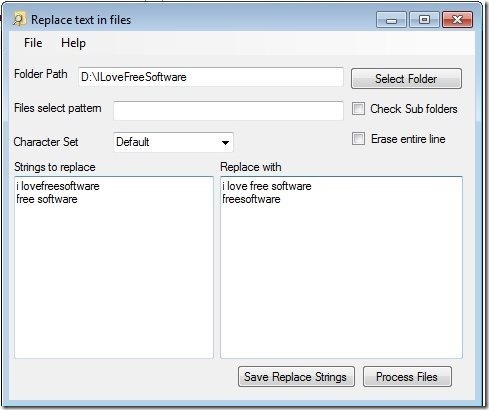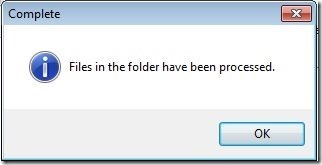Content Replace is a free software that can replace multiple strings of text in multiple files easily. If you have many text files in which you want to make multiple replacements, you can do that with this free bulk text search and replace tool.
Content Replace has a simple interface that lets you specify the folder that contains the files that you want to search for. Then you can specify the strings that you want to search along with their replacement text. And that’s it! Content Replace will quickly search the files for specified text strings and replace them. You can even choose to replace the entire lines that contain searched strings.
Note: This software does not specifies the file types that it supports. I tested it with text files and .docx files. It worked absolutely fine with text files. However, the .docx file became corrupt after using this software, and I was not able to use that. So, make sure you do not run this software on .docx files.
How to Search and Replace Multiple Text Strings in Multiple Files
To start with this bulk file search and replace tool, just download it using the link given at end of the article. The download size of the file is just 46Kb! So, it will download almost instantly. The downloaded file will be a rar file. Just unrar it, run the application present in it. You don’t need to install this software, just directly run the application.
When you run the application, you will see the interface as in screenshot above. The interface is very intuitive. First you need to specify the folder that contains the files in which you need to perform text replacement. You can also check the option of “check sub folders” to search the files in all sub folders in the folder.
After that, you can specify the file types in which you want to search for the text. For that, in “files select pattern” box, you can specify wildcards, like “*.txt” to search in text files only.
Below that is the character set box in which you can choose the character set. Many character sets are available.
And below that is the most important part of this application: “Strings to replace”. Here, you need to specify the strings that you want to search for, and their replacement text. You will see two boxes. In the left box, you can specify the search string. The USP of this application is capability to find and replace multiple strings. So, you can specify multiple strings that you want to search for. Each string has to be specified in a separate line.
On the right side of that, there is box in which you can specify the replacement text. For each search string that you specified on left side, specify replacement text for it on the left side.
Once you are done, just click on “Process File” button present at bottom of the application. It will quickly go though the files in the folders that you have specified, and will make all the replacements. Once it is done, it will show a confirmation box as below:
If you go and check your files, you will see that it will have made the text replacement in files.
Another option it provides is to replace the entire lines that contain your selected text. For that, just click on “Erase Entire Line” option.
Verdict:
This software makes it very easy to replace multiple strings of text in multiple files. And the process is quite fast. However, a big setback with this software is that it corrupted my .docx file. So, use with extreme caution. If you want to check some other similar software, you can also try Neo Replace and Text Crawler.