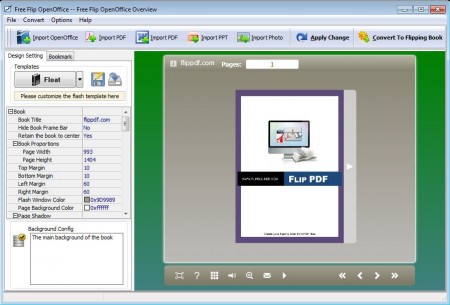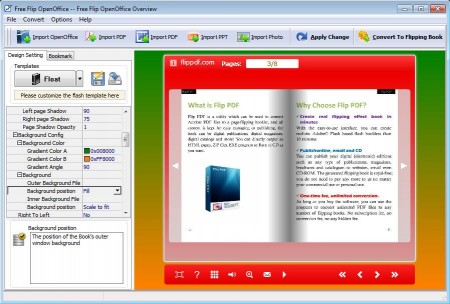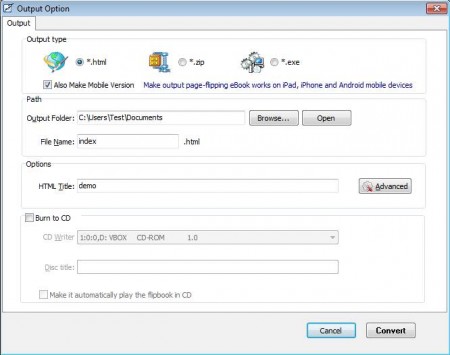Flip OpenOffice is a free flipbook maker for Windows which you can use to create flip books from OpenOffice ODT text documents, but that’s not all. With this free flip book publishing software you can also convert PDF documents, PPT presentations, and images into standalone flip books which can be saved as either HTML document, portable executable application or as ZIP archives.
Image above is the default interface of Free Flip OpenOffice. The main tools for creating flip books can be found in the left sidebar. Entire right side of the window is reserved for the preview of the flip books that you are creating. With the help of top menu you can open all of the previously mentioned types of documents and when you’re done, top menu is where you will initiate the conversion process.
Key Features of this Free Flipbook Maker:
- Supports Open and Libre Office files.
- PDF documents, PPT presentations, and images are also supported.
- Fully customizable flip book appearance: title, colors, size, fonts.
- Preview window, where you can see and flip through the book.
- Small size, low resource usage and very easy to use.
- Create HTML flip books, EXE flip book applications or ZIP archives.
Free Flip OpenOffice is a limited free edition next to which there is also a paid version of this free flipbook maker. Difference between the two would be that the free version doesn’t have some features that paid version has like for example flip book templates.
How to Create Flip Books from Open Office Files?
Start by opening the documents that you want to convert to a flip book by clicking on the proper Import button at the top. After that Free Flip OpenOffice will load each page into the flip book preview on the right.
Once that the book opens in the right preview window, you can start editing it in the left sidebar. Pretty much every aspect of the appearance can be changed. Set the background color gradients that you like. You can also adjust the fonts that are gonna be used, their color, and so on. For every change that you make on the flip book, in order to apply it on the preview flip book you need to click on the Apply Change button. That’s gonna refresh the preview and display the changes that you’ve made.
When you’re done setting everything up and the flip book just the way you want it, click the Convert To Flipping Book in the top right corner of the window. That’s gonna activate the window which can be seen in the image above. Select the type of the flip book that you want to create, choose a target directory and click on Convert. Once that the conversion completes. Open the target directory and enjoy your flipbook.
Conclusion
Flip OpenOffice is a very useful tool for anyone who wish to create flipping books from their ODT, PDF, PPT documents or images. It’s very fast and easy to use. Go ahead and try it out absolutely free. You may also try Photo to Flash Flip Book and Free Page Flip OpenOffice to Flash reviewed by us.