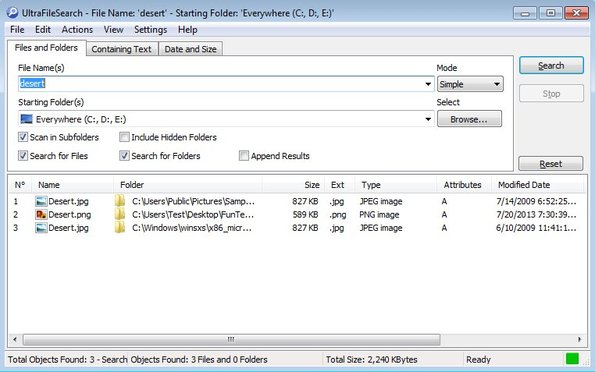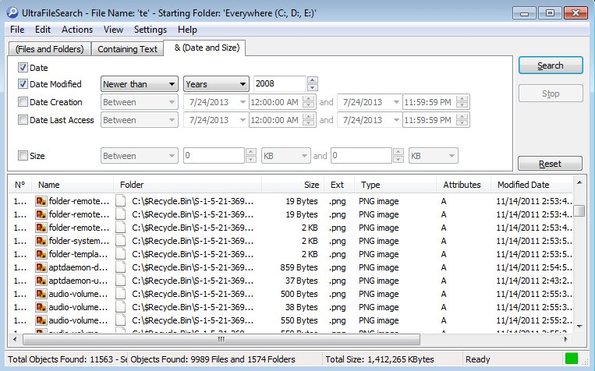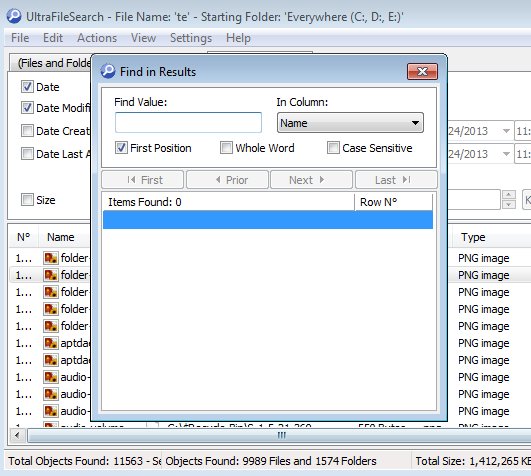Ultra File Search is a very fast portable file search software for Windows which you can use in order to quickly find files and folders that you need to access and manage. It can perform full computer searches or you can set it to search individual folders. Hidden file and folder search is supported and also more advanced features like phrases and text search (for text documents), case sensitive search, file date and size filtering, etc.
On the image down below we’ve already conducted a search with this free portable file search software using the standard “Files and Folders” search. Next to the portable version of Ultra File Search, installable version can also be downloaded and used. Interface is divided up into two sections. At the top you can setup the file search settings while down below you’re gonna see the results of the file search listed.
Results are gonna be listed as soon as files that fit the search parameters are found. Search is quite fast, but if you have a large hard drive with a lot of files, it will still take a while to complete. If you come across the file you need even before the search ends you can click on the Stop button from the right to stop the search progress.
Key features of Ultra File Search are:
- Free and simple to set up: quickly perform system wide file searches
- Selective searches of individual folders and directories available
- Optional sub-folder search: select if you want to search sub-folders
- Hidden folder search: can be used to search for hidden folders/files
- Case sensitive search: lowercase/uppercase file or folder search
- Search filtering: ignore image, audio, video, system and hidden files
- Filter files based on create and modify dates, last access, size, etc
Similar software: SwiftSearch, InSight Desktop Search.
Very long list of features waits for you if you decide to use Ultra File Search and this is just the “lite” version of it, which is free. Paid upgrade is also available where you get a lot of additional features like for example batch rename tool, encoded document text search, etc.
How to search for files and folders with Ultra File Search: free portable file search software for Windows
For standard file search you just need to open up the first “Files and Folders” tab and type in the name of the file that you’re interested in searching into the File name field.
If you are for example interested in search only files that were created after the year 2008, you’re gonna have to switch over to the Date and Size tab and there tweak the settings like we did on the image above. Search should be carried out right away, but if it’s not click Search and the results should be listed down below.
Here’s a another very useful feature of Ultra File Search in action. Find in results tool allows you to search the main results once again, to find the files you need more quickly.
Conclusion
Ultra File Search has a lot of advanced options but at the same time it’s very easy to setup and use. Try it and see how it goes.