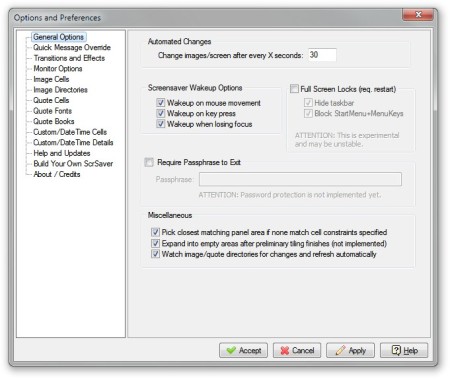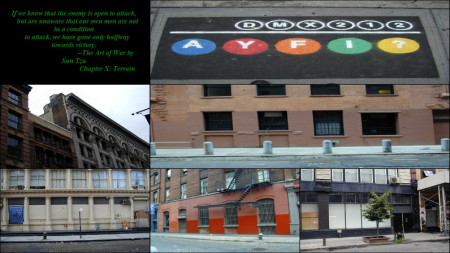Multi Photo Quotes is a free multi-monitor screensaver maker for Windows which can show multiple images at once, add quotes, and supports several multi-monitor displays. You can choose the images you want, as many as you want, and in what order you want them displayed. In addition, you can also show quotes with images.
If you don’t want quotes with images you can easily disable them and also add videos from where screencaps will be taken and used for the screensaver. So, if you have a favorite video and you would like screenshots of video to be used as screensaver, you can easily do that via Multi Photo Quotes.
Screenshot above shows Multi Photo Quotes user interface. This is actually its Settings user interface where you can tweak all of Multi Photo Quotes available options. As you can see, Multi Photo Quotes has quite an impressive number of options, see the left sidebar, it can be highly customized.
As for the user interface, the settings window can be divided into two parts. The left part, where you can actually see option categories and choose the category you want, and the right part of the window where you can actually tweak the selected screensaver options.
Key features of Multi Photo Quotes are:
- Free and simple to use – easily edit everything about the screensaver
- Add date and time – insert current date and time alongside images
- Supports text, Wikiquote Screensaver, Fortune and SRT subtitle file formats
- Offers command line addon tools to grab quotes from online sources like QuotesDaddy
Similar software: Webshot Desktop, Animosaix, Easy 3D Creator.
How to display screensavers with quotes using Multi Photo Quotes
If you don’t want to change Multi Photo Quotes settings and you want a screensaver which can be installed and instantly opened, you can do that too. If you are pleased with images, quotes and settings which you get by default you don’t have to change anything which is great for those who are scared by its Settings user interface.
For tweaking Multi Photo Quotes, if you like your screensavers personally customized, you can go over all the options in the left sidebar. Even though there are lots of categories, they are all easily understandable and the entire setup ins’t that difficult.
Change the screen changing interval in General Options category, change the minimal and maximal number of images that can appear on screen in Image Cells category, change the maximum number of quotes per screen in Quote Cells category and lot more. In screenshot above you can see an example screen of Multi Photo quotes screensaver when it’s running.
You can easily get lost in the vast sea of available options but there is no need to panic, everything is divided into categories so you won’t have problems setting everything up. Screensaver will of course start working depending on time you’ve set it to activate.
Conclusion
People with multi-monitor setups should definitely look up this free screensaver utility. It will allow you to tweak everything so that both images and quotes are showed on all of your monitors. Make sure that you go over all the settings. After you’ve done that, they only thing that you need to do is adjust the time in which you want screensavers to appear and enjoy once that they do. Give Multi Photo Quotes a try, and see how it goes.