The tutorial explains how to use Dropbox transfer to send large files to anyone with confirm delivery. Using Dropbox transfer, you can upload and share files with password protection. And, you can confirm if the recipient has viewed or downloaded the file.
Dropbox recently released Dropbox Transfer using which you can send large files. You can easily compile files into transfer and then you get a link to share with others. This makes easier for the recipient to download the file without having an account. The transfer feature somewhat works like WeTransfer service.
Dropbox Transfer allows you to send a file with 100 GB storage maximum. You can also set an expiry date for the file to remove it automatically after a specific time period. Besides that, you can ensure that your file has been received.
In the free plan, it offers you 100 MB free storage whereas if you go with the paid plan, you can get 100 GB which is itself quite surprising. Because generally, other file sharing services hardly provide you this much storage.
Also read: How to request files from non-Dropbox users on your Dropbox account?
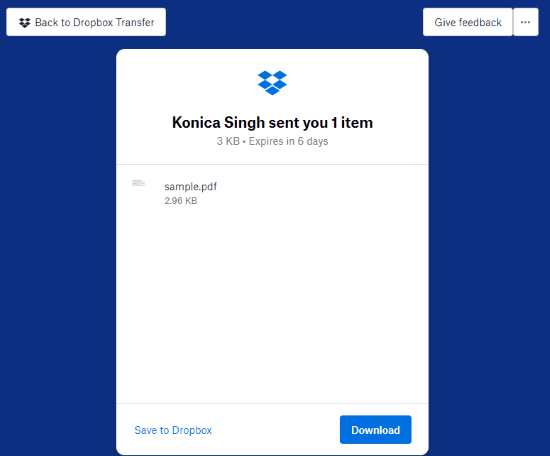
How to Use Dropbox Transfer?
First of all, you will have to sign up/log in to your Dropbox account so that you can see this feature inside. On the left, you will this new feature called Transfer. You can click on that to view more options.
To send files, you need to upload it to the transfer section. For that, you can go with the option available on the right. Here, you can click on Create Transfer and upload a file. You can add a file either from your computer or directly from your Dropbox account.
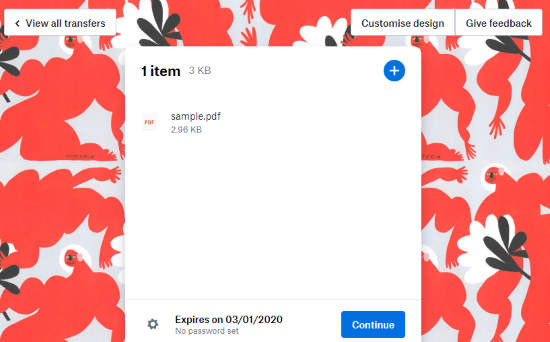
You can also control access to your transfer by setting an expiry date. If your account is professional, you can then set a custom date and password as well.
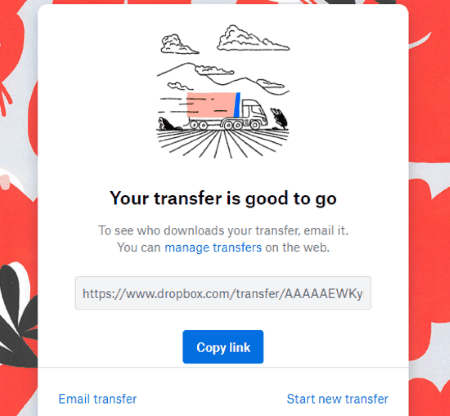
Now, you can hit the Continue button. The files that you upload get compiled and come up with a link. You can copy this link to share it with others.

The best feature about Dropbox Transfer is that you can ensure if the recipient has viewed or downloaded the file. By default, the file gets expired after 6 days.
If you upgrade your account to a professional, you can access more features such as set expiry date, password, see expired transfers, and get up to 100 GB transfers.
In brief
Dropbox’s Transfer feature is amazing to share files. It works like WeTransfer service. You can easily send files in one click and the recipient will a link of the file to download or save to Dropbox account. And you can easily confirm the delivery once the recipient view or download the file.