This tutorial explains how to get SMS notification on Slack. When you’re done going through this tutorial, you’ll be able to learn how to get SMS notifications right on any of your Slack channels. That means for each SMS which you will receive on your smartphone, you will also get a Slack notification with the sender’s name, number, and message body of the SMS. Actually, I will use the app “IF by IFTTT” to create a recipe by connecting the Android SMS app and Slack in order to explain how to get SMS notification on Slack.
Suppose, you receive dozens of SMS on your smartphone and also happen to spend most of your time on Slack. Then you can simply follow the simple steps mentioned in this tutorial to directly receive the SMS notifications on your Slack channels. Doing so, you won’t have to switch from Slack and see your phone each time you receive an SMS while working on Slack.
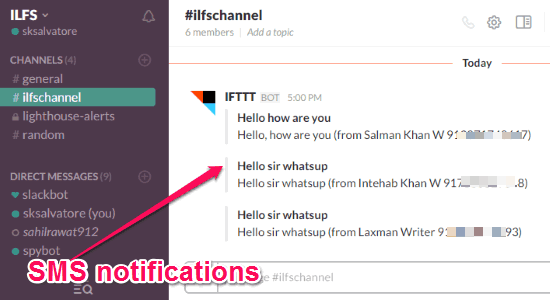
How to Get SMS Notification on Slack:
To explain how to get SMS notification on Slack, I will use my Android phone as an example. But, iPhone Messaging app can also be connected to Slack in order to get SMS notifications.
Step 1: To get started, the first thing you need to do is install the “IF by IFTTT” app on your phone. After that, you need to sign in using your IFTTT credentials and click on the “Recipe” icon at the top to proceed. When you do that, a slider screen will appear where you need to hit the “+” button to create a new recipe by connecting Android SMS and Slack, as shown below.
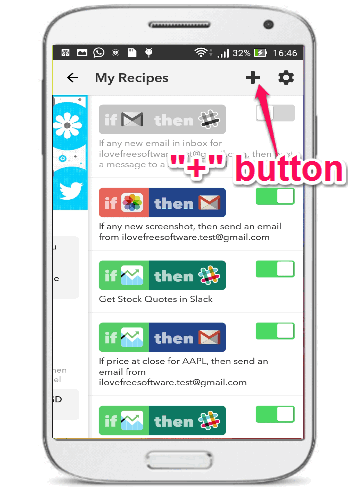
Step 2: As soon as you hit the “+” button, the recipe screen will appear with 3 different tabs named, Works With, Recommended, and Collections. There you’ll also see a “Create New Recipe” button at the bottom of the screen. Now, hit the “Create New Recipe” button to create a recipe with a trigger (IF part) and action (THEN part).
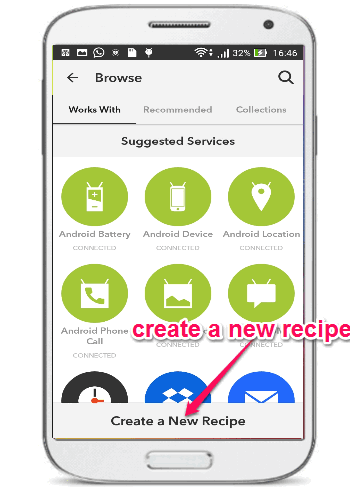
Step 3: To create a trigger, simply select “Android SMS” as the trigger service and then choose the trigger as “Any New SMS Received”, as you can see in the below screenshot.
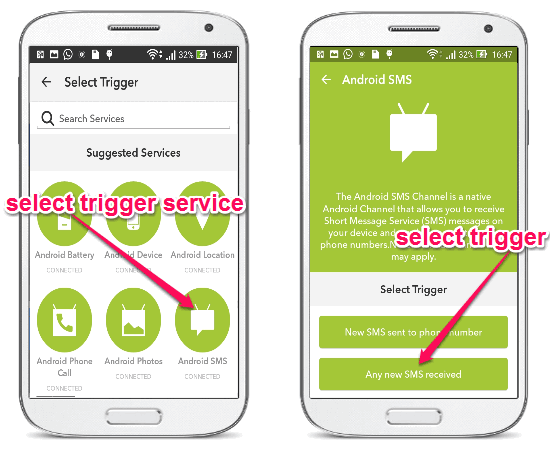
Step 4: Once you’re done with selecting the trigger, simply proceed to create the action in response to the trigger. To set up an action, simply find and connect “Slack” as the action service. After that, choose the option “Post to Channel” as the action in response.
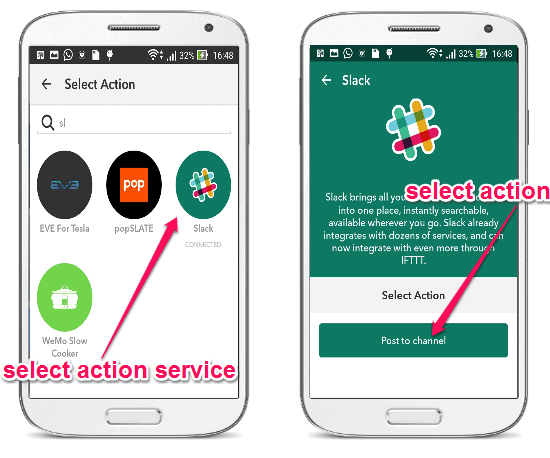
Step 5: After setting up the action, it will ask you to define some of the notification elements like channel name, message body, title, etc. which you would like to receive in Slack. When you’re done defining the notification elements, simply hit the “Finish” button to make the recipe active.
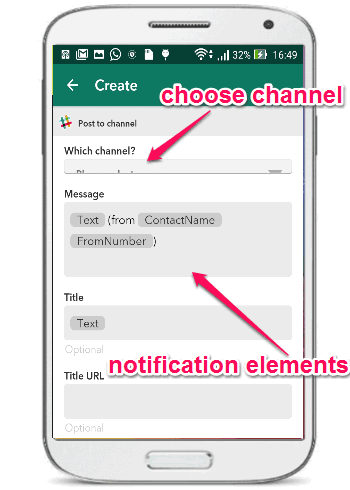
Now, each time you receive any new SMS on your phone, a notification will be posted on the selected Slack channel, as we have seen in the very first screenshot.
My Final Verdict:
If you’re looking for a shortcut to receive all your SMS on Slack, then this tutorial can help you do that with ease. After creating a recipe using the “IF by IFTTT” app, I was able to receive all my Android SMS as notifications on Slack channel. In the same manner, you can also install this app on your iPhone and get iPhone SMS notification on Slack.