This is a quick tutorial to explain how to enable and launch internet explorer in Windows 11. Windows 11 have abandoned Internet Explore in favor of Microsoft Edge’s reloading tab in IE mode feature. But if you still need IE as a separate browser then you can call it as it is still deep buried in Windows. There is no native way of doing it so I will talk about a free open-source tool that you can use.
OpenInternetExplorer is a free tool that can enable and launch Internet Explorer in a click. It comes as a tiny EXE file that you can put anywhere on your PC. There are no dependencies or anything like that you have to worry about. The application works in portable mode and you can even pin it to the Taskbar to launch Internet Explorer in a click. If you still need Internet Explorer in Windows 11 for some reasons then you can simply take help of this tool and it will not disappoint you.
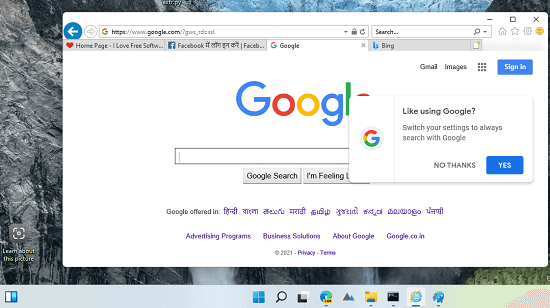
How to Enable and Launch Internet Explorer in Windows 11
As I mentioned already there is no need to install anything extra in order to use, you can just go ahead to the GitHub releases of OpenInternetExplorer and download the EXE file.
If the browser blocks the file, then simply allow it and use the “Keep” option to have it there in the system. This is as simple as that. The EXE file has no icon so don’t think of it a suspicious file or anything that.
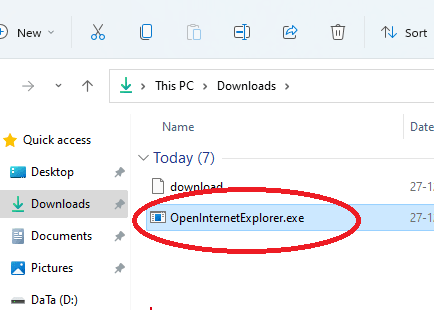
Now, to enable and launch Internet Explorer, just double click on the EXE file and then main IE window will show up.
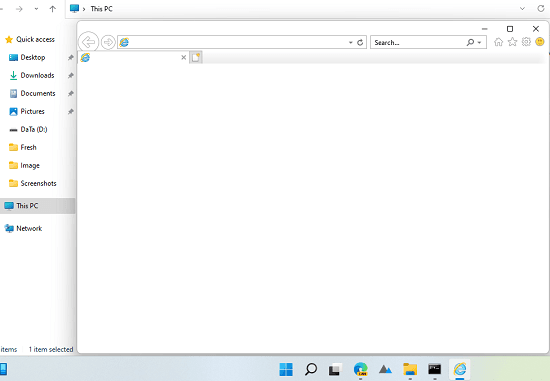
You can now simply start surfing in it. Just enter URL of websites that you want to browse in the address bar and press enter. The website will open and then you are free to do what you want.
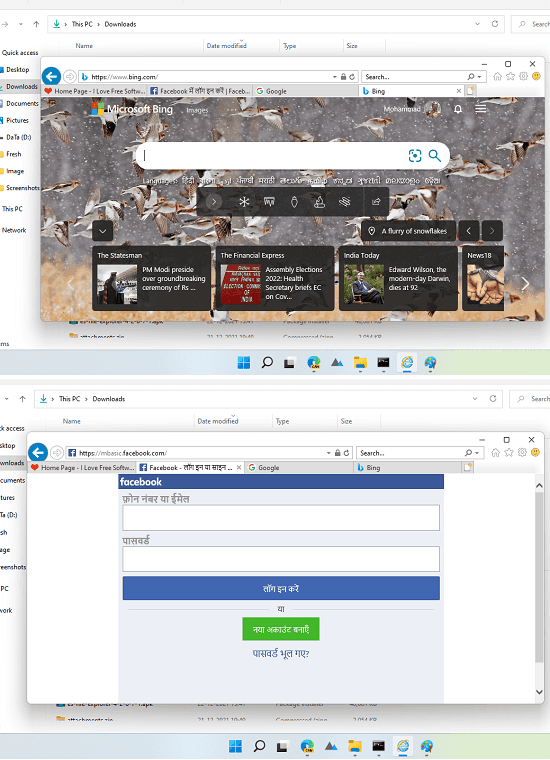
In this way, you can enable Internet Explorer and launch it. The process is very simple and straightforward. You only need the
OpenInternetExplorer app and then you are all good to go. However, one little downside is that you will not be able to open links with Internet Explorer. Whatever website you want to surf in it, you will have to manually type its URL in the address bar.
Final thoughts:
If you are looking for a way to enable and use Internet Explorer on Windows 11 then you are at the right place. Just use the simple and tiny app I have mentioned here and then do it by just using a double click.