This tutorial explains how to open websites in Internet Explorer compatibility mode in Microsoft Edge. In the new Edge, Microsoft has added an option to load websites using Internet Explorer engine. You just have to enable this feature and then reload the tab into IE mode. Here I will show you how to do that easily, and after you enable this option, you can always come back to the original browser settings in a click.
Microsoft is about to retiring Internet Explorer, and after it is gone, you will have to use earlier Windows versions in order to have it. But if you still have some websites to test in Internet Explorer, then you can now do that in Edge. The Internet Explorer compatibility mode kind of uses IE engine to render websites, and you can see if all the elements are being rendered perfectly.
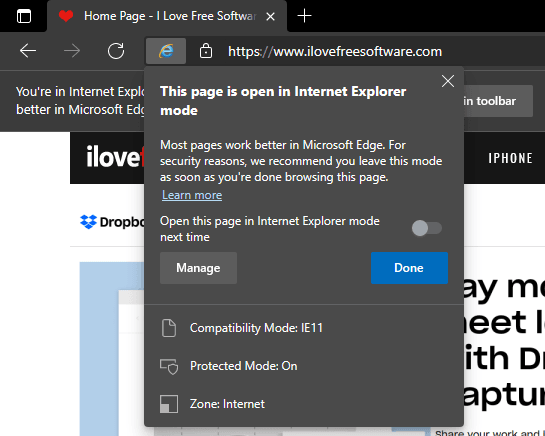
How to Open Websites in Internet Explorer Compatibility Mode in MS Edge?
Enabling Internet Explorer website compatibility in Edge is very easy. You just need to go to the browser settings and then from the Default Browser section, you just turn it on. Select “Allow” option from the dropdown list and then simply save the changes and restart the browser.
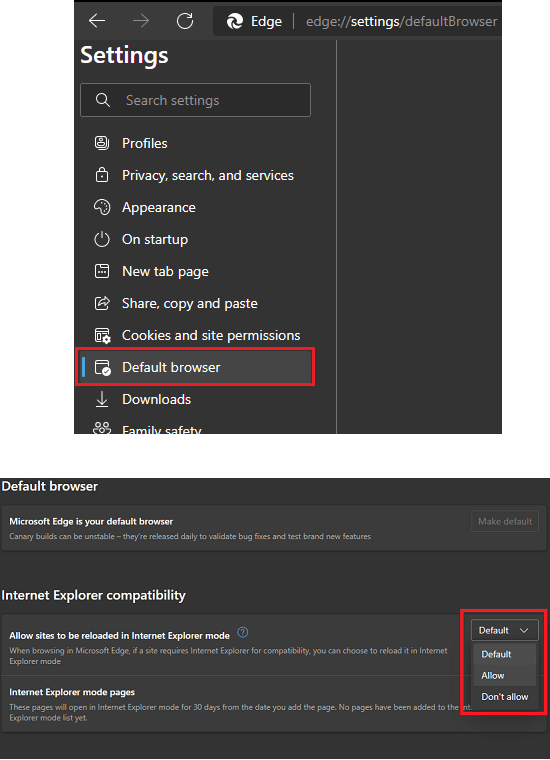
Now, just open a website. If you want to load it in IE compatibility mode, then you just select the “Reload tab in Internet Explorer mode”. It will now load the website accordingly, but do note that this might not work on some websites. For examples, web apps won’t load in IE compatibility apps, such as Microsoft Teams.
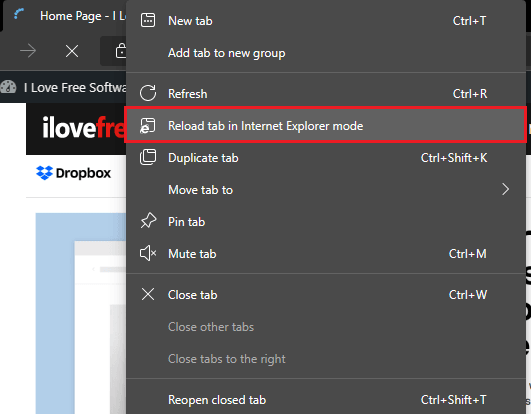
After it reloads the website in Internet Explorer mode, you will see the IE icon in the address bar. Click on this icon and there you will see the details that Edge shows.
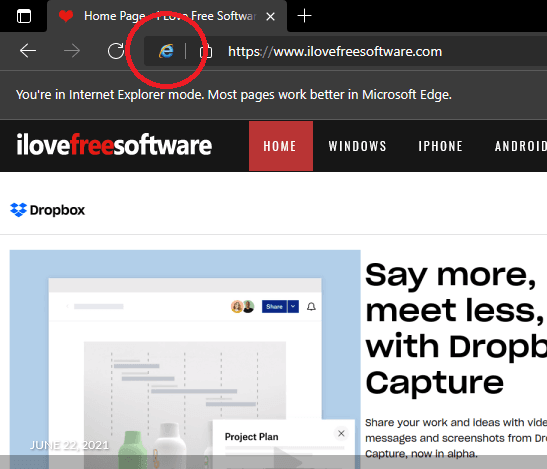
To exit the IE compatibility mode, you just click on the Leave option. Or, you use the toolbar icon to do the same. This is as simple as that.
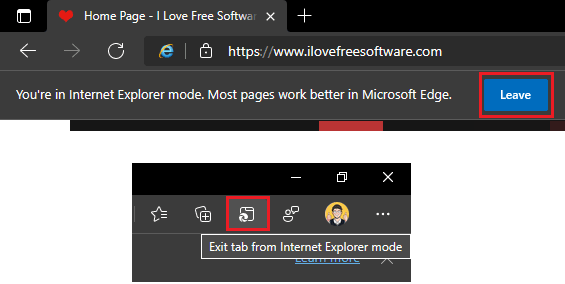
In this way, you can use this new feature of Edge. It is available in the Canary build of Edge for now but in the later updates, it will be in the stable Edge channels as well. This feature of Edge will be helpful for UI and UX designers who often have to test client websites in many browsers.
Closing thoughts:
If you are an Edge user and UI designer, then you will like this new feature of Edge to open websites with Internet Explorer compatibility. This is a simple and useful features and mainly beneficial for UI testing. Or if you have some other uses for it, then you can have it enabled in Edge in a few clicks.