Shell NGN is a free online SSH and SFTP client. Using this simple online tool, you can connect to a remote computer or a file server easily. In the free plan, it lets you open 2 concurrent SSH sessions and 1 SFTP session. You can do almost anything you want. It opens the terminal like interface when you connect to a server or device. Also, it lets you add a list of devices in it, making it easy for you to login on various servers. But in the free version, you can only save up to 5 devices. It offers a tabbed interface and you can open the different sessions in them. When using SFTP, you can browse the server like a file manager and upload/download files without any fuss.
Shell NGN works pretty fast and offers a simple and intuitive interface. You just have to sign up for this online SSH and SFTP client and then start doing whatever you want. If you have a server on services like Digital Ocean, then you can use Shell NGN to manage that. You can login on your server and then do the different operations right from the Shell NGN’s interface. Also, if you can easily download or upload files on your server.

Using this Free Online SSH and SFTP Client
Shell NGN is simple and free tool that you can use to replace some SSH client software and SFTP or FTP clients. Or, it is useful tool in case you are away from your personal terminal. You can manage your server from anywhere and in an easy way.
Here are is how to use this free online SSH and SFTP client, Shell NGN.
Step 1: You can follow this link to reach the homepage of Shell NGN and sign up for a free account. After your account is verified, you can start using the service. Just log in the your account and you will be welcomed on its main interface.
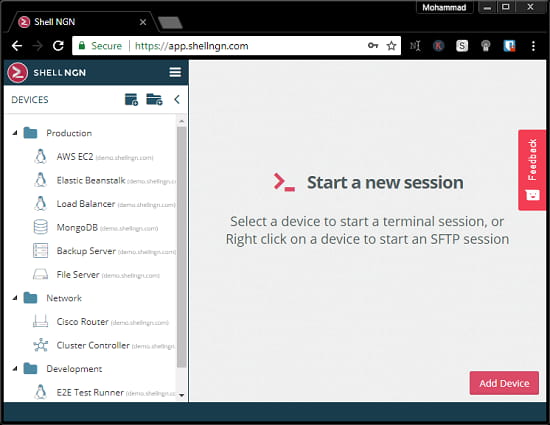
Step 2: Now you can start adding the server or the device that you want to manage. For that, use the “Add Device” button from the bottom right side. After that, it will open up a popup where you can specify the server’s information and then save it. You will see that your server will get added in the list in the right pane.
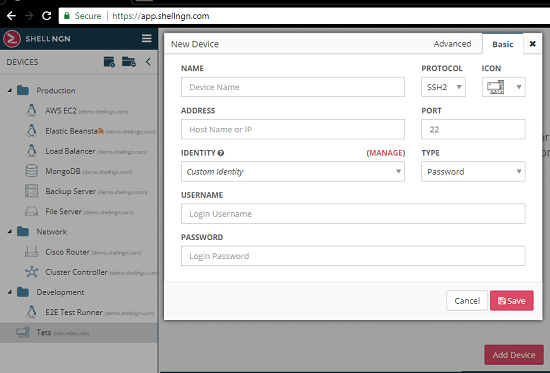
Step 3: For starting a SSH session, simply click on a device or server from the list that you have added. It will open a terminal like interface where you can do various operations on your server. See the below screenshot. And do note that for a SSH session, you will not have to provide your password or username as it is already saved.
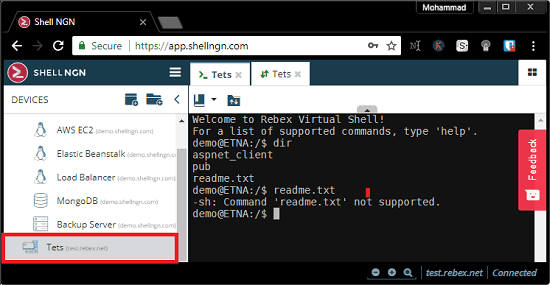
Step 4: If you want to start the SFTP session, then simply right click on the file server from the list and then select “Open SFTP” option. It will open the file manager like interface and you can upload/ download files easily.
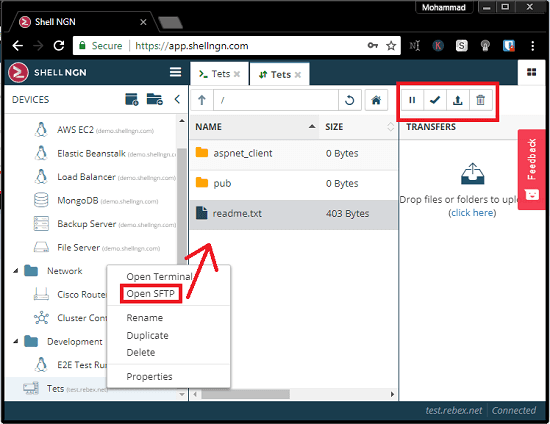
In this way, you can use this free online SSH and SFTP client to connect to your servers from anywhere. And you can manage more than one server from this online tool. And if you want more number of concurrent sessions, then you can also choose a pro plan for your needs.
Closing thoughts
Shell NGN is a free and very nice online SSH and SFTP client that you can try. The free plan in my opinion is suitable for light use or if you have only one or two servers. But if you want to manage more number of servers, then you can consider upgrading to other plans. All in all, it works perfectly fine for both protocols; SSH and SFTP. If you are looking for a online SSH client, then you may give Shell NGN a try.