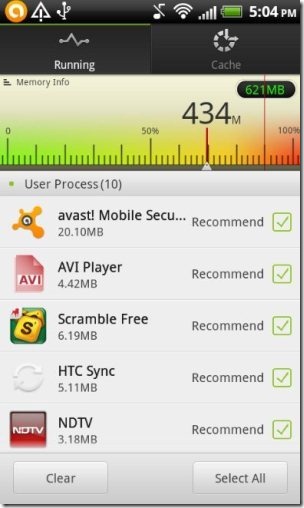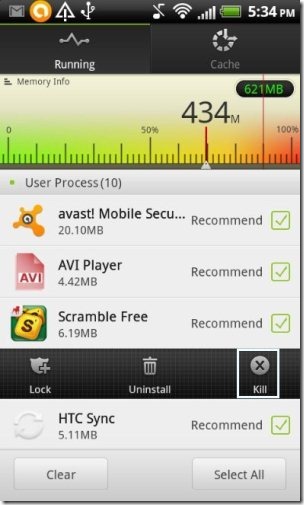Here is a step by step tutorial to enable Task Manager on Android. PC users are familiar with Task Manager for PC that helps in killing any non-responsive tasks. Something similar exists for Android too.
Task Manager for Android shows all the running processes, as well as let you kill the ones that you don’t want. Killing the apps running in background increases the available RAM of your Android, which in turn enhances the performance of your Android.
Steps To Enable Task Manager On Android:
Step 1: Search and then install Go Launcher EX app from Google Play Store on your Android. You can also scan the QR Code below.
Step 2: Apply the launcher on your Android phone.
Step 3: Then again search and install “Go TaskManager” app from Google Play Store on your Android, or just scan the QR code below.
Step 4: Launch the app on your Android phone.
Step 5: Now you will find the list of apps running on your Android system in it’s background.
Step 6: Select the apps which you want to kill on your Android. You can also select all the apps altogether and then kill the apps on your Android.
Step 7: Tap on “Kill” button to kill the selected apps on your Android.
This will free up your RAM which will automatically enhance the performance of your Android phone. Also, with Go TaskManager app, you can easily lock or uninstall any unwanted app on your Android. The app gives the clear picture of the memory being used by the apps on Android. You can even clear the cache of the apps running to free up more RAM memory of your Android phone.
Also check our Advanced Task Killer app for Android reviewed by us. You can even check out our Go Launcher EX app review.