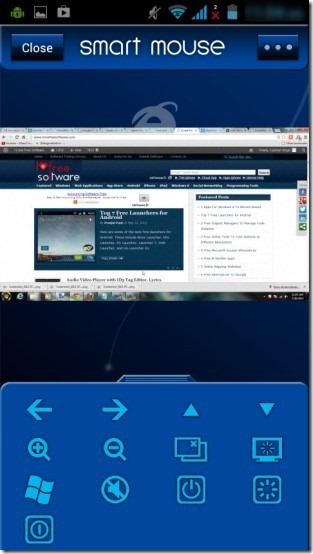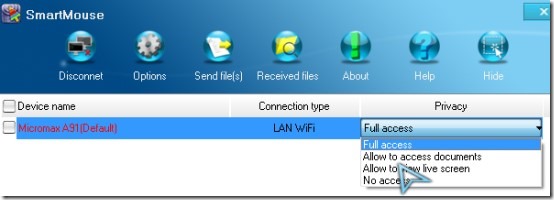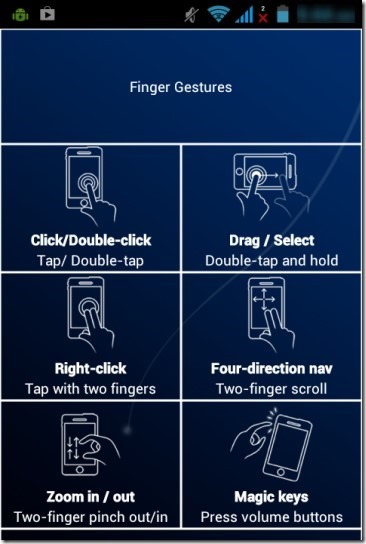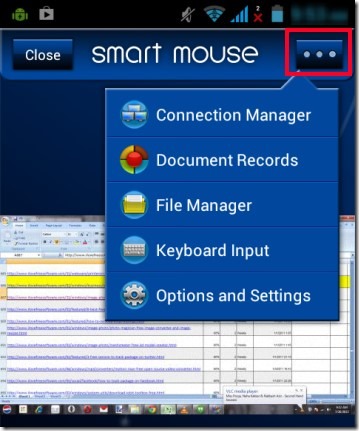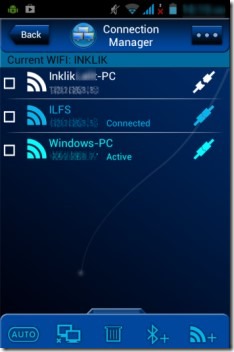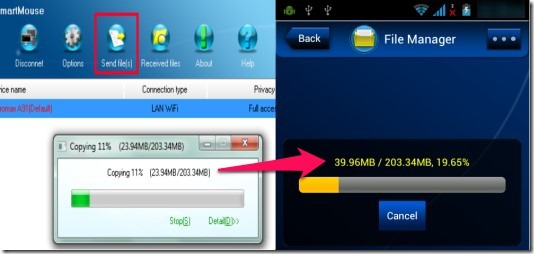SmartMouse is a free multiplatform app that lets you remotely access computers with mobile device (Android or iPhone) via Bluetooth or Wi-Fi connection. It’s not just only limited to connect multiple computers. It simply turns your mobile device into a flash drive, a file transfer device, PC documents record viewer, and a multi-touch pad. Thus, you can transfer files from PC to mobile (and vice-versa), can view and open recent documents of PC, use your mobile as a remote presentation pen etc. It is quite helpful if you don’t want to keep sitting on your desktop chair to browse Internet or watch movie and control PC. Simply use SmartMouse and play movies while lying on your sofa or bed, browse Internet and much more.
Other than these important functions, it also provides multiple buttons on your Android screen to quickly use simple options. Such as you can shutdown your computer, can activate sleep mode, close active windows, navigate to top or bottom of a web page, mute volume, minimize a window etc. Hence it is a feature rich app and is a bit different from other software to remotely access PC. Moreover, it is really easy to use and users will find no trouble to work with it.
Screenshot above shows an example about how you can access your PC with SmartMouse. There are multiple buttons available as mentioned above which you can use accordingly.
How To Use SmartMouse To Remotely Access Computers?
To work with this app, you have to install this app both on PC and on your mobile (PC will act as server and mobile will be the client). You can download it completely free using the download link present at the end of this article. I have tested this app using Android device and it worked absolutely fine. After installing it on PC and mobile, run it on both devices and it will automatically detect your PC (with name and IP address) on mobile. Make sure your Wi-Fi network is enabled and connected. Connect it and you can view connection on its PC interface like the below screenshot.
Here, you can also set the privacy. That means you can give full access to operate your PC through mobile, can share only live screen, or can give permission to access documents only.
Other than this, you can share (or send) files from PC to mobile, can view received files, and can adjust settings (to set connection password, show/hide recent documents history etc.) from PC interface of SmartMouse.
Access PC With Your Mobile:
On your mobile, you can view live screen of your PC (like it is visible in first screenshot) and can open/close documents, browse Internet, can zoom in/out PC screen and more using finger gestures. As you could see in the below screenshot, you can use multiple finger gestures to operate connected computer.
And as you can connect multiple computers, it will automatically detect all your computers to which you have installed SmartMouse. You can connect any desired one and access it remotely. More in this, you will find an Option button (as highlighted in below screenshot) that provides main features of SmartMouse that you can use on your mobile.
Main Features Present In SmartMouse:
- Connection Manager: This feature helps to view all the available computers that can be connected to access them with mobile. You can connect multiple computers but can activate one computer at a time. See the below screenshot. You can even remove any unwanted computer according to your own wish.
- Documents Record: This features lets you browse recently opened files to your PC using your mobile. Files such as text files, media files, PPT, picture files etc.
- File Transfer: It is one of the important feature of SmartMouse. Using this feature, you can transfer files from your PC to mobile and vice-versa. It is also helpful in case you don’t have any USB data cable to connect your phone with PC. Below you can see an example of file transfer from PC to mobile.
- Keyboard Input: It is also a crucial feature that lets you type (or write) on applications like Notepad, available on PC using default keyboard of your Android device. If you want, you can even switch keyboard and use accordingly.
Conclusion:
SmartMouse is really an effective app that lets you remotely access computers in an easy manner. You can share files, can view recent documents & open in PC, and can also use keyboard to type. You will find this app helpful and worthy which lets you comfortably operate your computer while lying on your bed or sofa.
Similar software: Tonido app, Mobilewitch Bluetooth Remote, and PocketCloud Remote Desktop.