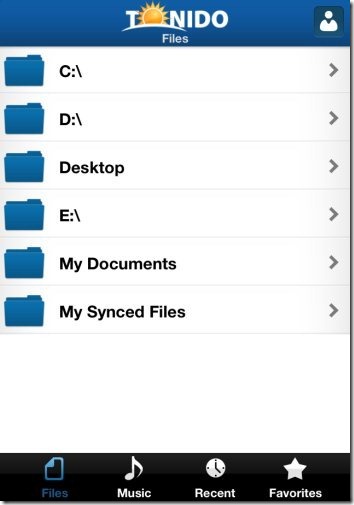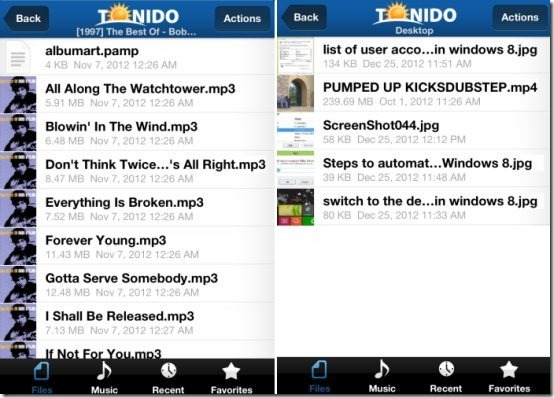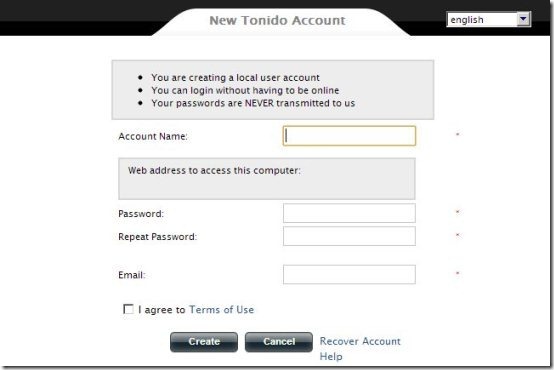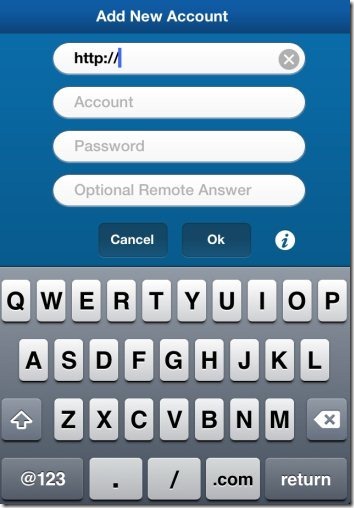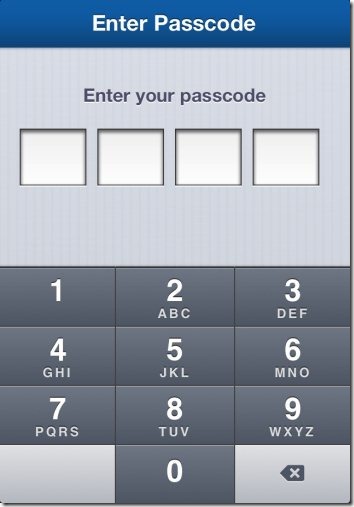The popular Tonido app is now available for iPhone too. Tonido lets you access and share your computer files remotely via iPhone. Files include the entire collection of photos, videos, music, documents, and other files on your computer. You can easily access all of them remotely on your iPhone. You just have to create a unique server on your computer by installing the PC client and creating a server. With the help of that server, you can connect your iPhone and access the files of your server computer on your iPhone.
In short, access PC files remotely by accessing your whole PC hard drive via iPhone with Tonido app.
Best part of Tonido app is that PC and iPhone do not need to be connected on the same network. This is the biggest benefit of Tonido app as you can easily access your PC files from anywhere and anytime.
Note: You can use this Tonido app and access PC files only when your server computer is kept ON. Also, the server computer should be connected to internet. If you think that cannot be the case, then you can just use Dropbox and install Dropbox client on PC as well as iPhone.
Also check out the full review by us on Tonido server application.
Stream your PC music and videos on iPhone:
Streaming the PC music and videos on iPhone is now possible with Tonido app for iPhone. The app lets you access the whole hard drive and gives you the list of all the audio and video files which are saved on your computer. You can easily select the folders in which you music and video files are saved. The app allows you to directly play the music and video files in the inbuilt app player on your iPhone. All the music and video files are played online. So, remember that you need to be connected to internet. I recommend you to connect your iPhone on a 3G / 4G or Wi-Fi network for fast music and video streaming.
How To Connect And Access PC Files Remotely?
Step 1: Download and install Tonido desktop server from www.tonido.com to create your own unique server.
Step 2: Launch the desktop server client and create your own server by registering few details.
Step 3: Download and install Tonido app on your iPhone and launch the same.
Step 4: Now enter the Tonido web address or account name which you have created in the app on your iPhone. The app will ask you the other details of your Tonido server too. Enter the same to get connected with your server PC.
Step 5: After a while the app will show the contents on the hard drive of your server PC.
Step 6: Select the drive or the folder from which you want to access photos, videos, music, or other documents.
Step 7: Now, you are all set to access files and folders from the server PC on your iPhone.
Also, check out the post by us on Syncios to transfer files between iPad, iPhone, iPod, and PC.
Add Multiple Servers:
Tonido app for iPhone lets you add multiple servers. If you want to access files and folders from different PC, then create a unique server on each PC and access all of them together in Tonido iPhone app. Just tap on “+” button at the extreme top left on the homepage of the app. Now you can add servers accordingly.
Password protect PC files on iPhone:
The app even lets you set the passcode which secures your server PC files on iPhone. You can easily set a password on your computer and protect all your files and folders from being accessed by anyone. But, what if you are accessing the same files on your iPhone. For this, Tonido app developers have added an option to save a passcode in the app to secure the files of your server PC. Now, anyone using the app have to go through the passcode saved and then he/she can access files from server PC connected.
Other Features:
- Access documents, photos, videos, and other files of your PC on iPhone.
- Simple and easy to use app interface.
- Easy to set up the server on any PC by only registering a few details.
- Can work even if your iPhone and PC are connected on different network.
- Ads free app.
- Create new folders on your computer hard drive remotely via iPhone.
- Share any folder from your PC via iPhone.
- Upload files from your iPhone to any folder on your PC.
- Download folder files.
Get the download link of both PC server and iPhone app from above. You can even scan the QR Code below and get the direct download link of the iPhone app.
Now accessing document files, photos, videos, and music of PC over iPhone have become easier with Tonido iPhone app. I like the ease to set up the server of Tonido on your PC. Also, I love the fact that you can access the entire PC hard drive even if your iPhone and PC are connected on different internet network. Try it out and share your experience with us in comments below.