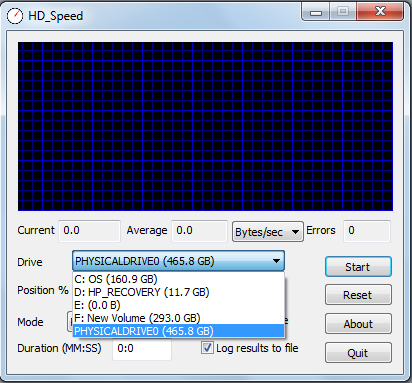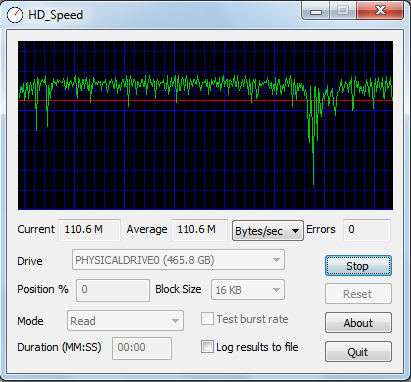HD_Speed is a nice, free benchmarking tool which helps you in measuring sustained as well as burst data transfer rates of your hard disks, floppys, DVD ROMS, etc. The software comes with a real time graphical display giving you a close look of the transfer rates of your storage devices. It is a pretty simple tool with a few options which need to be configured and the rest is taken care by the software itself. Moreover you may not have any high level knowledge for running the software and making the right use of it. This freeware can actually help you to determine your hard disk’s speed.
Installing HD_Speed
Quite similar to the way the software performs the installation of HD_Speed has been kept very simple. The fact that it’s very small in size and is portable to be used on any external device as well makes it pretty good software. The first step to have this software with you and start using it on your system is to visit the download site of the software which can be accessed from here. Once you are at the site you need to click on the download button which redirects you to a new page asking you to select the server location where you wish to install the file from. It takes about 2-3 minutes for the zip file to be downloaded on your system after which you need to unzip the files and launch the hdspeed.exe file. If you are worried about your hard disk’s health, you can try HDD Health, DriveSMART, and Acronis Drive Monitor.
Measure hard disk data transfer rates using HD_Speed
Once you launch the program it comes up with a small window where you have a graphical view at the top and a few options below it. The blue display is where all the transfer rates get depicted in a graphical format. In order to start the program you need to click on the start button and the program starts recording. However before you click on the start button there are a few things you might need to change whereby you need to select the Drive from which the transfer rate is to be recorded. This could be accessed from the drop down appearing beside the option named ‘’Drive’’. Other things which you would need to configure are the record rates which could be bytes/second or bits/second. Further you would be required to select the mode of the program which comes with three options on it which are:
- Read
- Write
- Write + Read
- Write + Read + Verify
You may even check or uncheck the option of testing the burst rate by clicking the radio button appearing to the left of the option named ‘’Test burst rate’’. There are a few more things which you might set before pressing the Start key depending on your requirements.
Once the start button is clicked the program starts functioning where there are few variables which appear on the screen along that is represented by the graph at the top. You would see green lines appearing from the right of the chart and fluctuate depending on the recorded bytes per second. If you had checked the log results to file then you would have the entire result of the record process saved in a log file.
Moreover in case you need any sort of assistance or need to know more about this release and future updates of HD_Speed you may click on the about button which gives you the link to the developer’s site and other important information.