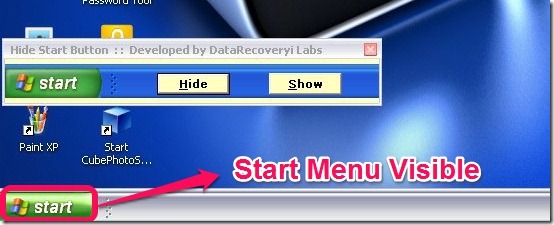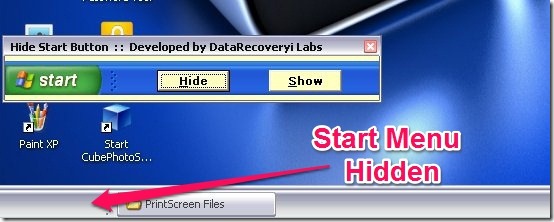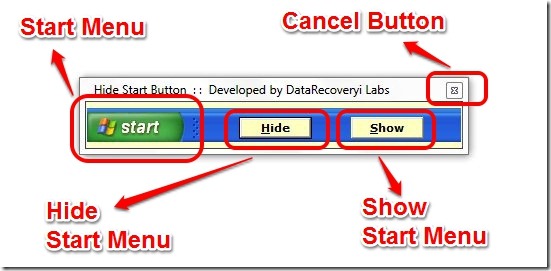Hide Start Button is a Free software in which you can hide Windows start menu Icon on the task bar with just one click. The software does just one purpose, that is it hides the Windows start menu icon, and nothing else. I have tested it and the software works only in Windows XP and not in Windows 7. If you want to hide Start Menu icon in Windows 7, try this.
Windows Start Menu Icon Hidden:
Below I have provided the snapshots using free Skitch screenshot software. The snapshot show how the Windows Start Menu Icon at taskbar will look like:
Hide Start Button Interface:
The user interface is really simple and it consists of only 3 buttons, that is: Hide, Show, or Cancel. So when you have to hide start menu button, click on hide, when you have to show start menu button click on show. When you want to exit, just click on cancel and the software will be closed. Note that you when you hide the start button and then cancel the program, then the only way to access start button is to press the Windows Logo Key on Keyboard. After pressing the Windows logo key, the start menu will open and then you can select the Hide Start Button program to show back the Start Button. Note that after hiding of the start menu button, if you restart your computer then upon the restart the Start Menu Button will be visible.
You can also check a good software that is Windows Driver Hider.
Final Verdict:
Hide Start Button Software is good and it does a decent job. If you have a need to hide your Start Menu icon in Windows XP, then this is a good software to use. The user interface is simple and the software does one job only that is hiding Windows Start Menu Icon, so you should try it.