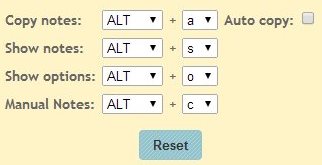Auto Notes is a Chrome extension to capture webpage text as notes while you are browsing on Google Chrome. These notes can be both text and images. All you need to do is select the text you want to put in your notes for later reference. Then you get two options to save them in Auto Notes, either right click and select copy to Auto notes or press the hotkey combination Alt+a.
As for installing the extension, it is pretty basic. Go to the extensions page and click on Green install button. That is it.
After installing you will see the icon of this extension added in your browsers bookmark bar, as seen in the below screenshot.
Now while browsing when you come across text that you would like to save for later reference, then simply right click and copy to Auto Notes or select the text and press alt+a. Its that simple.
The other hotkeys that are provided with this extension can be seen in the screenshot below. These keys are provided to you by default. But you can always change them to your convenience. In the below screenshot you see a drop down box for the alphabet key. From this drop down menu, you can choose a different alphabet for each of the assigned hot keys.
All options are pretty easy to understand. A brief description of them is given below:
- Copy Notes will let you select and copy notes to Auto Notes.
- Show Notes will take you to the Auto Notes Window where your copied notes have been placed.
- Show Options will open the hotkeys combinations page as seen in the above screenshot.
- Manual Notes lets you make changes to the selected text before copying it to Auto Notes.
Once you have selected and added text to Auto Notes, you can edit and save your notes in the Auto notes window. The different options you will get on Auto Notes window are shown below in the screenshot.
Current Notes show the text you have copied so far from different webpages. You get the options to save these notes to Google Docs or simply save them in Auto Notes. In the current notes page you get options to see saved notes, edit, undo, delete notes. When you click on the save option you will be asked to provide a title or heading to your notes. Once saved, it will automatically move your notes to the saved notes tab. In case you have selected Google Docs, then your notes would go under that Tab and will be synced to Google Docs.
Then you have four options on the right side of the window. The first one is to save your notes by syncing them with Google Docs. Second option is to change the status of any saved note to current notes so that you can modify them. Rename is for changing the heading of your notes. Deleting is obviously for deleting selected notes.
You will also see a small side bar on the left hand side of the page. This side bar lets you email your notes and even allows you to print them out. You can also share your notes through social networking sites like Facebook, Twitter and Google+.
Auto Notes is a cool Chrome extension which lets you store notes easily by right clicking or using the hotkeys. You don’t have to copy paste things from one place to another. Simply use this extension to save notes. I personally liked this note capturing extension a lot. So go ahead and give this one a try.
Check out Auto Notes Chrome extension here.