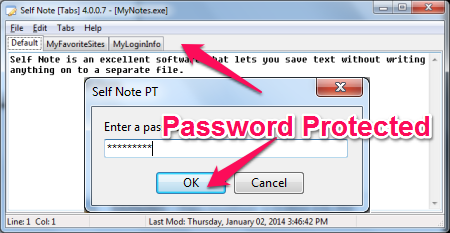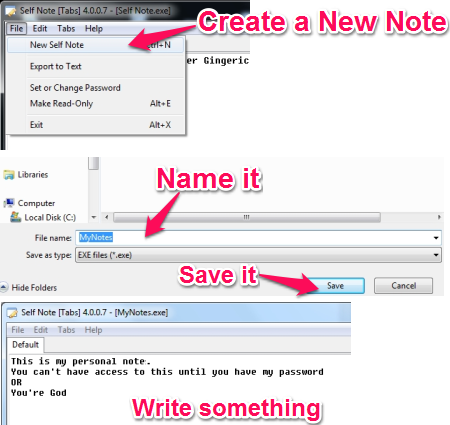Self Note is a free and portable application for Windows that lets you create encrypted notes protected with a password. Self Note is very unique in itself because it does not save the notes to a separate file. It saves the notes to it own executable file.
You can open tabs to jot down stuff and protect them with a password. The best part is that you don’t require a separate decryption tool to decrypt those encrypted notes as it’s all self-contained. The lock and the key together; only you would know how to open it.
I hope you understood the concept but if you still didn’t get it then it’s quite natural. I didn’t know what it is capable of until I downloaded the software and tested it for myself.
Self Note does exactly what the name of the software seems to be like. It does not write any of your encrypted notes to a separate file but adds the note to its executable file each time you want to save something. That is why it is being referred to as self-contained. Each note gets saved to the tools executable file. To access your notes all you need to do is double click the exe file of Self Note, enter the password you have set and you will be able to see all your notes in tabs format.
The interface is quite simple for anyone to understand. As I said it was portable, I guess you might have assumed that you don’t require an installation. If yes, then you guessed it right. All you have to do is to open the gift pack and start eating (I am referring to delicious chocolates nicely packed; still can’t get Christmas out of my brain).
How to create Encrypted Notes?
I hope you already got what is supposed to be done. Simply click on the New Self Note and name the new note file. Write something in the new window and save it.
I know you might not have seen an option to save stuff. Don’t worry about it as when you try to “X” out of this windows (close it), you will be prompted to enter a password. Enter a password of your choice and your encrypted notes will be saved automatically.
How would you access it? That’s kinda simple. Just double-click on the file you just created and enter the password to view your encrypted notes.
Do I get to change the font?
To be succinct, yes. But, not directly. The font used by Self Note is same as that of your Windows Notepad. If you want to change the font type, change it for Windows Notepad and it will reflect here in Self Note. Note: You cannot change the font size for your encrypted notes.
You can also export your encrypted notes to another file and save it too. If you think you’re too careless while handling documents, try to put on the “Read-only” mode that will prevent you from making any changes to the notes.
Conclusion
I tried Self Note with Windows 7 and I liked it. This pretty little tool that can create self-contained encrypted notes can be very useful. I can carry a copy of my notes on my USB drive and pop it up and use it anytime without needing another software to edit or decrypt my encrypted notes.
It’s very important that you remember your password. Without a password, you will not be able to access your notes and it’s almost impossible to recover it.
Self Note is free, portable and easy to use. I gave you three reasons why you should try it. Go ahead, see for yourself.
You might also be interested in SubCrypter, a portable encryption tool that can be operated in both, the GUI mode or via command line interface.