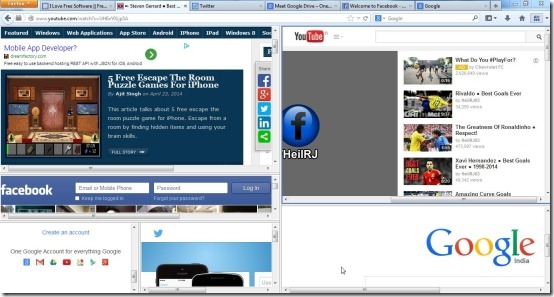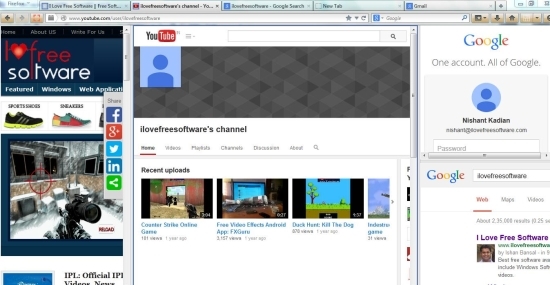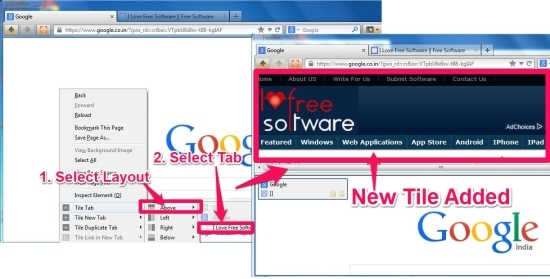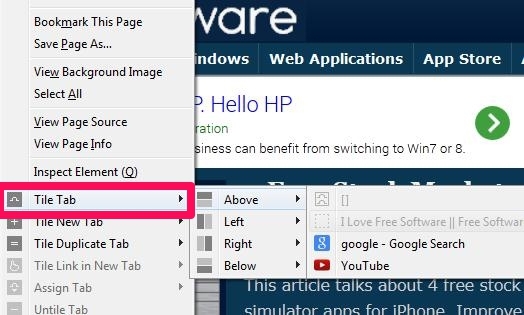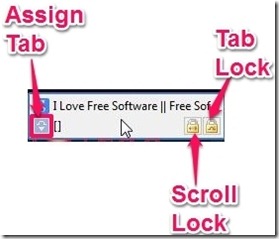Tile Tabs is a free Firefox extension that helps to view multiple web pages together in same tab in Firefox. This extension lets you open two or more web pages within same tab to help you in multitasking.
You basically select tabs that you want to combine, and add all of them to one main tab. Apart from this, you can set layout (horizontal and vertical) for attached tabs, and can add more and more tabs in selected layout. Any tab can be untiled anytime and you can replace a tab with other opened tab as well. If you want, you can even lock a particular tile to fix its position.
Screenshot below shows attached tabs in a single tab.
What Is The Need For This?
It could be handy in many cases. For example, lets say you are watching a much awaited match live and at the same time you may have to chat with your friends, check your emails etc. What you gonna do? Open them all in different tabs might solve the problem a little but what if you missed a breathtaking moment of the match while checking the mails?
How about all these tabs visible to you together?
Tile Tabs extension can do that for you, by providing all the tabs you want in tiled layout (see the screenshot below). Plus, you can customize the positions and size of tiles. And that’s quite easy to do. You can manage the tile with right-click menu or by assigning keyboard shortcuts.
The extension is fantastic option for multi-tasking personalities. Not just it displays the tabs as tiles within windows, you can also adjust their position. Features, like: Scroll lock and Tab lock make sure that the experience of multiple tabs on same pane is not going to be annoying. Checkout how to get this cool extension into action.
You may also try Multi Space Window to work with multiple opened windows together.
How to Combine Multiple Tabs In A Single Tab Within Same Window?
Just follow the link available at the end of this review to install the extension on your Firefox browser. This extension requires the browser to restart. After restart, open a new tab or just right-click anywhere on the active tab, and right context menu will offer Tile Tabs options. See the below screenshot:
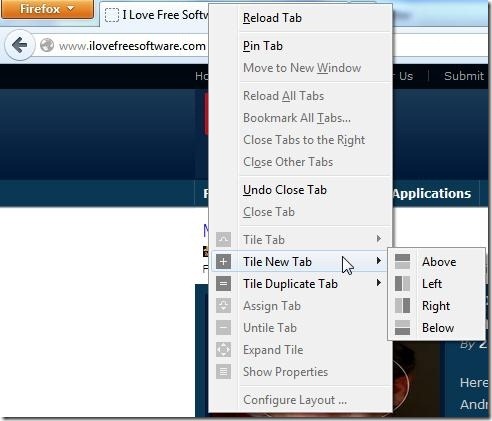
Initially, only Tile New Tab and Tile Duplicate Tab options with different layouts will be available for use. Select any of them and then choose the position (or layout) for the tile: Above, Below, Right, or Left.
Apart from this, When you have more than one tile, right-click menu will offer some more options: like Tile Tab, Assign Tab, Untile tab, etc. Have a look at these tabs:
- Tile Tab: It lets you add an existing tab on active tab as tile. Just right-click on a tab, choose “Tile Tab” from context menu, then choose the position, and then finally select the tab to add.

- Assign Tab: It lets you interchange tabs on the tile. Choose Assign Tab and then click on the tab from the available list. Tiles will interchange the tabs.
- Untile Tab: By choosing this option, the selected tab will be detached from tile.
- Expand Tile: It is just a simple option that lets you increase the space of tile.
- Show Properties: It will offer a Properties Popup (see the screenshot below). This popup also appears when you hover mouse on tab. Along with title of the page, it contains three important buttons:
Other Options With Tile Tabs:
- You can drag and drop any link on any tile to open it on that tile.
- A shortcut that you might use very often is ‘Ctrl + <‘ to shrink the page to fit on the tile. To cancel it, you can use Ctrl + >.
- To shrink all the tiles in one go, you can use ‘Ctrl + <‘ twice. To cancel the shrink, use Ctrl + > twice.
- There are many other things that you can customize, such as: change color of active tab, adjust size of splitter (line that divide tiles), enable/disable options for context menu, etc. To customize these options, you can use drop down menu available on its extension icon, and can access Tile Tabs Options.
Final Verdict
This extension is a great help for those who have to deal with multiple tabs at a time. And good thing about this tool is that it does not forces anything on you. You can use Firefox as usual and tiles will be created only when you ask for it. You can change the size of the tiles, interchange them, or just untile them to view in complete window. Scroll Lock and Tab Lock are just a click away, to keep your important tab tiles unperturbed.
Honestly, I am not able to find any flaw in this extension. If you find something missing, then most probably its available in the customization options.
Did you try Tile Tabs? Do let me know about your experience in the comments below.