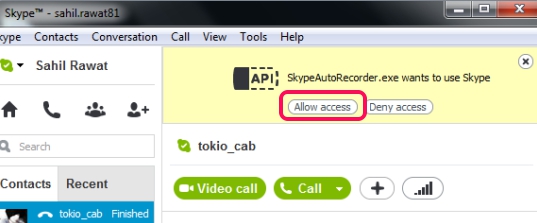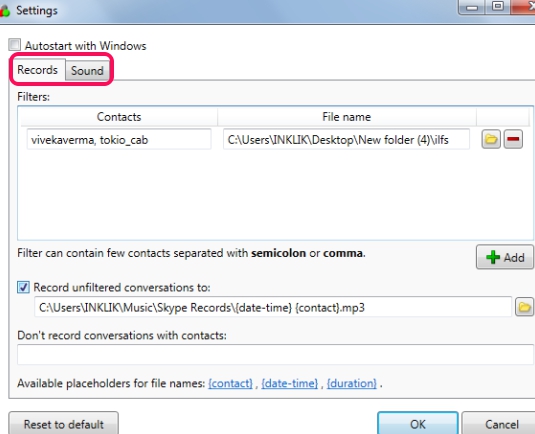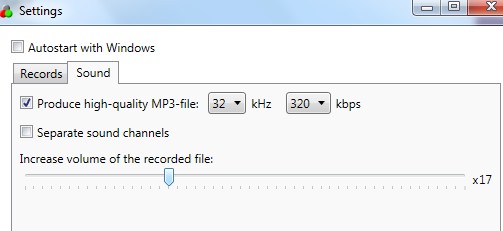SkypeAutoRecorder is a free application that is used to record Skype calls automatically and save in mp3 format. You can even add filters for contacts and group of contacts so that you can record calls to different files for different contacts. Even more, it lets you easily exclude a contact (block list) if you don’t want to record calls of a particular person.
It’s a handy application and is a bit different than some similar software to record Skype calls. It is so because using SkypeAutoRecorder, you can record calls in high quality. Moreover, you also have the option to increase volume of recording sound. There is no limit to record Skype calls and it is completely free to use.
How To Record Skype Calls With SkypeAutoRecorder?
SkypeAutoRecorder runs silently on system tray and record calls automatically. You can access its tray icon (as highlighted in above screenshot) to cancel recording or to access Settings to adjust recording settings. Moreover, it also provides preset hotkeys to start recording manually (Ctrl+Shift+F5) and to cancel recording (Ctrl+Shift+F10). But first, you have to download, install it, and allow access to it to your Skype account.
Note: Recording calls manually is helpful when application doesn’t starts recording automatically or in case you need to record call of a person which you have added in block list.
Adjust Recording Settings:
If you want to add filters for recording the contacts or need to adjust sound quality, then adjust recording settings. Right-click on system tray icon of Skype Auto Recorder and hit on Settings. It will open a new window where you will find two main tabs: Records tab and Sound tab.
Record tab will help you to add a contact to block list so that you can exclude that contact from auto call recording. Moreover, you can also set destination location for recording calls of a particular contact or for group of contacts. Use Add button so that you will be able to add contact name (Skype login name) and destination folder where calls will be saved.
On the other hand, Sound tab will help you to produce high quality mp3 file and ability to increase the recording volume. It is really useful to clearly record Skype calls.
Save adjusted settings and close the window. Now, you can record calls with specified settings using SkypeAutoRecorder.
Key Features Present In SkypeAutoRecorder are:
- It is an easy way to record as well as save Skype calls in mp3 format.
- Filter facility helps to save recording of a particular contact to destination location of your choice.
- You can even add a contact to block list.
- It also lets you produce high quality (upto 48kHz 320 kbps) output.
- Lightweight also. Only 1.53 mb in size.
- Free to use for everyone.
Similar Software: Simkl chat and voice recorder, VodBurner, and Any Audio Recorder.
Conclusion:
SkypeAutoRecorder is a very easy to use application to record Skype calls. Best part about this application is that high quality mp3 output with increased volume can be produced. You can try it yourself and can use link available below to get it: