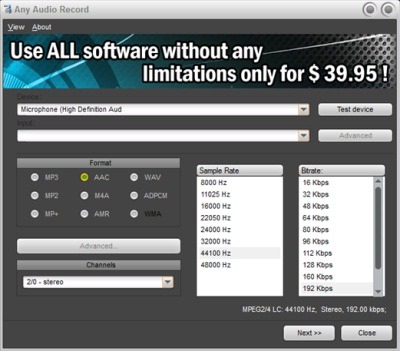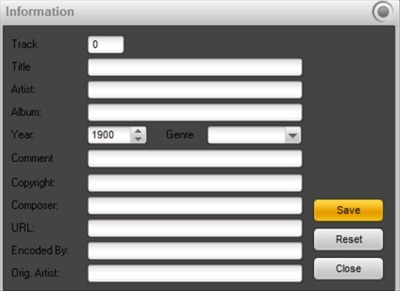Any Audio Recorder is a free Skype call recoder software with the help of which you can record Skype calls. You can also record your voice. Also you can save the output file in formats like MP3, AAC, WAV, MP2, M4A, ADPCM, MP+, AMR. Before starting with your recording, you can test the device to see that everything works fine. Another awesome feature of this software is that you can change the skin from 11 diverse skins available. You also have the freedom to choose the location of the output file. After you are done with recording, you can also edit the file information according to your choice.
Have a look at the interface below:
This is the Android skin which I had chosen. Read further to know more about this software.
How To Record Skype Audio Calls:
Above you can see the interface of this software. Firstly there is an option to choose the device. Here you can select the device which you would be using for sound recording from the Device options and also select the input from the drop down list only. Then you can go about to select the type of format, you want your output file in. Also choose the output file sample rate and bitrate from the options you can see in the screenshot above.
When you are done with this, click on the NEXT button. See the interface below which shows the options after clicking on NEXT:
The software has My Music set as the default output location. Here you can change the output location by clicking on the Change button given at the side. Thereafter as you can see there is a checkbox for Auto gain Control option. Uncheck it if you want to control the volume manually from the Gain bar. You can adjust the volume from there.
Now suppose you are about to start a call on Skype, just click on the RECORD button. Your call will start recording automatically. Once you are done with your call you can click on the STOP button. Your recording would be saved in the box below with recording name. If you want to give a particular name for the recorded file, just fill up the detailed information of the recorded file. Click on the File info button and a dialogue box like the one in the below screenshot will open up:
Here you can mention the nitty gritty details of the recording. Then click on the Save option and your file would be saved. Also as I said before you can change the skin of the tool in this software. Clicking on the View option at the top, you will find a list of 11 skins available such as AMPix, Android, GPX, Bionix, iPhone, iTunes, Metal, Ubuntu, VIP Zone, MS Office 2010, XFactor. So, you can customize the software according to the options available.
In my testing, I find audio quality of recording to be not very good. If that is a big problem for you, can try other other Skype call recorders.
Features Of Any Audio Recorder:
- It is available free of cost.
- Simple Interface.
- Choose the output format of the recorded file from the options such as MP3,AAC, WAV, OGG etc.
- Control the volume manually or by checking on the Auto Gain Control box (automatic control of volume)
- You can choose the output location of the file.
- You can choose to split the file. You need to check on the Split File checkbox beforehand for that.
Download this free software from the link given at the end of the article. Click on the Download button, an exe file will install in your system. Once that is done double click on the file and follow the installation wizard. Any Audio recorder would be successfully installed in your system.
This software can record audio calls only. In case you want to record Skype video calls, you can use free Skype video call recorder.
Conclusion:
Any Audio recorder is a free software to record Skype calls. It is helpful as you can record the calls so that you can listen to them later on. When I tested the software, I faced a problem with the volume. The recorded file was not audible properly. You can use and see how it works for you though!