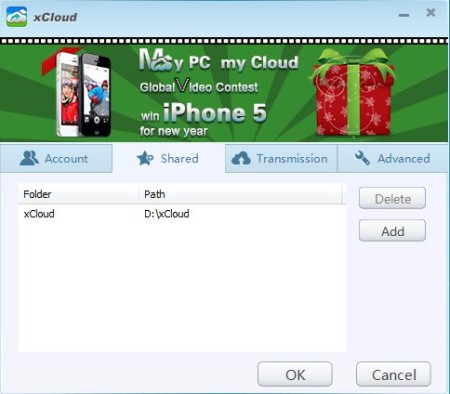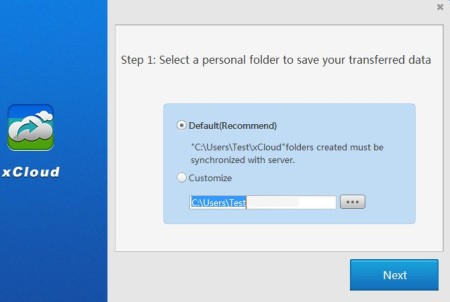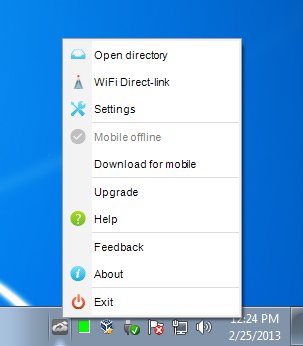xCloud is a free cross platform data synchronization software which you can use in order to easily sync documents, images, photos and any other file type between your Windows and Mac desktop PC and portable devices like Android and iOS. Data synchronization is made possible by clients which you need to install on all of your devices, and connect either over local area network or through online storage provided by xCloud.
Similar software: Synx,
Screenshot above shows us the settings window of xCloud, this is where you can change various different settings for data synchronization. It’s very simple and this is basically the only thing that you’ll be able to see from xCloud. In order to use xCloud you’re gonna have to register with the website, so that you can access online storage. This makes it possible for your files to be synced and accessed from practically anywhere in the works, where there’s Internet connection of course. Key features of this free data synchronization software are:
- Cross platform – sync data between Windows, Mac, Android and iOS
- Works over LAN – local area network or the web – online syncing
- Clients and apps available for all the supported platforms
- Sync images, documents, video, audio, every file type is supported
- Secure file synchronization – over LAN – no third party required
- Free with simple to use interface – wizard available for setup
There’s a lot of ways of how you can sync data between your mobile devices like smartphones and tablets and desktop PCs and laptops. Most of them require that you upload data online. xCloud allows you to get rid of the middleman and to sync data directly over local area network, but also over the Internet, in case that you want to sync something back to your desktop PC.
How to sync files and data with xCloud – free cross platform data synchronization software
After you install xCloud you’re gonna be presented with a short wizard where you need to select the default folder which is gonna be synced.
This is where all the files that are transfered are gonna be saved. Registration is also necessary before you can start using this free data synchronization software. With the help of the online account, whenever you’re away and would like to sync iPhone or Android phone with your PC at home right away, you can do it over the Internet. Right clicking on the system tray icon will open up additional options.
There you can start a direct Wi-Fi link to the devices with which you would like to sync data or if you need to, you can access shared directory and settings. Make sure that you install Android and iPhone apps, which can be found in their respective stores, so you can actually connect your devices.
Conclusion
xCloud is a great way of how you can easily synchronize data between various different devices, without having to actually connect them with cables. Setup isn’t complicated, a lot of platforms are supported, and best of all, it’s free. Give it a try and see how it goes. Free download.