This tutorial explains how to stop incoming messages, notifications in Slack for a specific time. This can be achieved using a free Slack app called “qDo Chat“. It allows you to enable the do not disturb mode for a specific time interval which blocks incoming messages and notifications for you. That means you can reserve a time for yourself. Doing so, you can focus on what matters and ultimately improve the productivity without getting distracted. But, your team members can ask you for help, while you’re busy and in do not disturb mode, by creating simple tasks. The tasks will be forwarded to you automatically, once the do not disturb mode turns off.
There are many other useful Slack apps available using which you can create polls, chat anonymously, etc. But, if you’re looking for some app which can help you focus on what matters without getting distracted by the team messages, then “qDo Chat” can help you with that.
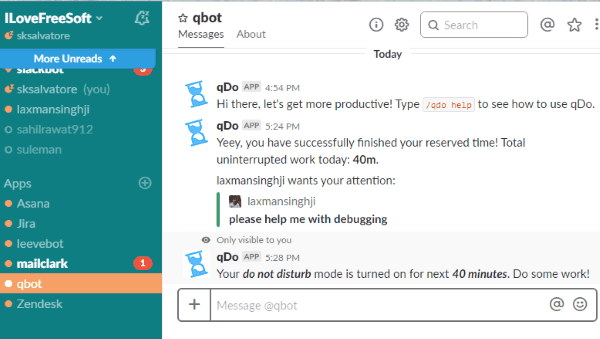
How to Stop Incoming Messages, Notifications in Slack for Specific Time:
To get started, open the homepage of “qDo Chat” and click on the button that says “Add to Slack”. Then authorize this app to get access to your Slack account. After that, you can see that the app is added under the “Apps” section on the left panel of Slack. Now, go ahead and click on the app to open the chat screen and then type “/qdo help” to see all the associated commands.
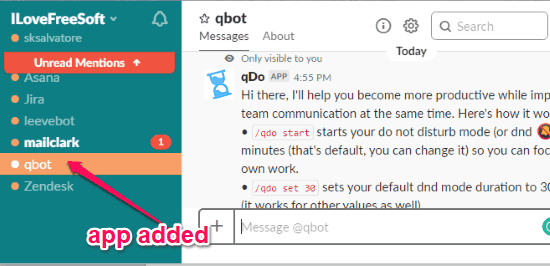
After that, you can go ahead and enable the do not disturb mode. To do that, all you need to do is type “/qdo start” in the message text field and hit Enter. As so as you do that, the do not disturb mode will be enabled for 25 minutes (by default) in your Slack account.
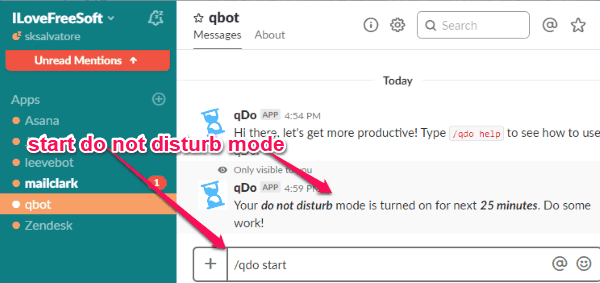
If you want to choose set a custom time interval as the default do not disturb time, then all you gotta do is type a simple slash command “/qdo set [any time in minutes]” and press Enter. This will change the default time to the time you have entered. Now, you would need to again run the “/qdo start” command to enable the do not disturb mode for the custom time.
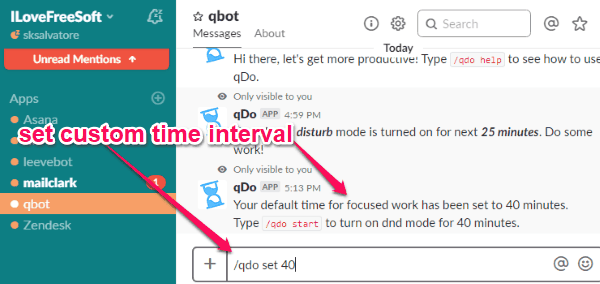
Now, the incoming messages and notifications will be blocked for the time interval you have chosen. Now, your team members can ask you to do things by creating a task using this Slack app. To do that, they would need to type a simple slash command “/qdo @[your username][task info/or message]” and press Enter. As soon as they do that, they will see a message saying that “you’re busy, but the task will be forwarded to you after the do not disturb time runs out”.
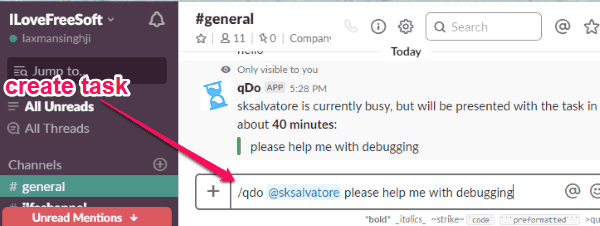
Now, when do not disturb mode turns off, you will receive the task message, created by your team members, saying that “You have successfully finished your reserved time and since you’re free now, you may help your teammates for the task they have created for you while you were busy.
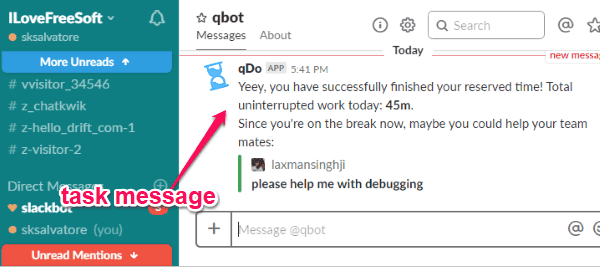
This way you can work uninterrupted and also don’t miss any of the messages sent by your team members in Slack.
There are some other useful slash commands offered by the qDo Chat app:
- /qdo @[username]![task description or message] – This command can help anyone send you any urgent messages even if you’ve enabled the do not disturb mode. The exclamation mark does the job.
- /qdo stats – This command will show your daily stats like how much time you have spent on effective work and also helped how many team members.
Closing Words:
So, this is how you can easily stop incoming messages and notifications in Slack for a specific time interval. The qDo Chat app makes it very simple for you to achieve the same. What makes this app more useful is the fact that it doesn’t block the messages from your team members, but instead allows them to send the messages by creating simple tasks. This app definitely improves productivity while working on Slack.