This tutorial explains how to use multiple New Tab Chrome extensions together. Normally, when you install some new tab page extension in Chrome browser, it replaces the previously installed new tab extension. That simply means only one new tab extension can be used at a time in Google Chrome. Still, those who want to use multiple new tab extensions in Chrome without manually enabling or disabling such extensions, there is a simple way.
You can use multiple new tab page Chrome extensions at the same time with the help of a free extension. The extension is known as “MultiNewTab“. After installing this extension, add as many new tab extensions as you want, and then select those extensions with the help of this extension. Once it is done, each time you open a new tab in Chrome browser, all the selected new tab page extensions will be visible one by one in the selected order. This way, you are able to use multiple new tab Chrome extensions together.
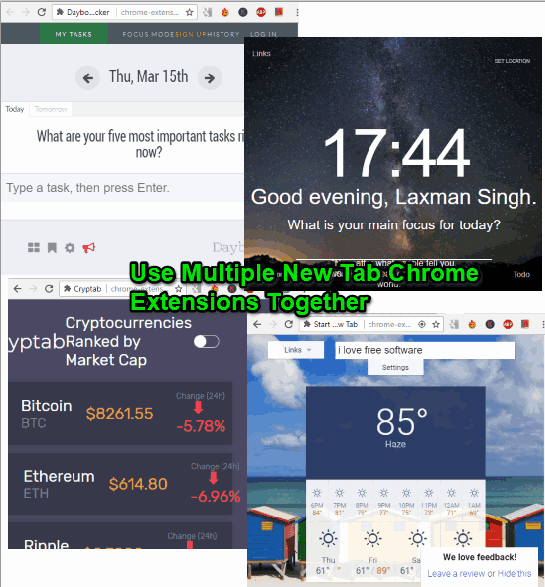
In the screenshot above, you can see four different new tabs in my Chrome browser. Without disabling any new tab Chrome extension, I’m able to use all of them.
How To Use Multiple New Tab Chrome Extensions Together?
Step 1: In this step, use the link placed at the end of this tutorial and then install this extension.
Step 2: Install as many new tab page extensions as you want.
Step 3: Click on the icon of MultiNewTab extension and its pop-up will open. That pop-up will show the list of all available new tab extensions and a check mark button for each extension. Now select the extensions in the order you want and press Update button.
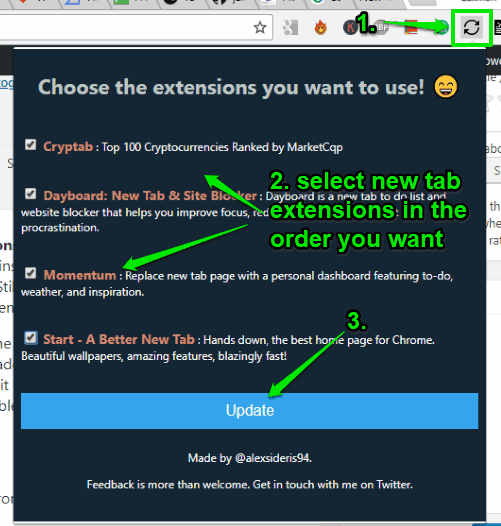
A confirmation pop-up will open where you can see the list of new tab extensions and the order in which they will appear.

Now whenever you will open a new tab in Google Chrome, the new tab page extensions will come one by one in the order set by you.
The Conclusion:
If you are one of those users who wants to use multiple new tab Chrome extensions (like new tab to-do list, weather forecast in new tab, etc.) but doesn’t want to disable one extension to use another new tab extension, this is a pretty useful solution.