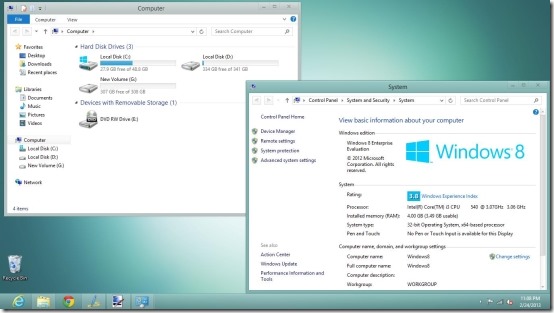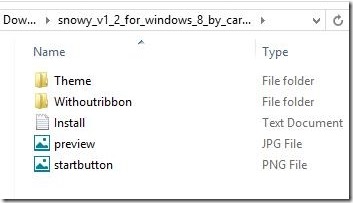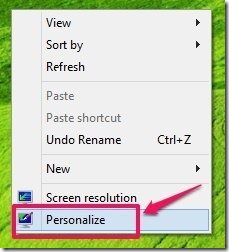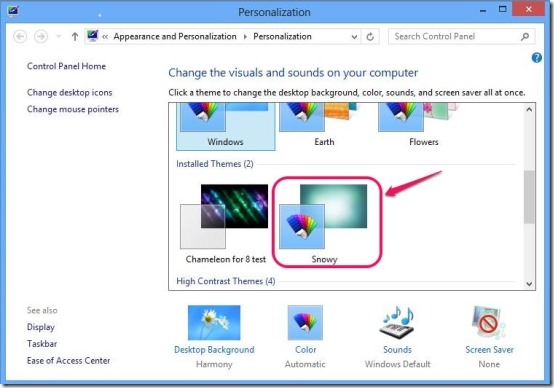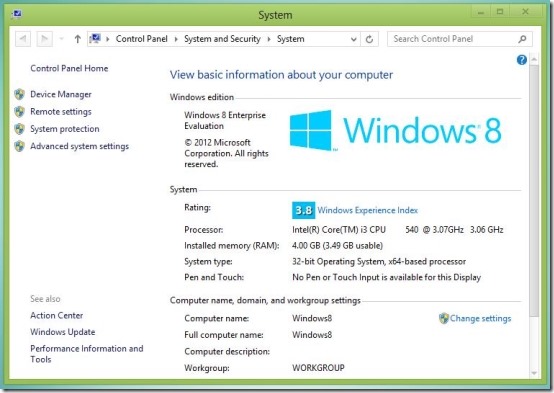Now more and more Windows 8 theme are starting to roll out as Windows 8 gets popular. For now we have covered two uber cool and dark themes for Windows; one was Abisso and the other was the Chameleon but if you are in the mood of something a little more pleasing to the eye and simpler than try out Snowy theme for Windows 8.
This theme as it’s name might suggest does not theme Windows 8 in a snow or Christmas theme, but it gives pearly finish and texture to your Windows 8 that makes things looks amazingly elegant. This cool looking theme for Windows 8 has been made by Carborunda; so show the guy some love and drop some comments on this webpage. Anyway to learn how to apply this theme follow the steps given below and make your Windows 8 more awesome than ever.
How to apply snowy theme for Windows 8:
- To get started with this theme the first thing that we must do is download theme files for Snowy. To get the theme files just click on the this link which will open up the page from where you can download the files that are required.
- The limitation of Windows is that it does not allow you to apply theme third-party themes. The same goes for Windows 8; to overcome this limitation, we will have patch or modify some files in the Windows system. To do this we will require an application called UltraUXThemePatcher. This patches your computer and from then onward you will be able to apply third-party themes to Windows 8 with complete ease. To download UltraUXThemePatcher for Windows, just click on this link.
- After you have downloaded the UltraUXThemePatcher, just install it like any other Windows program, and after that reboot the computer and from then onwards you will have a system on which you can apply third-party themes with complete ease.
- To get started with the theming just extract the contents of the downloaded theme file and you will be able to see the set of files and folders as shown below in the screenshot.

- Now to install the snowy theme in Windows 8, just extract and copy the content of the theme folders as pointed out in the above screenshot. Now that you have the required files copied just open you windows file explorer and navigate to “C:\Windows\Resources\Themes” and paste the contents of the theme folder here. Now you can close windows file explorer and continue with the steps stated below.
- Now all we need to do is apply the theme as any other normal theme in Windows 8. To do this just right-click on the desktop this will bring up a set of option just select the personalize option.

- After following the above step a window a show below will open up now just scroll down to the installed themes and find snowy theme as pointed out in the screenshot below. To apply this theme just click on it and your theme will change to snowy.

- You can also change the color of the theme by clicking on the color option in the personalization window. This will bring up a window from where you can customize the color of the theme according to your needs. As an example I changed the color of the theme to lime green as seen below in the screenshot.

And now you have successfully applied the Snowy theme for Windows 8. If you like these kind of elegant and simple themes then you need to try out the Mac theme for Windows 8.