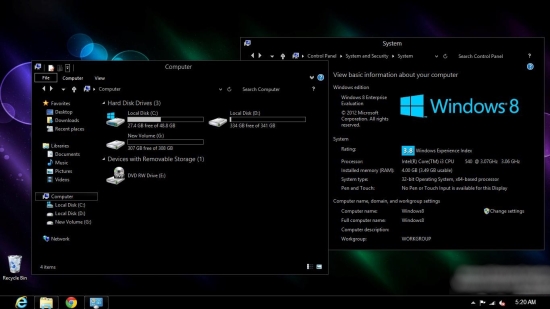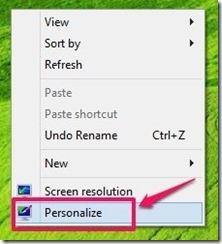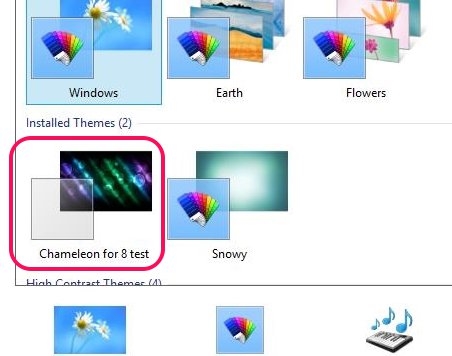Chameleon has been one of the most popular themes for Windows 7. Because of Windows 8 being a little different, it took a while for the developer to modify this theme so that it would work on Windows 8. But the looks have come out to be awesome, and it was worth the wait.
Here is how Chameleon theme for Windows 8 loooks:
This is a dark theme for Windows 8 that has been developed by Gsw953onDA; the theme makes your Windows 8 look uber cool as it makes everything completely black. If you love theming your PC then I would totally recommend this dark theme for your Windows 8 computer.
Steps to download and apply dark theme for Windows 8:
- The first and most obvious thing that we are supposed to do is download this dark theme for Windows 8. To download this theme just click here; this link will re-direct you to the page from where you can download a copy of Chameleon theme for Windows 8.
- Because Microsoft does not allows the third-party developers to changes the themes in Windows 8, we will have to patch Windows 8 using an application called UltraUXThemePatcher. After patching your Windows 8 you can apply any third-party theme of your choice with complete easy. To download UltraUXThemePatcher click here. After you have downloaded this application just run it to patch your Windows 8 and after the process has been completed the app will ask you to reboot. To reflect the changes just save everything on the computer and reboot it.
- Extract all the contents of the downloaded theme into a folder and you will have the collection of files and folders as shown below in the screenshot.

- Now copy the contents of the theme folder and navigate to “C:\Windows\Resources\Themes” using the windows file explorer and paste the files and folders inside the theme folder. After this just close the file explorer and follow the steps mentioned below.
- Just go to the desktop in Windows 8 and right-click anywhere. This will bring up a menu as seen below. From the set of options just select the personalize option as seen in the screenshot below.

- After clicking on the personalize option a window as shown in the screenshot below will come up. From this window, just select the theme and that is it. Now you have successfully applied the theme.

Also try out another dark theme by clicking here; if you do not like dark themes and want something a little subtle then try out the Mac theme for Windows 8.
There are other files in these theme pack but to apply them you will have to backup your computer because these involve replacing Windows system files which can be risky. The instructions are there in the downloaded file or the download page if you would like to do this.