Being the most popular web browser out there, Google Chrome is filled with all kinds of goodies. And one such feature, which is commonplace amongst nearly all modern web browsers, is the ability to save account credentials (usernames, passwords etc.) for different websites. This allows Google Chrome to automatically populate the relevant text fields when a webpage/website is loaded, if credentials for it are saved in the browser. But as convenient as it is, this feature can get pretty annoying when you have multiple sets of credentials saved for a particular website.
Sweat not, as you can easily disable these saved credentials from being automatically filled in webpages. This way, you have to select a particular account from the drop down menu to have its associated saved credentials populate the relevant text fields on a webpage. Excited? Get over to the other side of the break, as we take a look at how you can disable autofilling of saved passwords in webpages in Chrome.
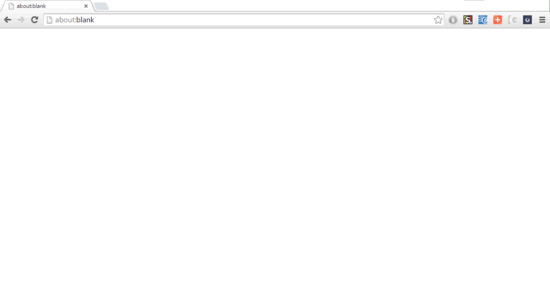
Note: The steps mentioned below require tinkering with the experimental flags functionality of Google Chrome. So make sure you proceed with caution, or you might end up re-installing the browser and setting it up from scratch
How To Disable AutoFilling Of Saved Passwords In Webpages In Chrome?
It’s actually pretty easy to prevent saved credentials (e.g usernames, passwords) from automatically populating the relevant text fields on the webpages/websites once they’re loaded up. Read on the following step by step tutorial, and you should be just fine.
Step 1: Open up Google Chrome (obviously), enter chrome://flags in the URL bar, and hit Enter.
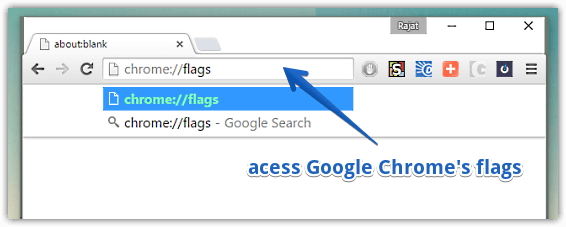
Step 2: You should be now on the flags page of Google Chrome, having a listing of all the experimental browser features. Scroll down the list of flags to find the one that says Fill passwords on account selection, and use the corresponding drop-down menu to select either Enable with field highlighting, or Enable with no field highlighting. Once the browser restart prompt comes up at the bottom, click on the Relaunch Now button to restart Google Chrome. Here’s a screenshot:

And that’s all there’s to it folks! Going forward, Google Chrome will no longer autofill saved credentials in webpages when they’re loaded. Instead, you’ll have to explicitly select a saved account to have its associated saved credentials populate the relevant text fields. Rad, don’t you think?
You’ll Like: How To Remotely View Passwords Saved In Chrome?
Wrapping Up
The ability to disable autofilling of saved passwords in webpages is a simple yet extremely useful feature of Google Chrome. Give it a whirl, you’ll be thankful you did.