There are a ton of goodies that make Google Chrome the most popular browser out there. Countless extensions, automatic updates; the list goes on. But probably the most impressive Chrome feature is real-time sync of browser data with your Google account. Thanks to that, just about everything, from extensions to saved passwords, is always available to you, regardless of the computer that you’re using. But what if you want to access those saved passwords from a remote computer?
Guess you’re in luck, as that’s exactly what this article is all about. Hyped? Jump over to the other side of the break, and find out how you can use your Google Account to remotely view passwords saved in Chrome.
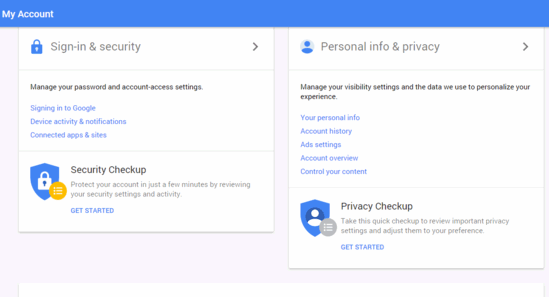
How To Remotely View Passwords Saved In Chrome?
Note: For the steps mentioned below to work, the Chrome browser whose saved passwords you want to view, must be signed in to a Google Account.
It’s actually pretty easy to see (and to some extent, manage) the passwords for different websites, online accounts etc. that are saved by Google Chrome. All you need is a web browser, and of course, the Google Account that you use to sign in to Chrome. Not only that, you can also disable Smart Lock for Passwords, if you don’t want the passwords to be saved to the Google Account. Take a look at the following extensive walk-through, explaining how it’s done in a nice, step-wise manner:
Step 1: Using your favorite browser, navigate to the Google Account login page, and sign in to the account that you use with the Chrome browser.
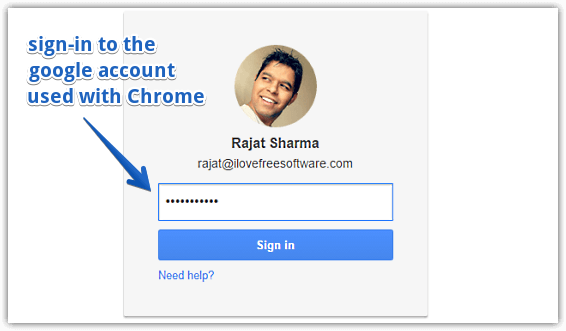
Step 2: You should be now logged in to your Google Account Dashboard. Under the left most Sign-in & security sub-section , click on the Connected apps & sites option. On the next screen, click on the Manage Passwords option, in the Saved Passwords sub-section.
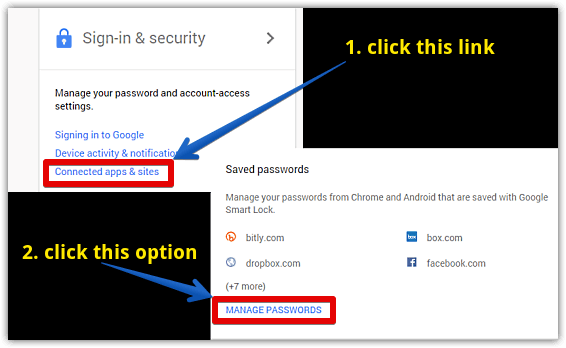
Step 3: As the last step, you’ll need to enter your Google Account password again. Do that, and you’ll finally see the listing of all your passwords saved in Google Chrome. To view a password, simply click the “eye” icon against it. In addition to the passwords, you can also see additional information, such as the associated apps/sites, and usernames. Here’s a screen grab:
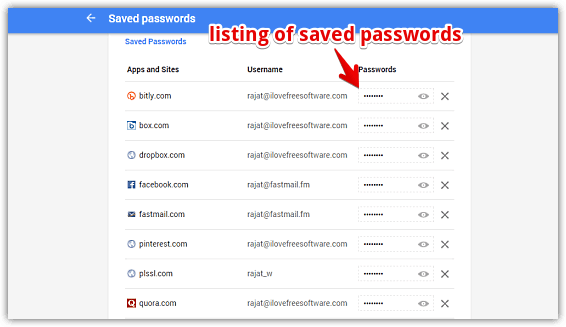
See Also: Disable Password Saving in Chrome, Firefox, IE, Safari, Opera and See Saved Passwords in IE, Firefox, Chrome, Opera, Safari
Closing Thoughts
The ability to remotely view and manage passwords saved in Chrome is yet another impressive feature of the most popular web browser. Try it out, and let me know how you find it.