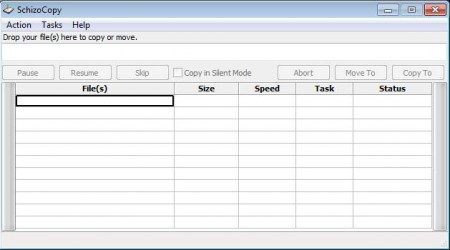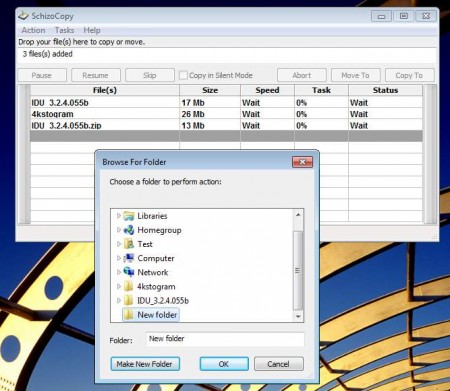SchizoCopy is a free software which can be used for copying files in Windows operating system and it works like an alternative to the default Windows copy/move tool. To copy and move files with SchizoCopy you just have to drag and drop them on to the list of files to be copied and then choose where you want them to be copied or moved.
Check out some similar software reviewed by us like: Copy Handler, SymMover, and SuperCopier.
As you can see from the image above the interface of SchizoCopy is very small. This free Windows copy tool comes with a large number of useful features which are gonna be very helpful when you need to copy or move large amount of data from one partition to another or one hard drive to another. At the top of the application window we have the file drop area, and this is where your copying adventure starts with SchizoCopy.
Key Features of this free Software for Copying Files in Windows:
- Copy and move files faster than the native Windows tool.
- Resume support to continue copying files in case of interruptions.
- Pause option when you need to stop copying for a second.
- Silent mode lowers the resource usage when gaming.
- Support for multi-threading and multiprocessing.
- Use keyboard bindings for copying files faster.
Moving large amount of data can be very problematic. The worst thing that can happen with the native Windows copy/move tool is that for some reason when you move files the process is interrupted and stopped. In that case half the files are left on one end, where they were being moved from, and the other on the target location, where they were being moved to. Backup feature that SchizoCopy has, can take care of that problem easily, here’s how to use this tool for copying files in Windows.
How to Copy And Move Files with SchizoCopy:
First thing that you need to do is select all the files and folders that you want to copy or move and drag and drop them on the previously mentioned drop area, which is located at the top of the window.
Once you do that the files are gonna be imported to the SchizoCopy main list. Next you need to select either Move To or Copy To depending on what exactly you want to do. Window will pop-up where you’ll need to select the destination of where you want the files from the list to be copied or moved. Actual transfer will begin as soon as you select the folder and hit OK.
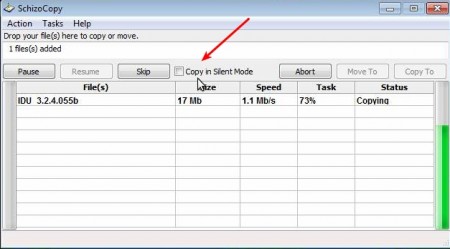
File copying will begin and you will be able to select the silent mode, if you’re performing some other resource intensive task apart from copying, like for example gaming. When the progress bar on the side is full, your transfer is finished and you’re done.
Conclusion:
SchizoCopy does its job very well. It’s very fast, much more faster than the default copy and move tool of windows, if that’s not enough for you, then it offers a lot more user-friendly features. Download and try this tool for copying files in Windows.