This tutorial talks about how to use Outlook People web app. After going through this tutorial, you’ll be able to easily use all the features of Outlook People app for managing your contacts. If you’re an Outlook user, then you might know about this app already, and if not, then let me briefly explain it to you.
Outlook People is a free contact management app by Microsoft which allows you to add new contacts, create contact lists, remove duplicate contacts, restore deleted contacts, import & export contacts, add contacts to favorites, and use Skype for communication with all your contacts added to this app.
So, in this tutorial, I will walk you through the simple steps for using these features of Microsoft’s Outlook People web app. Apart from these features, you can also use Outlook People app to sync your contacts across various devices like Windows PC, Windows Phone, Microsoft Office Online, and other devices in which you’ve installed this app.
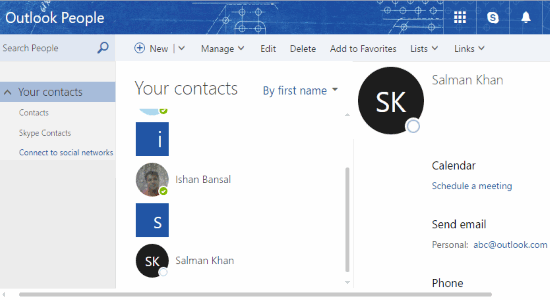
If you’re looking for some similar contact management apps for your Android phone and iPhone, then you check out our post on 4 Contact Manager Apps For Android and 5 Free iPhone Contact Managing Apps.
How to Get Started with Outlook People Web App:
Step 1: First, browse the homepage of Outlook.com and then sign in using your Microsoft credentials. After that, the Outlook Mail window will open up where you need to click on the “Grid” button at the top-left corner.
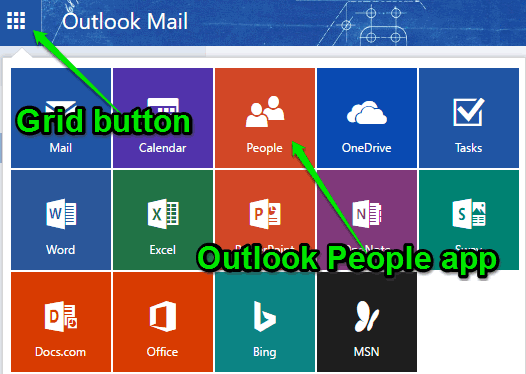
Step 2: Once you do that, all the Microsoft Office Online apps will appear where you’ll see an app called “People”. Simply, click on the app to open up the “Outlook People” window. On the window, you’ll see two panels for contacts and contact info along with the options to add and manage new contacts.
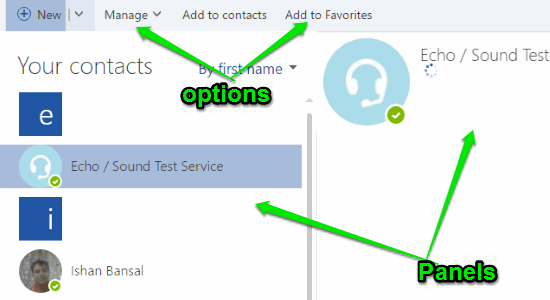
How to Add a New Contact:
Step 1: At the top of the panels, you’ll see an option named, “New” associated with a drop-down menu icon. Simply click on the drop-down menu and it will display two different options as, Contact and Contact List.
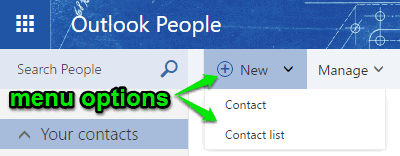
Step 2: After that, simply select the “Contact” option to add a new contact in Outlook People app. It will open up a slider window where it will ask you to provide the following contact information:
- First Name
- Last Name
- Email ID
- Phone Number
- Working Company Name
- Address
- Also add other additional details like notes, personal website, birthday, anniversary, nickname, etc.
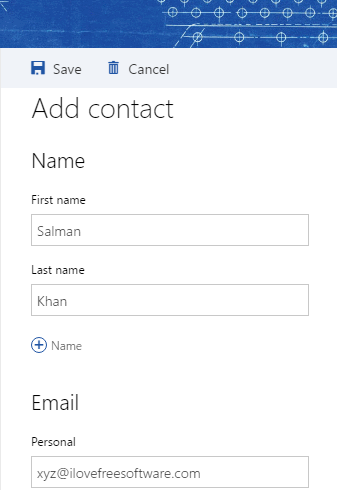
Step 3: When you’re done entering all the details, simply click on the “Save” button at the top to add the new contact in Outlook People app. All the added contacts will be visible on the “Your Contacts” panel, as shown below. One more thing, it will also display all your Skype contacts automatically on the panel and you can add them to Outlook People contact list if you want.
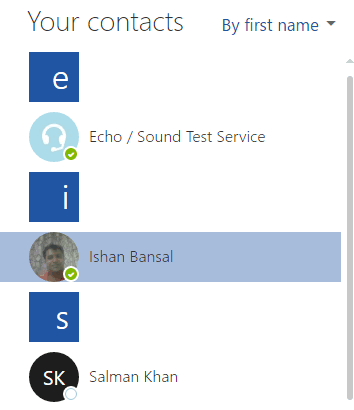
How to Create a New Contact List:
Step 1: First, click on the “New” drop-down menu and then select the option “Contact List” to create a new contact list.

Step 2: After that, a slider window will appear where you’ll be able to enter the list name, add contact list members, and add notes to the list. To add members, simply type the name of the contact whom you want to add and it will show the contact instantly. Then you can add the contact to the contact list by clicking on the contact name.
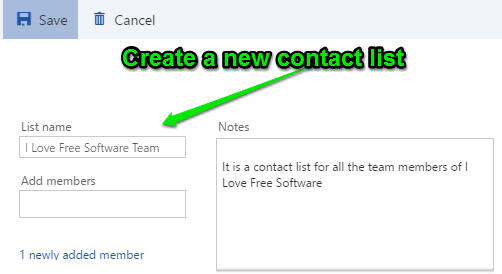
Step 3: After you’re done with creating a contact list and adding members, simply hit “Save” and the newly created list will be visible on the “Your Contacts” panel, as you can see in the below image. When you click on the contact list, the other panel on the right will pop up two different tabs named, Members and Notes. On the “Members” tab, you will be able to see all the added members and also click on any user to schedule a meeting using Outlook Calendar or send an email.
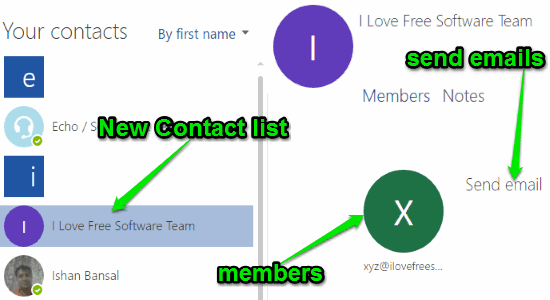
On the “Members” tab, there will also be an option “Send Email” which you can use to send emails to all the members of the contact list at once.
How to Remove Duplicate Contacts in People :
Step 1: To remove duplicate contacts, simply click on the “Manage” drop-down menu at the top. After that, you need to click on the option “Clean Up Contacts” to proceed.
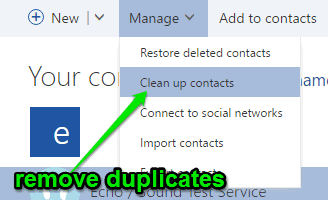
Step 2: As soon as you select the “Clean Up Contacts” option, it will open up a new window where it will automatically fetch and display all the duplicate contacts. Now, you can simply select all the duplicate contacts which you want to remove by checking the small box associated with each contact name.
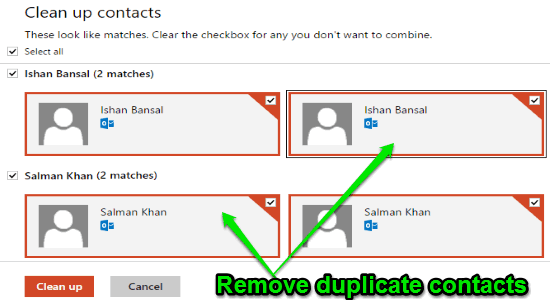
Step 3: Once you’re done selecting duplicate contacts, you need to hit the “Clean Up” button at the bottom to remove them. All the duplicate contacts will be removed instantly from Outlook People app.
How to Restore Deleted Contacts:
Step 1: First, click on the “Manage” drop-down menu and then choose the option “Restore Deleted Contacts” to proceed and restore all the deleted contacts. Remember, the contacts which you’ve deleted more than 30 days ago can’t be restored.
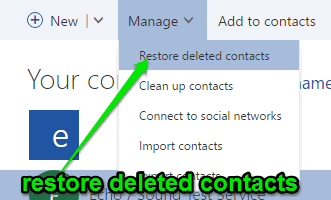
Step 2: After that, a popup window will appear with all the deleted contacts from where you can select multiple contacts at once to restore. To restore deleted contacts, the first thing you would need to do is check the small boxes associated with the contact names. Then simply hit the “Recover” option at the top of the popup window and the selected contacts will be restored instantly.
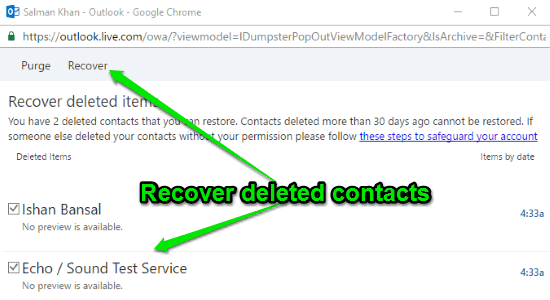
Step 3: You’ll also see an option named “Purge” adjacent to the “Recover” option on the popup window. If you would to permanently remove any contact, then you can select the contact name and then use the “Purge” option to remove it permanently.
How to Import Contacts in People App of Outlook:
Step 1: To import contacts, click on “Manage” and then select the “Import Contacts” option. After that, a slider window will open up with all the supported services from which you can import contacts. Currently, it supports Gmail, Outlook (2010, 2013, or 2016), Yahoo Mail, and Windows Live Mail.
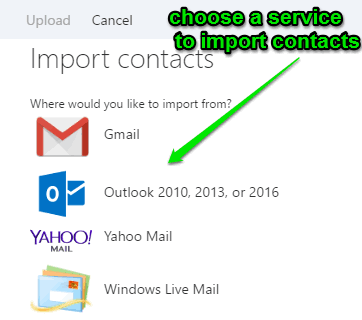
Step 2: Suppose, you want to import the contacts from Gmail, then you need to go to Google Contacts and then export the contacts as Outlook CSV. Once you do that, select Gmail on the slider window and then click on the “Browse” option to select the downloaded CSV file.
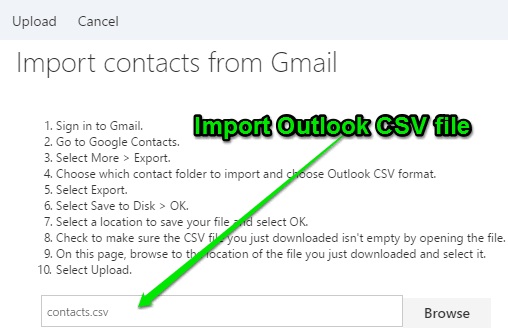
Step 3: After that, you need to hit the “Upload” button at the top to import all the contacts from the Outlook CSV file which you’ve downloaded to your contact list. That’s it, all the imported contacts will now be visible on “Your Contacts” panel.
How to Export Contacts from Outlook People App:
Step 1: If you want to take a backup of all your contacts which you’ve added to Outlook People app, then you can export them with ease. To export contacts, simply click on “Manage → Export Contacts” and then you can select all folders or any specific folder from which you want to export contacts. Remember, the exported contacts will be downloaded as Microsoft Outlook CSV only.
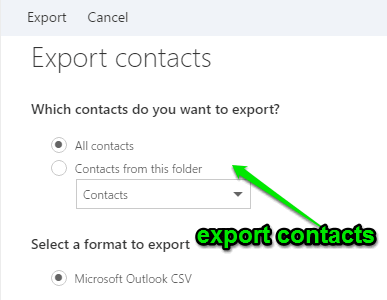
Step 2: After that, simply click on the “Export” button at the top of the slider window. As soon as you do that, the contacts will be downloaded instantly on your PC as a CSV file. The CSV file will include all the information (if available) of a contact like first name, last name, email id, phone number, and so on.
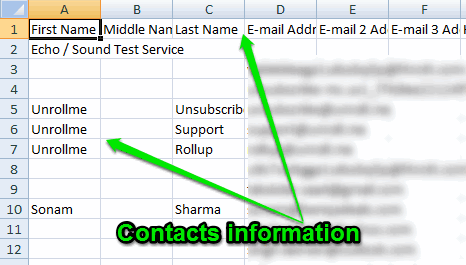
How to Add Contacts to Favorites in Outlook People App:
Another interesting feature of Outlook People app is that it lets you add contacts to your favorites such that they will always appear at the top on “Your Contacts” panel. To add a contact to “Favorites”, simply select the contact and then click on the option “Add to Favorites”.
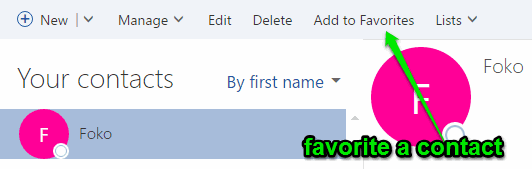
In the same manner, you can add as many contacts as you want to your favorites. All the favorite contacts will appear at the top of the contact list, as shown below.
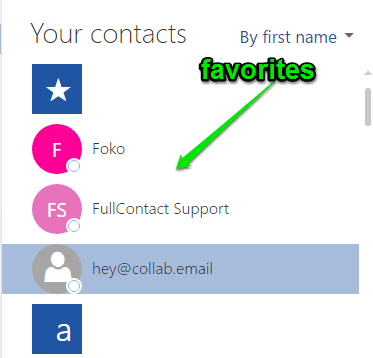
How to Use Skype in Outlook People:
Using this app, you can also start a Skype conversation with your contacts. But, the catch is that it only allows you to do that with the contacts which were automatically fetched from Skype on your contact list and not with the ones which you’ve added manually. To start a Skype conversation with any of the listed Skype contacts, simply click on the contact name and then click on the Skype username adjacent to the option “Send IM”, as shown below.
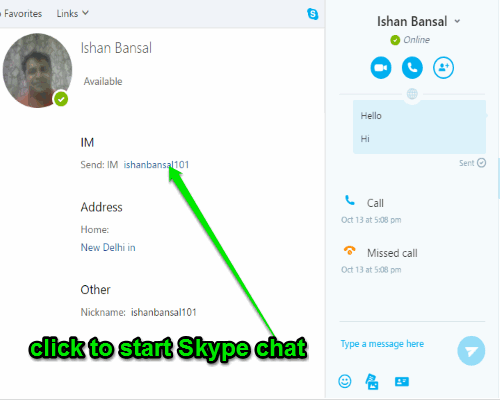
Once you do that, a slider window will appear with the Skype IM interface where you can chat with the contact as you normally do with Skype on PC, browser, or phone.
My Final Verdict:
If you’re looking forward to using Outlook People web app and want some assistance on how to use it effortlessly, then this tutorial can help you do that. In this tutorial, I have explained how to use Outlook People app to add and manage your contacts, import & export contacts, etc. So, this tutorial is your one-stop page to learn how to exactly use all the Outlook People app features.
I hope you find this tutorial useful.