This tutorial explains how to remove Windows 10 Store app. Windows 10 doesn’t provide simple way to uninstall Store app (like you can uninstall other apps). Still, there are two ways using which you can remove Windows 10 Store app. You can use a free software and PowerShell to remove Store app from Windows 10 PC.
When Store app is removed, it won’t visible on Apps list, taskbar, in Search results, or anywhere else. This doesn’t mean you won’t be able to use Store app again. The same methods will help you re-install Store app. I have covered all the steps for you.
Let’s start with first option to remove Windows 10 Store app.
Method 1: How To Remove Windows 10 Store App Using 10AppsManager Software
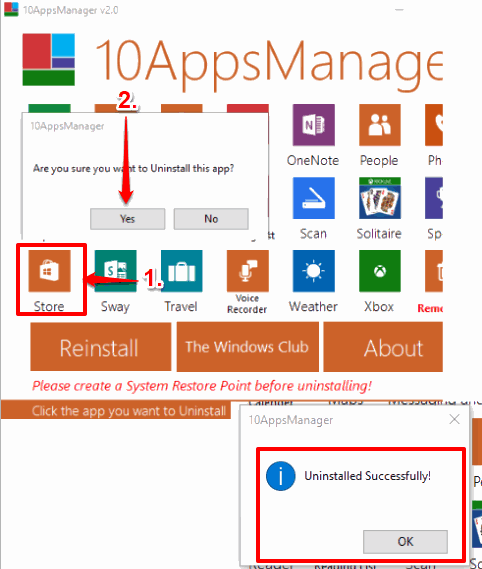
This is a very simple as well as my favorite method to uninstall Windows 10 Store app. 10AppsManager is a portable software that lets you uninstall Windows 10 Store, as well as other built-in apps (Weather, Xbox, Voice Recorder, etc.). You can also reinstall any app using this software, which I like a lot. This software is very simple to use.
Its interface shows the list of apps that can be uninstalled using this software. There you will see Store app. Click that app and then a confirmation pop-up will open. Select Yes button and it will uninstall Store app.
You can use Reinstall button available on its interface to get back Store app again. Reinstalling the Store app can take some time, but it can successfully reinstall Store app.
This software can also be used to bulk uninstall apps from your Windows 10 PC. So it has some really good features and that’s why I like it a lot.
You can read its full review here.
Method 2: How To Remove Windows 10 Store App Using PowerShell
If you don’t prefer some third-party tool, then using PowerShell to remove Store app from Windows 10 PC is a good option. All you have to do is execute a very simple command and then PowerShell will remove Store app for you. Store app can also be installed again using PowerShell.
Step 1: Use Win+X menu (right-click the Start button) to open PowerShell. You can also type power in Search box to open PowerShell.
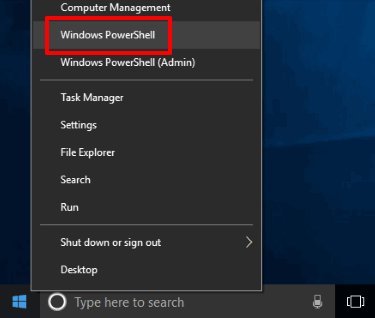
Step 2: When PowerShell is opened, type this command: “Get-AppxPackage *store* | Remove-AppxPackage“.

Execute the command and PowerShell will start the processing. It may take 3 to 4 seconds, but Store app will be removed from Windows 10 PC surely.
Step 3: This step helps to get back Store app again. But, the problem is that apart from re-installing Store app, it also reinstalls the rest of the apps that you might have uninstalled.
All you have to do is use Win+X menu and select Windows PowerShell (Admin) option. This will open WindowsPowerShell with admin rights. After that, execute this command: Get-AppxPackage -AllUsers| Foreach {Add-AppxPackage -DisableDevelopmentMode -Register “$($_.InstallLocation)\AppXManifest.xml”}.
The re-installation process will take a few seconds.
The Verdict:
For me, method 1 to remove Windows 10 Store app is perfect. The software is very simple and uninstalling Store and other apps using this software is only a matter of few mouse clicks. Also, reinstalling Store app is very easy using this software. That’s why I prefer method 1 to uninstall Store app from Windows 10 PC.