We often struggle with bookmark space in our browsers to make more bookmarks visible on the bookmark bar. As we add more bookmarks, they keep getting added to the list, and we forget about most of them over time. The struggle is real. So, here I am presenting this article to you about a very simple hack, which will add extra bookmark space for you. This hack will remove text from bookmarks with just webpage favicons, and make more bookmark bar space. And it works for almost every browser, be it Chrome, Firefox, and others. The only disadvantage of doing so will be that you will have to recognize bookmarks through their favicons. A simple cursor hover over the favicon will show bookmark URL, that will sorta solve the problem. And hey, you can use the same trick to change bookmark name as well.
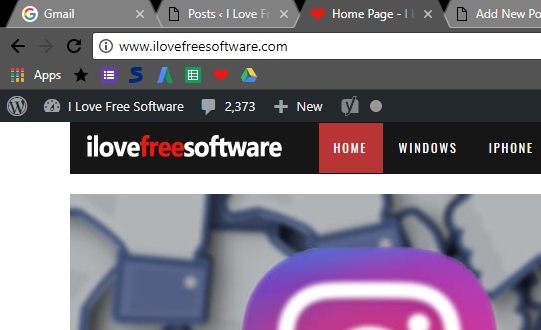
So, without further delay, let us quickly know how to Remove Text From Bookmarks in any browser.
Did you know, you can Restore Deleted Bookmarks In Google Chrome?
How To Remove Text From Bookmarks
Whenever you bookmark a webpage, it sits there on the bookmark bar with the title of the webpage. Be it any browser, you can easily remove the title text, and instead, just the favicon icon of the webpage will sit there. This will occupy the minimum amount of space on the bookmark bar, allowing you to add many bookmarks on bookmark bar.
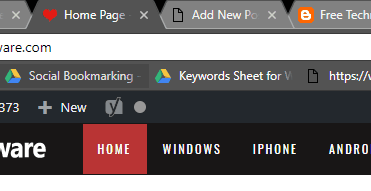
In the above screenshot you can see how bookmarks occupy space on Bookmark bar. To get rid of this text, all you have to do is edit bookmark and remove name of bookmark. That is it.
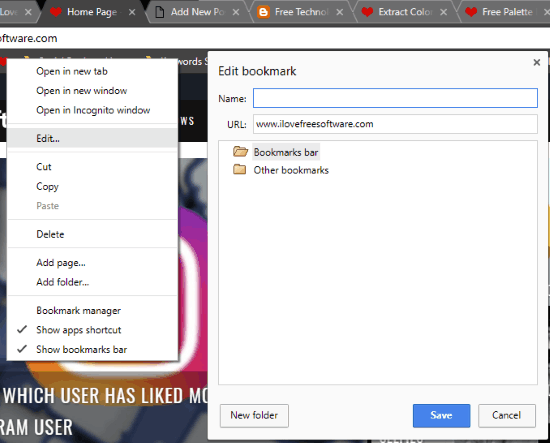
Right click on any bookmark you have on a bookmark bar, then select the Edit option. From the Edit Bookmark window, simply delete the name, and click on Save button. Do not delete the URL, else your bookmark will not be a bookmark anymore.
The screenshots used above is for Chrome; however, the same process applies for Firefox and other browsers.
Now, do the same for all the bookmarks on the bookmark bar.
How To Remove Text Of New Bookmark
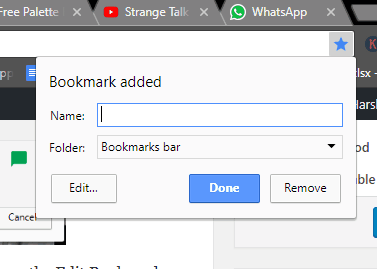
Whenever you add a bookmark, simply delete the name of Bookmark from the box to add new bookmark, and click Done. Make sure you select the bookmark folder as Bookmark bar to get its favicon on Bookmark bar.
So simple, isn’t it? After you have removed all the bookmark names, this is how the bookmark bar of your browser will look like.
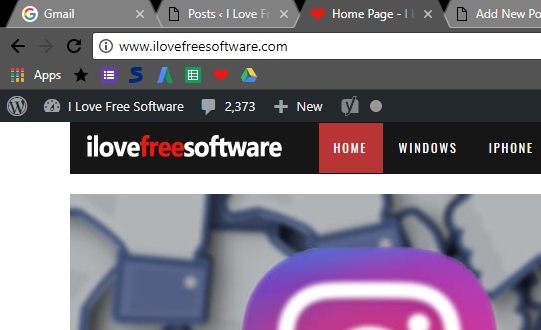
Final Words
Wasn’t it so simple solution to replace bookmark with favicon to make more bookmark space on your favorite browser. Share other such tricks for us and others below in comments.