This post explains how to use the Gboard scan text feature to insert text with OCR. Gboard is a versatile virtual keyboard app by Google. It offers a variety of features for Android as well as iOS devices. The Glide Typing for faster input, voice typing for hands-free operation, and easy access to emojis and GIFs through search are some of the highlights of the app. It integrates Google Search with Multilingual typing, translation, themes, and more.
Gboard frequently gets updated making improvements and adding new features every once in a while. The latest addition to Gboard is ‘Scan Text’. This feature is OCR which lets you scan text using the camera. Then it lets you select the text from the image and insert the selected text in messages, search, or anywhere. I’ve got this feature in my Android phone with the recent Gboard app update. Let’s dive in and see how it works.
Check out our other posts to learn How to Add Undo Button in Gboard on Android and Create Custom Emojis with Gboard By Combining Multiple Emojis.
Use Gboard Scan Text feature to Insert Text with OCR
This new ‘Scan Text’ feature appears under the feature section of the keyboard. Simply tap on the icon on the left of the top toolbar on Gboard to open the additional feature list. From there, you can access this feature.
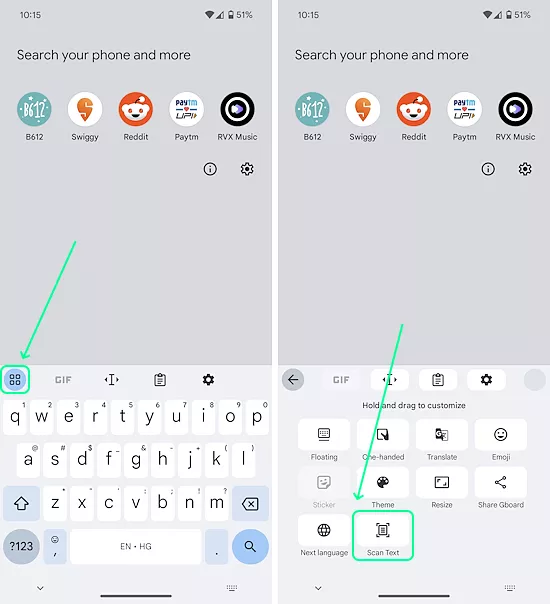
When you tap on the ‘Scan Text’ button, it opens the camera in the bottom half of the screen. The camera covers the same area as the keyboard. The layout is quite similar to Google Lens. Simply point the camera to the text that you want to scan and tap the capture button. When the image is captured, the feature attempts to find the text and highlights it. Then you can select the text that you want to use and use the Insert button to add it.
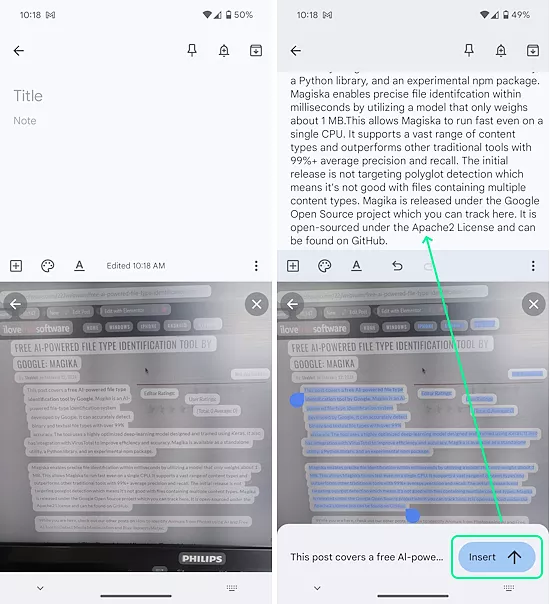
This feature works almost everywhere where you use Gboard for typing. You can use it to insert text in messages, notes, chats, emails, search, etc. This does not save the captured photo to the device. Once the text is inserted, the photo disappears which is convenient.
Get the latest Gboard version for Android and iOS.
Closing Comment
This new ‘Scan Text’ feature is a nice addition to the Gboard. Although it is nothing new but a good implementation of an already existing feature. It easily lets you add text without typing can come in handy in many situations and also saves time. During my testing, I noticed the ‘Scan Text’ feature only appears for the English language. I use two languages in Gboard and it does not appear when I use Hindi layout. When I use it with an English language layout, it only scans English text and does not work with text in other languages.