This post explains how to add undo button in Gboard on Android. Undo button is helpful whether it’s designing, editing, or typing. Almost every program on PC has the undo functionality including the regular tying. Although undo feature is present in most of the editing and productivity apps on Android, it has not been streamlined in texting yet. Some third-party keyboards offer undo functionality on Android and now you can bring the same to Gboard as well. This is possible with the Japanese keyboard of Gboard that comes with an “undo” key. Enabling that keyboard gets you an undo button on the keyboard.
What is Gboard?
Gboard is the default keyboard on most Android devices these days. After all, it is the keyboard by Google itself which also maintains Android OS. Gboard has come a long way contering the likes of Swiftkey and other third-party Android keyboards. Back in the early days, third-party keyboards were quite popular among the enthusiasts. Those keyboards introduced us to many new functionalities such as themes, keyboard height adjustment, text navigation, translation, glide typing, gestures, and more.
Over the period, Gboard has slowly but consistently added new functionalities to the Gboard. Now it is the default keyboard app incorporated with all the popular and useful features. It also offers unique features like Emoji Kitchen, Assistive voice typing, etc.
How to Add Undo Button in Gboard?
Gboard has a swipe-gesture feature that lets you navigate the text cursor and delete the last word with a swipe to the left. If you have enabled the swipe gesture on the keyboard, you might already know that it shows the deleted word in the suggestion bar when you use swipe to delete action. While it works, it is limited to swipe-delete and only shows only (one) last word/phrase.
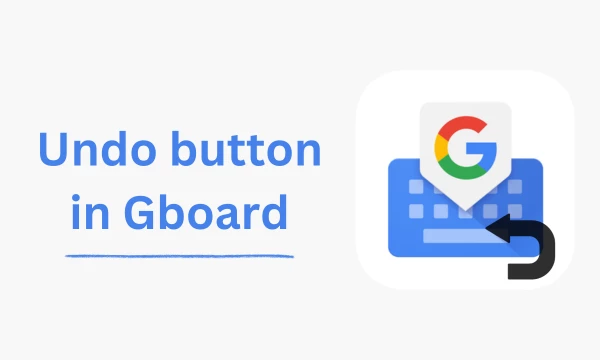
There is a way to add a dedicated undo key in Gboard that can retrieve back multiple words. This key is currently available in the Gboard’s Japanese keyboard. To get the undo key, you have to add “Japanese keyboard” to Gboard.
Head over to the Gboard settings; you can do it using the “gear-icon” on the keyboard or from the Android Settings -> System -> Keyboard -> On-screen keyboard -> Gboard (for Stock Android). The Android Settings method can be different for other Android UI such as OneUI, OxygenOS, MIUI, etc.
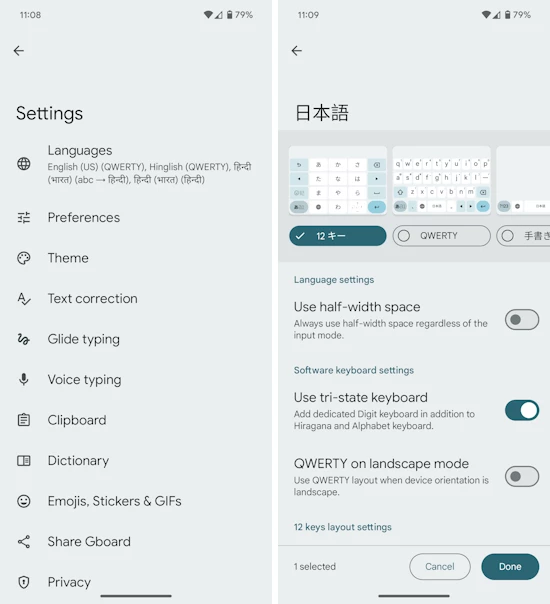
Go to the Language section of Gboard and tap on the “Add keyboard” option at the bottom. Type “Japanese” in the search bar there and select the first option. It shows the language settings and layout, pick the “12キー” layout and tap on the “Done” button to add the keyboard.
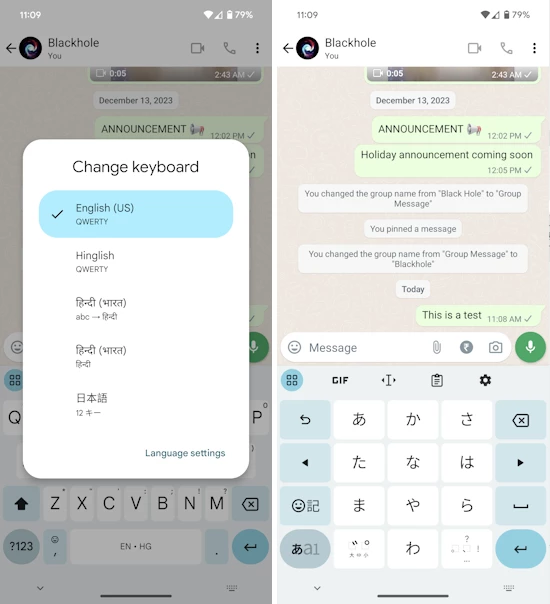
Now open the Gboard keyboard on any app or text area, and switch the language to Japanese by tap-and-hold on the spacebar. This changes the default keyboard to Japanese which has an undo key on it. You can use this key to retrieve previously deleted words. You can also long-press the key to perform a redo function.
Closing Words
Having an undo key can be helpful while typing. This key in Gboard allows you to easily perform undo and redo functions on Android. It is far from an ideal solution and requires you to change the language every time you have to use the undo feature. But with the dedicated language switch key, it can be less hassle and bring you the functionality. A global undo key in Gobard shortcuts was spotted in development back in July but it has not been made available yet. Till then you can use this method to get the undo-redo functionality with Gboard.