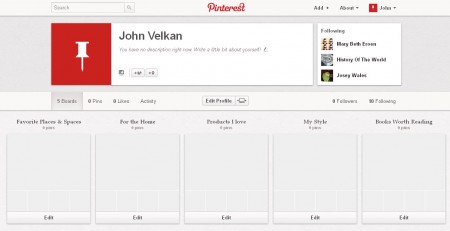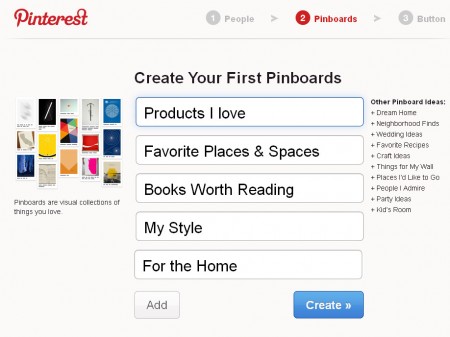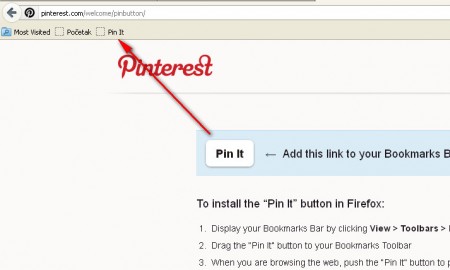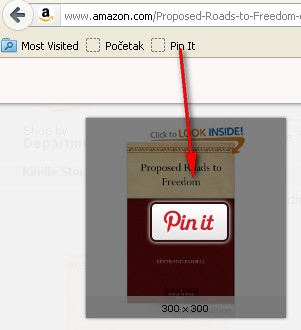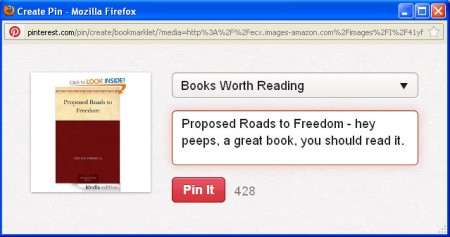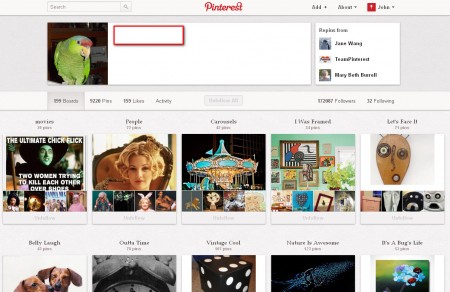Pinterest is a pinboard type social network where you share things that interest you by “pinning” them to your pinboard. Despite of the fact that it’s an invite only social network, Pinterest has gathered a substantial number of users and many analysts are saying that it could become the next best thing, after Facebook and Twitter of course. To register at Pinterest you need to have a Facebook or a Twitter account, to speed up Pinterest account setup, and of course to combat spam.
What you see on the image above is the default Pinterest interface, with all the bells and whistles, but in order to get to it and start pinning you first need to go through the account welcome setup where you’ll be added as a follower to users based on your interests.
The basics of Pinterest
To start pinning things that interest you on pinboards, first you’re gonna have to create Pinboards. Think of Pinboard as a Facebook wall, the only difference between the two would be that you can have several different Pinboards, for example one for the movies that you like, one for TV shows and so on. During the previously mentioned Welcome wizard through which every new account has to go through, you are gonna be offered to create some basic Pinboard, to get you started faster.
Sharing interesting things with the help of Pinterest
The Pinboards that you can see on the image of our account are the ones that were created during the welcome wizard. Existing Boards can be edited and new ones created later on as you use Pinterest, don’t worry about that. Once that you have your account setup, it’s time to start looking up your friends, getting followers and of course pinning interesting things that you like. Pinterest has created a Pin it button for Firefox, which you place in the browser bookmark toolbar and then when you browse and find something that you like, you just need to click on the Pin it button:
Here we see the Pin it button added to our toolbar, and now let’s see how exactly pinning on Pinterest is done. Browse to something that you like, for example a cool book that you are reading and would like to share with friends, people who are following you and then click on the Pin it button from your toolbar:
After you do that, a pop up window will appear where you can enter an additional message that you want to share next to you pin and after clicking on Pin it, image or a cool video that you’ve found will be posted on your Pinboard.
You can also pin items from your computer or by entering URL addresses directly. With time you will gather followers, add new Pinboards and of course fill them up with a lot of interesting Pins, until your account looks something like this:
Pinterest offers an interesting way of how you can share content, and if you are bored with Facebook or Twitter and would like to try something new, create an invite for Pinterest and start sharing interesting things that you find and also browsing through cool stuff that other people find.