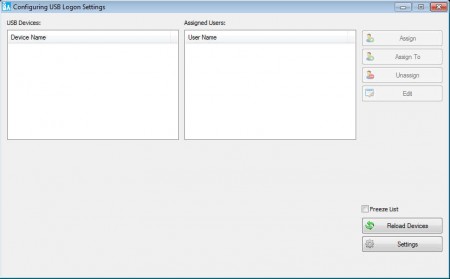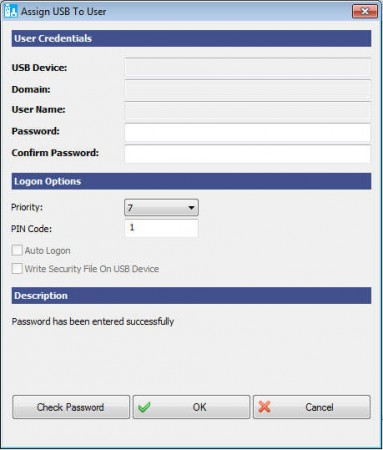VSUsbLogon is a free USB logon software which you can use in order to turn your USB thumb drives into keys to automatically login to Windows computer. With the help of this software, instead of typing in the password for your user account on the logon screen manually, you get a change to automatically login to your Windows computer just by plugging the USB thumb drive. On top of the USB device, you can also add a pin number, so that you have two layers of protection for your Windows 7 user account.
Check out some similar tools reviewed by us like: Screen Lock and Rohs Login Key.
What you see in the image above is the VSUsbLogon configuration window where you can manage your USB thumb drives and user accounts. On the left empty list you should see all the USB devices, the ones you have plugged in. Area next to the list of thumb drives is where you should see the assigned user accounts. Setting up everything isn’t very difficult, and you can turn on your USB thumb drive logon key/token in no time.
Key Features of this USB Logon Software:
- Authentication data is encrypted with AES 256 protection on the USB.
- Works with Thumb Drives, External Drives, and devices like cameras, phones.
- Use a different thumb drive for different user account.
- Add extra protection, next to inserting USB thumb drive also use a PIN.
- Simple setup, thumb drive can be used normally for storage, soon after the logon.
Using the USB thumb drive when you are logging into Windows can help save time, and you also don’t have to remember passwords. Your friends are also gonna be impressed, with the cool way of how you are logging in.
How to Login with the USB Thumb Drive Using VSUsbLogon:
First, before you start, make sure that the USB thumb drive which you want to use for login is plugged in. Then open up VSUsbLogon, check that the device has been detected, if not hit Reload Devices in the lower right corner of the window. As soon as, it detects the device click on the Assign button.
This will open up the Assign USB to User configuration window, see image above. From the top of the window to the bottom, you need to check to see that the proper USB device is selected. Then enter the information about the Windows account to which you want to login, username and password. Move on to the middle of the screen to the Logon Options and if you want additional protection enter an 8 digit pin number in the PIN field. Notice the option for Auto Logon? By marking it, pin won’t be used and you’ll just need to plug the created authentication USB to log into your Windows account.
Once that you’ve setup everything, the only thing that’s left for you is to log off to see the new logon screen in action.
Conclusion:
VSUsbLogon offers you a very easy way to login to your Windows 7 machine with the help of your USB thumb drive. Everything works as it should, you can easily login by simply plugging in your USB device. Download and try this USB logon software for free.