This tutorial explains how to disable access to folder options in Windows 10. Being an ultra modern OS, Windows 10 includes a whole lot of options and settings, crammed into its every nook and corner. While some of these settings are rarely used (at least by the casual user), there are some that are tinkered with on a near daily basis. One such setting is the Folder Options. And why shouldn’t that be the case? After all, whether you want to have the important system files displayed, set a common view for all the folders, or pretty much anything else, folder options is what you have to go to. Quite an important system sub-module, right?
However, this also means that it must be protected from unauthorized access. And that’s exactly what this entire blog post is all about. So without further ado, let’s jump over the break and find out how you can disable access to folder options in Windows 10.
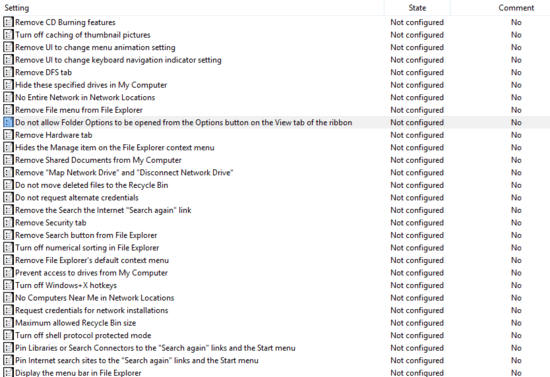
How To Disable Access To Folder Options In Windows 10?
It’s easy to prevent user access to folder options in Windows 10. Check out the following illustrative walkthrough to see how it’s done:
Step 1: Access the Windows Group Policy Editor (Type gpedit.msc at the Run prompt to do so). Now, move to the left pane, and navigate to User Configuration > Administrative Templates > Windows Components. From the options displayed on the right, double click on File Explorer.
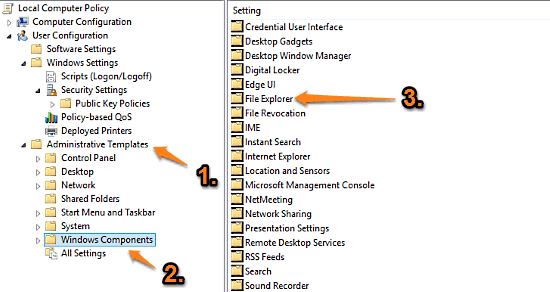
Step 2: A long list of sub-options should now be displayed in the right pane. Scroll down to find the setting that says “Do not allow Folder Options to be opened from the Options button on the View tab of the ribbon,” and click Edit. Once the configuration box pops up, change the value of the setting to Enabled. Here’s a screenshot:
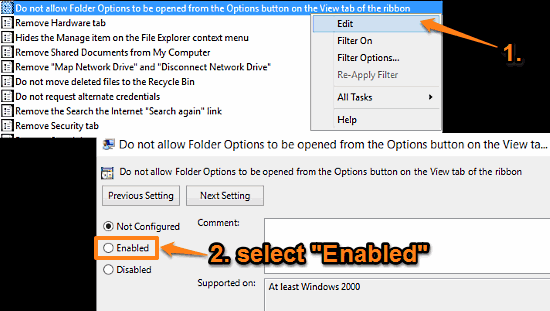
And we’re all set. Going forward, if a user tries to access folder options via the Options button on the ribbon, Windows 10 will return an error message. What’s more, this setting also removes the folder options item from the Control Panel. How awesome is that?
See Also: Specify Maximum Physical Memory To Be Used In Windows 10
Conclusion
The folder options is quite an important system sub-module, that can be used to access hidden system files, change view settings, and a lot more. Consequently, it becomes even more important to ensure that it’s only accessed by the authorized user(s). And thanks to the process outlined above, it’s a piece of cake. Try it out, and let me know what you think in the comments.