Speaker Deck is a really useful free website to share presentations online. It’s really simple to use, and provides an easy and hassle free way of sharing your presentations with others. All you have to do is upload your presentations as PDF files, and Speaker Deck takes care of the rest. It automatically optimizes the presentations (uploaded after being converted to PDF) for web viewing. Once uploaded, the presentations can be easily viewed via Speaker Deck’s own website, or can be embedded on other websites. You can also share the presentations on social networks if you want. All of your uploaded presentations are automatically saved to your free Speaker Deck account, and you can also browse content uploaded by other users. Wanna know more? Let’s find out.
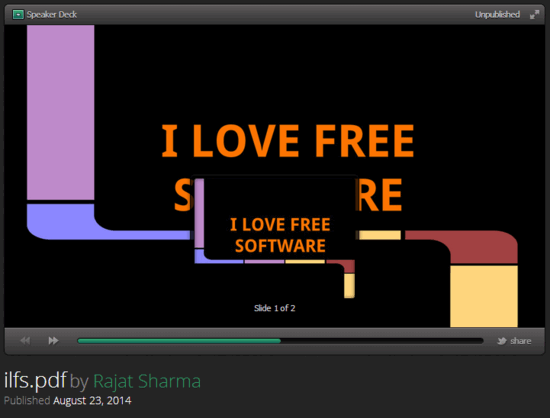
How To Use Speaker Deck To Share Presentations Online?
Before you can use Speaker Deck to share awesome looking presentations with others, you need to create a free account. Doing so is super easy. Simply click the Sign Up button on the top right corner of the homepage, enter the required details (username, email, password etc.) and you’re all set. As a last step, you need to validate your account by clicking the link in the activation mail. Once you do that, you’re automatically logged in to your Speaker Deck account.
Here’s how it looks like:

As illustrated by the above screenshot, Speaker Deck has a fairly simple user interface. It consists of a header bar, that features a search bar, as well a couple of standard options. The Browse option lets you browse the presentations that have been uploaded by other users, whereas the Upload options naturally lets you upload PDF versions of your presentations. Apart from that, there’s just the standard account settings drop down option. Not much in here!
Using Speaker Deck to upload and share your presentations online is really simple. Essentially, all it takes is a few clicks.
Here’s a little step by step tutorial on how to get started with Speaker Deck:
Step 1: Use the Upload option on the header bar to browse for, and upload your presentation to Speaker Deck. (As mentioned in the beginning of the article, the presentations need to be converted to PDF files before being uploaded. This can be done easily by choosing the Save/Export as PDF option in all presentation software applications. Also, the PDF files must not exceed 50 MB in size). You’ll get a screen like this:
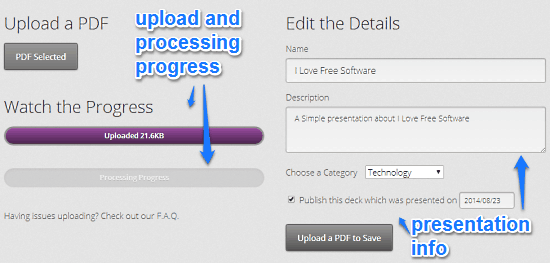
As illustrated by the above screenshot, once you select and upload the PDF, you can track its upload and processing progress via individual progress bars on the left. The right pane lets you add details about the presentation, such as name, description, category and publication date.
Step 2: That’s it. Technically, there’s no second step. Once you’ve uploaded the PDF based presentation, it’s instantly available under your Decks. Check out the screenshot below:
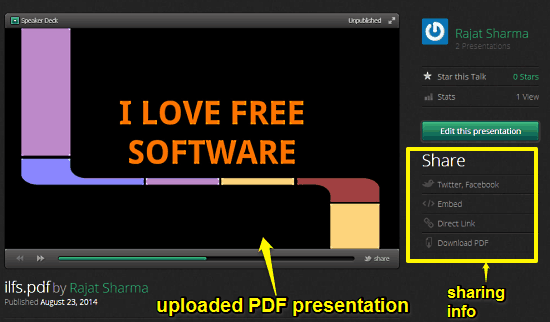
As illustrated by the above screenshot, the uploaded presentation can be instantly viewed using Speaker Deck’s online viewer. Apart from that, you can also easily share it with others using the sharing information provided in the right pane. Using the information provided here, you can share your presentation on social networks, download it as PDF, and even embed it on other webpages. Pretty awesome, isn’t it?
Also See: Online Presentation Maker To Create Stunning Presentations And Deliver Online
Conclusion
Earlier today we covered another online presentation sharing website called Slide Snack. That tool also lets you share PDF, but it additionally lets you share JPG files as well. Speaker Deck does not come with feature of sharing JPG images as online presentation, but it is still good at what it does. Features like automatic optimization of your PDF based presentations, ability to directly view them and embed them on web pages etc. make Speaker Deck quite a useful web application. And if you want, you can even download the presentation as PDF. I suggest you check out both and see which one works for you better.