This tutorial covers how to export bookmarks in Opera desktop browser. Opera browser has finally come with its native bookmarks export feature. You can save or export all Opera bookmarks as HTML file. The good thing is that all your bookmarks are exported in the categories you saved them. That means you can see bookmarks saved in bookmarks bar, All bookmarks, Trash bookmarks (if any), and other categories created by you.
In the screenshot below, you can see the HTML file that shows all Opera desktop browser bookmarks stored in different categories. This bookmarks export feature has been introduced in Opera 47. So, you must update your Opera browser to have this feature and export Opera bookmarks as HTML file. Once the bookmarks are exported, you can also import them to Opera or some other browser.
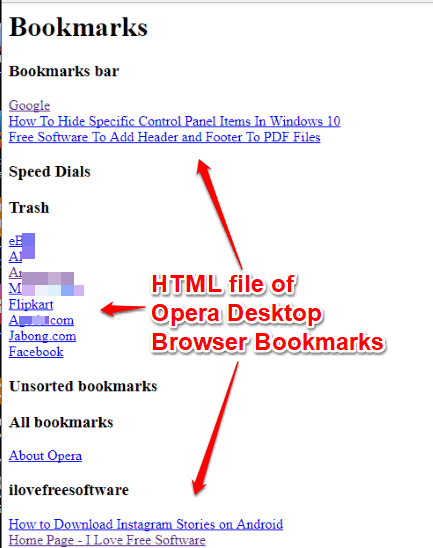
How To Export Bookmarks In Opera Desktop Browser As HTML File?
Step 1: Make sure you are using Opera 47 or have updated your Opera desktop browser to the latest version (which is 47). After that, launch your Opera browser.
Step 2: Click on Opera icon or menu icon (also known as Customize and control Opera) available on the top left corner.
![]()
Step 3: A pop-up menu will open. There, you need to expand Bookmarks menu and then click on “Show all bookmarks” option.
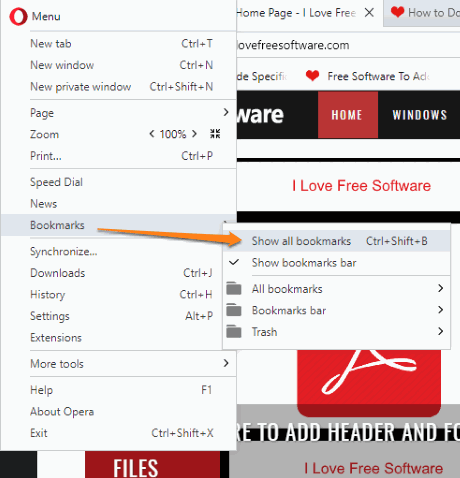
You can also skip step 2 and step 3 and simply press “Ctrl+Shift+B” to open all bookmarks.
Step 4: Just below the Bookmarks’ categories, you will see a new “Export bookmarks” option. Click that option.
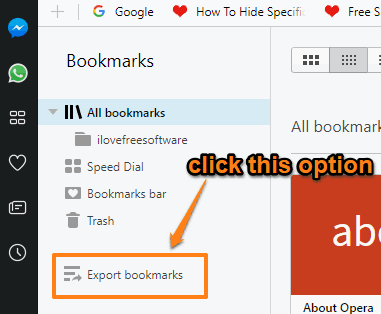
A window will open prompting you to select the output folder. You can also give a name to HTML file that you are going to save.
This way, you can export all bookmarks from Opera desktop browser as HTML file. You can open that HTML file in any browser and see Opera bookmarks. Later, you can also import all the saved bookmarks back to your Opera browser or some other browser. All modern browsers support importing HTML file for bookmarks, so there is nothing to worry.
Other interesting tutorials covered by us for you: How To Install Chrome Extensions In Opera and How To Hide YouTube Comments In Chrome, Firefox, Opera, Safari.
Conclusion:
Exporting bookmarks to PC is a very basic feature, which was not available in Opera desktop browser earlier. Thankfully, now Opera also supports bookmarks export feature. Those who use Opera desktop browser as main or default browser, this is a good news. Just a few mouse clicks and then you can export all your bookmarks in Opera desktop browser as HTML file.