This tutorial explains how to hide YouTube comments in Chrome, Firefox, Opera, and Safari. Using the simple methods explained in this tutorial you can block comments on a YouTube video page from loading and thus you will be escaped from getting distracted by YouTube comments. Just to give you an insight of the tutorial, I have included some extensions and add-ons to disable YouTube comments from loading. These extensions and add-ons are very easy to use as you just have to install them and they will come to action straight away. So, you don’t have to look under the hoods; just download and use them. Well, some of them simply hide the comments on YouTube and if you want to see the comments again then you need to disable or uninstall them.
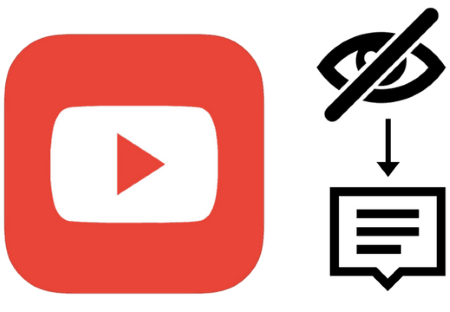
Disabling YouTube comments from loading will save you from inappropriate comments posted by many of the YouTube users. If you want to make YouTube more safe for you and your kids then you can also block specific YouTube channels and block their videos from showing up on your YouTube feed.
Let’s get started and see how to avoid comments while watching videos on YouTube.
How to hide YouTube comments in Chrome:
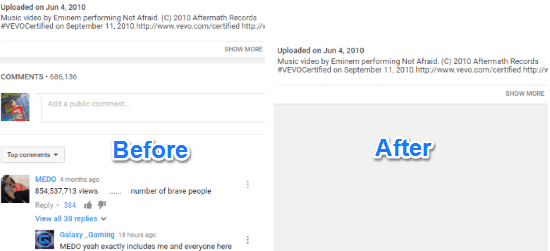
To disable comments on YouTube video watch page in Chrome, you can use a Chrome extension called Hide YouTube Videos, which makes it a pretty easy task. As soon as you add this extension to your Chrome browser, it will automatically strip all comments from loading on YouTube videos page. So the only step required to block YouTube videos from loading in Chrome is to install this Chrome extension and it will then hide all comments, as shown in the screenshot above. It can prove to be very handy if you don’t want to see YouTube comments and have planned to avoid them for a longer duration. As there is no option to toggle the comments, if you want to see them again you will have to either disable it or uninstall this extension from Chrome.
How to hide YouTube comments on Chrome using Turn off Youtube Comments toggle:
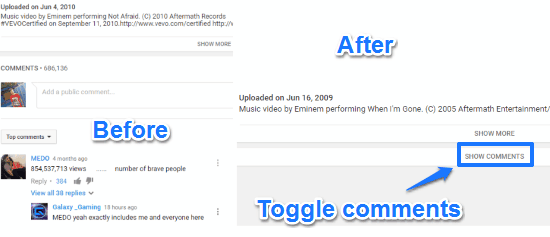
There is another Chrome extension which can hide all YouTube comments from your eyes i.e. Turn Off YouTube Comments toggle. As its name suggests, it gives you the options to toggle YouTube comments and thus you can choose for which YouTube video you want to read comments or simply avoid them. By default, it keeps the comments hidden and you can choose to load them and hide again. Just install this Chrome extension and it will then automatically start hiding all YouTube comments. Also, it adds a button to toggle comments on and off, as shown in the screenshot above. Click on the SHOW COMMENTS button to load the YouTube comments again, if you want to read them.
How to hide YouTube comments on Firefox using No YouTube Comments add-on:
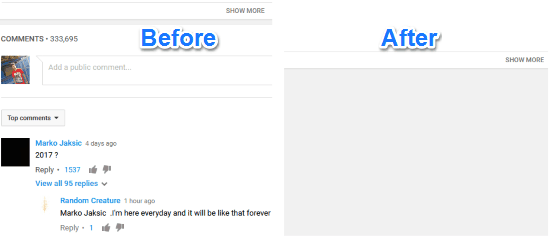
No YouTube Comments is the Firefox add-on that you’ll require to hide all YouTube comments and get rid of them. For Firefox users, I was able to find only this add-on to prevent comments from loading while watching a video on YouTube. You just need to install this Firefox add-on and then it will automatically hide all comments of a YouTube video, as demonstrated in the screenshot above. However, there is no quick option to toggle comments and if you want to access them again, then disable or uninstall it. If you are also bored of seeing related YouTube videos that appear on the left side while watching a video, then you can also disable it from its add-on options.
How to hide YouTube comments on Opera:
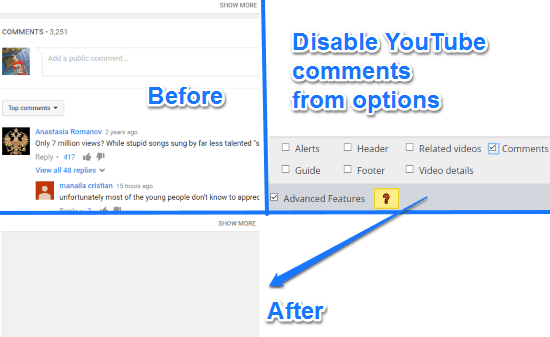
Magic Actions for YouTube will do the trick on your Opera browser to hide YouTube comments. In addition to this, you can also use it to customize YouTube experience on Opera and other actions like capture YouTube video screenshots, enlarge video thumbnails on mouse over, etc. After installing this add-on, open up its Options page and select the “Comments” option from “Hide Page Elements” section. That’s it, from now on comments on a YouTube video page will not be rendered and you will see a cleaner interface of YouTube, as shown in the screenshot above. You also get the option to hide other YouTube page elements like related videos, video details, video description, etc.
How to hide YouTube comments in Safari:
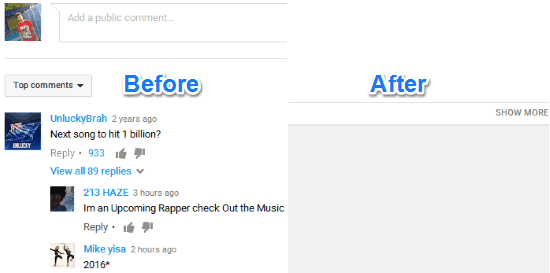
Shut Up is a Safari extension which can hide YouTube comments for you. It works just similar to Hide YouTube Comments Chrome extension and simply stops comments from loading on the YouTube video page, as shown in the screenshot above. You can download this Safari extension from the link above and once it’s installed you won’t see YouTube comments.
Verdict:
In this tutorial, I showed you how to hide YouTube comments from loading in Chrome, Firefox, and Opera. Unfortunately, I couldn’t find a way to block YouTube comments for Edge. If you know any of the tricks then feel free to share it in the comments section below.