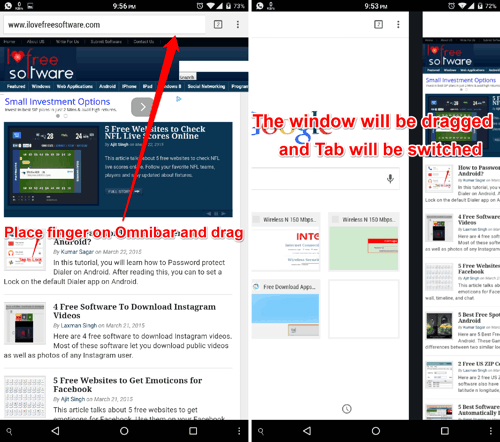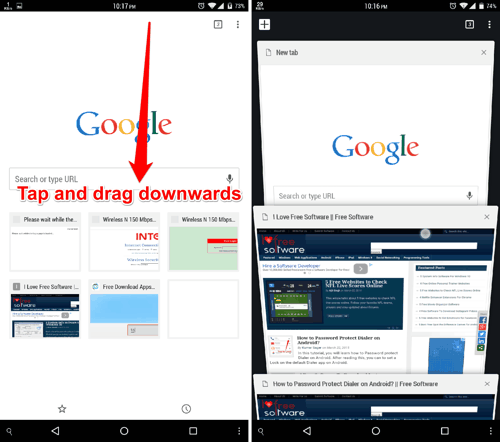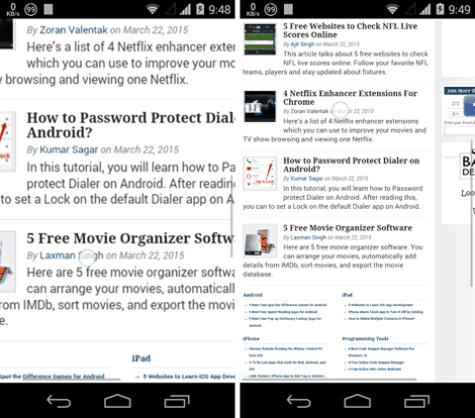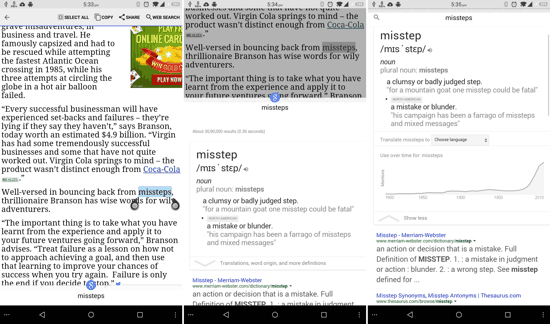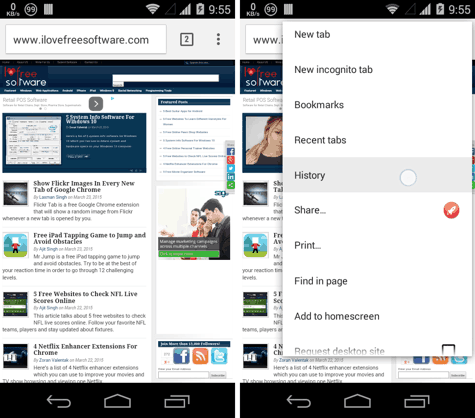In this tutorial, and feature-spotlight Article, you will learn about 5 Handy Chrome Gestures for Android that You Should Try. These Chrome Gestures will allow you to control various actions within Chrome without the need for taps. The Chrome Gestures are extremely intuitive, and make your browsing experience simplistic at the same time. After reading the below tutorial, you will be able to Zoom in and out with a simple one-handed gesture. You will also be able to switch tabs directly, open tabs-view, and even bring up a pop-up for contextual search. Sounds cool? Head on over below to check out the Chrome Gestures and ways to access them.
In the meanwhile, you should also take a look at this article to know about some great features you can enable with Chrome Flags for Android.
1. Chrome Gesture to Switch Tabs
On top of Chrome, you will see the Omnibar (the universal URL bar). Put your finger on the Omnibar, and swipe sideways in any direction, and you will be able to switch tabs. This is one of the quickest and most intuitive Chrome Gestures, and allows you to directly switch tabs without opening the tabs-view first.
2. Chrome Gesture to Open Tabs View
The tab-view in Google Chrome allows you to see an overview of all the tabs that are currently open. To open it, you just have to place your finger on the Omnibar (or title bar, whatever you choose to call it), and drag downwards. It is one of the most commonly used Chrome Gestures, and you might already be knowing about it. You can also swipe away tabs that you want to close from the tabs-view.
3. Chrome Gesture to Zoom in and out with one finger
This Chrome Gesture can be used for one-handed zoom. This is extremely helpful for phablet users. To control zoom level, you have to double tap, and without lifting your finger after the second tap, swipe up or down. An upward gesture will Zoom-out, while a downward gesture will zoom-in. The longer the gesture, the more the webpage will zoom in or out. This is one of those Chrome Gestures that you will find yourself using more and more, owing to the convenience it gives.
4. Chrome Gesture to bring-up Contextual Search on Google
This is another Chrome gesture which can come handy when you see a word that you don’t know the meaning or definition of. You just have to touch ‘n hold on the word, and you will be able to see a pop-up for contextual search, as seen in the screenshots above. To enable this feature, you will have to open Chrome flags by browsing to chrome://flags, and then enable contextual search. This is more of a pop-up dictionary of sorts, I would say.
5. Gesture to Touch and Move Down in Options Menu
This gesture is not just specific to Chrome, and works at most places and in most Apps on Android. All you have to do, is touch the overflow menu icon, and without lifting your finger, move it down to the menu items to scroll over them. To select an option, just stop to the menu item and lift your finger. Try it in other apps with the 3-dot overflow menu button as well, you might find it to be really handy.
That’s it guys. You just learnt about the 5 Handy Chrome Gestures for Android that You Should Try. Know-of any other cool gestures that I might have missed out on? Just enter your suggestions in the comments section below!