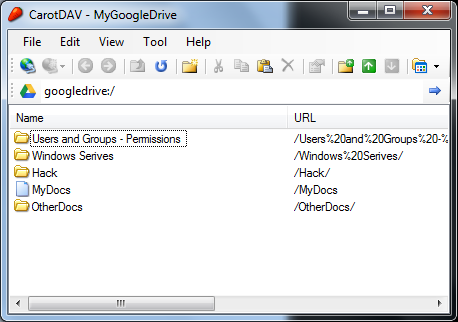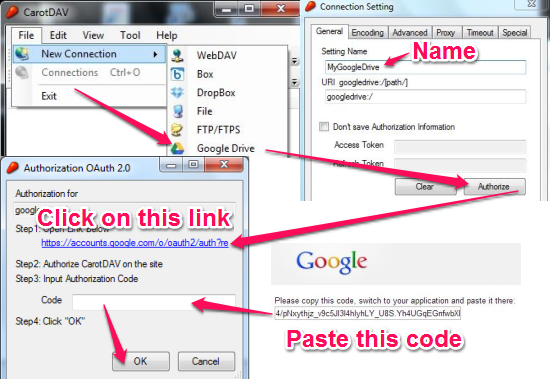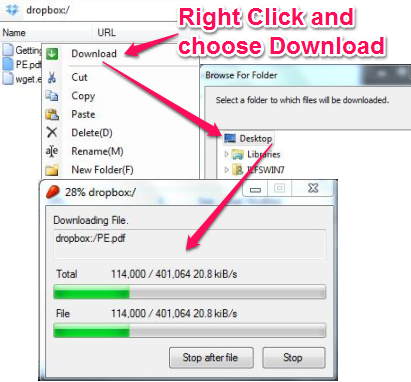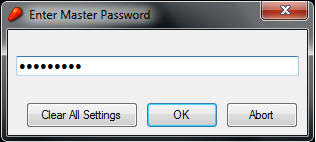CarotDav is a free windows webDAV client that lets you access your files on Google Drive, SkyDrive, DropBox, SugarSync etc., all in one place. No one stops you from using this software to access files from a folder shared on the network, local disk or even on an FTP Server. Setting up things with this windows WebDAV client is really simple and make things easier than to open ten different websites to access files on the cloud storage.
The interface of CarotDAV can be seen in the screenshot given below.
What is WebDAV?
Oh don’t worry, I will try to put that WebDAV thingy in simple words. WebDAV stands for Web Distributed Authoring and Versioning. Yada Yada Yada, yeah I got it. This is nothing but a way a software (CarotDAV) interacts with documents and files saved on the web (cloud storage).
CarotDAV lets you access files and documents on your cloud storage and brings it together so you can access them in one place. Now how would you set up this lightweight windows webDAV client so you can access the files on the drive? Lets see that.
Settings up CarotDAV?
Setting up things are really easy with this Windows WebDAV Client. You would just have to choose the cloud service you want to configure and authorize it once and thats it. You would need to either click on little “globe with wire” icon or click on the “Connections” from the File Menu. Once you choose your favorite Cloud Storage, type in the name of our connection and click on Authorize. This would give you a link to click on. By clicking on the link, you would be taken to a page where you would have an option to allow this Windows webDAV client to access your files on the cloud on your behalf. Here is an image to make things clear.
Pretty simple eh? You can do the same for other cloud storage services and get all the files and documents consolidated in this Windows webDAV client.
You can specify links to your folders shared on the network or folder on the local disk. Now that wasn’t so difficult for CarotDAV to implement and is another useful feature which you can use to browse the local disk or a network share.
Downloading a file
Downloading a file is done exactly as you might have thought. Right-click on any file from the cloud storage and choose “Download“, choose the folder where you want to download the file and this Windows webDAV client will show you the progress for the transfer. You cannot be stopped from choosing the “Copy” option from the right-click menu and pasting it to a folder.
Set a Master Password
Yeah, what if someone else get hands on to all your documents? You can simply set a master password from the Tools Menu. This would protect some random ‘Mike’ walking by from accessing your documents stored in the cloud.
Apart from these important settings that we needed to know, you can also export settings and save it on the disk as an XML file. If you’re setting up this Windows webDAV client on another computer, you can simply import these settings and avoid going through the authorization process again.
Conclusion
CarotDav is a lightweight and simple Windows webDAV client that lets you access everything of everything lying everywhere and gathers it and brings it all at one place. As you can access all the major cloud services like, Google Drive, SkyDrive, DropBox etc., you can unify all these services and access the documents without the pain of typing in your username and passwords and work on those thousand tabs open. The process of authorization is through OAuth so it’s pretty secure. I used it with Windows 7 and it works well as expected. Give it a try and access all of your cloud documents at one place.
Get CarotDAV – Free Windows WebDAV Client
Check out this review about JoliDrive that lets you access all the cloud services at one place.