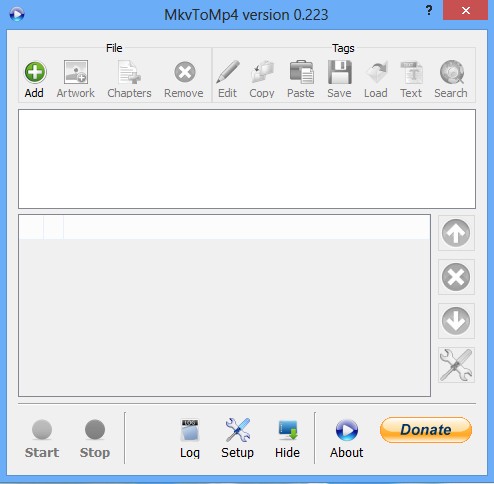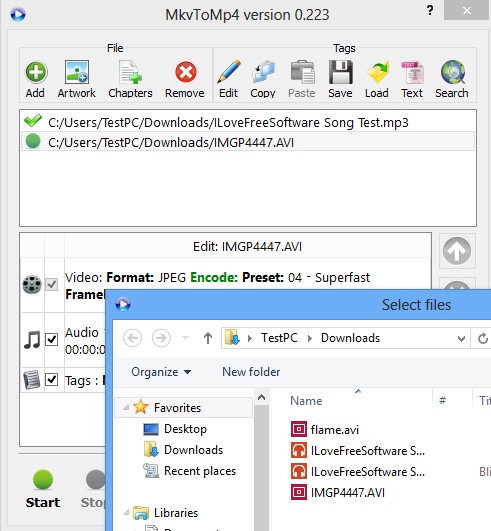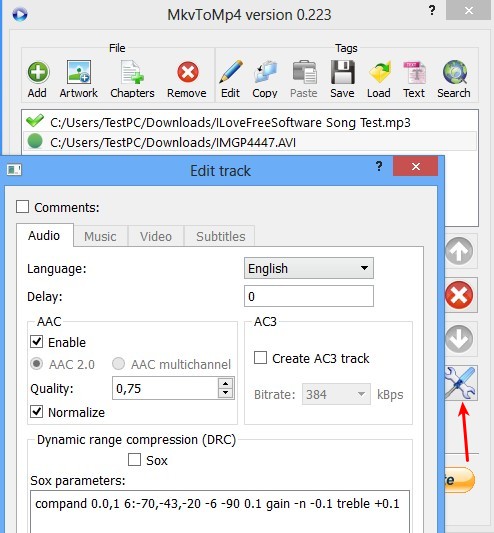MkvToMp4 is a free portable multimedia conversion utility for Windows which allows you to convert a very large number of audio and video formats to MP4 audio and video formats (M4A, M4V). Batch conversion gives you the option of converting multiple files at once. Something that’s far more interesting about MkvToMp4 is that it can convert MKV videos into MP4 without encoding, presuming that the original video is using the H264 codec.
The fact that this free MKV to MP4 converter can convert MKV to MP4 videos without transcoding files is the reason for its name, despite of the fact that MKV isn’t the only format that can be converted. Video and audio tracks which are using different codecs will of course have to be encoded. All the way at the top we have a toolbar where for the most part we have options for managing files on the list down below.
Similar software: YoYo XviD Converter, BitRope Audio Converter, MeGUI.
Second empty space is for detailed adjustments of the video and audio format that you’d like to use on converted files. Another set of options are available all the way at the bottom, for starting the conversion and for general setting, like for example the output directory setting. Key features of MkvToMp4 – free MKV to MP4 converter are:
- Portable – doesn’t require installation, just download, extract and run
- Good format support – MKV, MPEG, WMV, M4V, WMA, MKA, MP4, VOB, AVI, etc.
- Batch conversion – converts multiple audio and video files at once
- Tag editing – comes with a fully featured tag editor both video and audio
- Online tag search – connects online and checks for movie information
- Highly configurable – tweak video, audio, subtitles, quality, etc.
How to convert MKV to MP4 with MkvToMp4 free MKV to MP4 converter
First thing that you need to do is open up all the media that you’d like to convert by clicking on the add button from the top left corner of the application.
Those interested in editing tags, should probably just click on the Edit tab, to setup everything manually. You can try your luck online by clicking on the Search button, but make sure that file is named properly, otherwise it won’t be detected.
Click on the file that you would like to convert on the main list above. You should see codec break down in the second window down below. Mark either audio or video track and then on the toolbox icon on the right to open up the format editor. There you can adjust format settings. By default audio is saved as M4A, and video as M4V. Before clicking on Start in the bottom left corner, click on Setup icon down below and select the output directory, among other things that you can change there. Once you’ve done all that, click on the Start button and the conversion should start.
Conclusion
Converting video and audio formats to MP4 is very easy with this free MKV to MP4 converter. Setup might be a bit confusing at first, but you’ll find your way around everything soon enough. Download MkvToMp4 for free.