ffsend is a free Firefox Send desktop client to securely share files from command line. Here this tool takes a file from you and then uploads that to the Firefox Send servers. After uploading a file, it leaves the download link in the command window that you can copy and share. It supports a lot of switches and parameters that you can use to encrypt the input file, specify number of downloads, expiration time, etc. Not only upload but you can use the same tool for downloading an already uploaded file from Send servers. If you want to upload a directory then you can do that as it can pack that in a single ZIP file.
Recently, we covered all about Firefox Send in a separate article. But here I will be talking about this third-party client for the services that makes the file uploading and downloading easier from the command line. It is available for Linux and MAC as well though Snapcraft and homebrew. You just download its binary and start uploading files right from the command line. Also, it shows progress of file upload and download operation as well.
For free, you can only upload a file of size 1GB and get the download link. The download can be used in browser as well and if the file is encrypted then you will be asked to enter a password too. But to get the file, you should keep the expiry time in mind because once the file is deleted from the server; you can’t get it back.
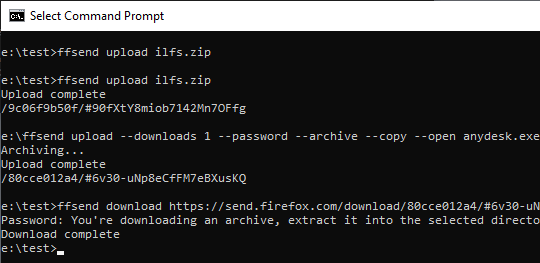
Using this Firefox Send Desktop Client to Securely Share Files from Command Line:
There is no need to install this tool on your PC as it runs in the portable mode. However, in Windows, you will need to install OpenSSL before start using this tool. You can download and install OpenSSL from here.
After installing OpenSSL, you can download EXE of ffsend tool from here. For universal access, you can rename it to “ffsend.exe” and place it in the “C:/Windows” directory.
Now, at this time, you can get started with this tool to start uploading files. If you want to share a file with no encryption then simply run the upload command as follows.
ffsend upload "FileName"
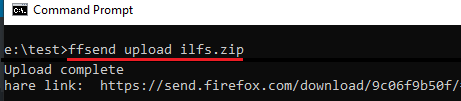
And if you want to upload file by password protecting it and with expiration time then yo run.
ffsend upload --downloads "NumberOfAllowedDownloads" --password --archive --copy --open "FileName"
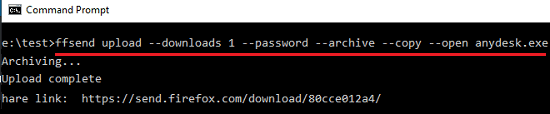
This way, you can upload a file to the servers of Send without any login. And when the uploading finishes, it will leave the download link on the terminal or the command prompt.
The command to download an already uploaded file is very much similar. You just run the command in the following syntax to download a file. If the file is encrypted then it will ask for a password to decrypt it. Also, if the target file is a ZIP, it will prompt you to extract it as well.
ffsend download "FirefoxSendURL"
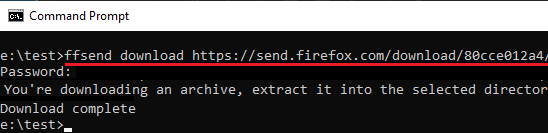
In this way, this handy command line Firefox Send client works. You just run simple commands to upload and download files from Send servers. This is an open source tool as well and you can check out its code base on GitHub. Also, you can use this simple tool on any platform in the same way I have explained above for Windows.
Final thoughts
Firefox Send is a very nice and a reliable file sharing service that you can use. I really liked the simplicity of this tool and the way it provides you the full functionality of the Send from command line. There is another tool to share files from command line but this one is I liked the most. With some tweaking, you can even integrate this into your mobile and desktop applications.