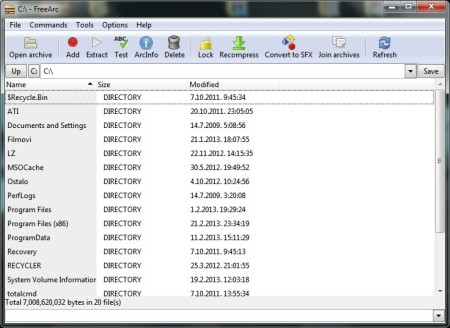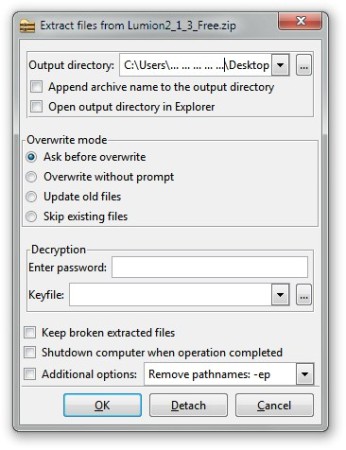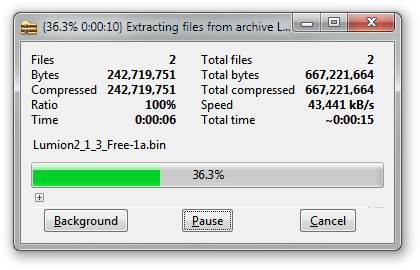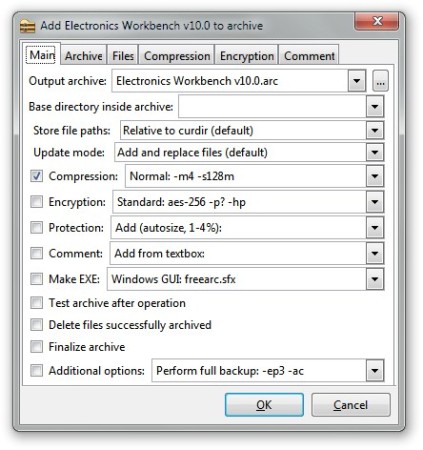FreeArc is a free file archiving software that can compress and decompress your files and folders. Because of its ease of use, good format support, fast compression and decompression and attractive user interface, it’s definitely one of the best archivers that we’ve tested.
Similar software: Unrar Extract And Recover, PeaZIP.
On the image above, we can see the main user interface of FreeArc archiver. Starting from the top, there is your standard user interface which contains all the available options, with quick access toolbar down below. The rest of the window is reserved for the files and folders list where you can preview compressed files before decompression and where you can browse through files on your computer. Key features of FreeArc are:
- Good format support – RAR, ZIP, GZIP, SFX, 7ZIP, and several more
- Ability to recompress only the changed files in compressed archive (Smart Update)
- Option to create self-extracting archives and installers (SFXs)
- Archive protection and recovery, ability to put secure passwords on your archived compressed files and folders
How to create and manage archives with FreeArc – free file archiver
Select the Open archive button to import archives to the list. You can now easily extract your archive by simply clicking on the Extract button in the previously mentioned quick access toolbar at the top. A new window will open, which is shown in the image below.
Here you can see few other options, starting from the top; you will be asked to enter or choose the destination location, to choose the overwrite options, to enter a password or a keyfile, and to choose few extra options like; to shutdown the computer when process is finished or to keep broken extracted files. When you click on the OK, new window will pop up where you will see the progress bar and few extra information for your decompression process, this window is shown in the image below.
When you want to create the archive with FreeArc, you can simply click on the desired file or folder with right mouse click inside file explorer. You can also use the main interface if you wish. From the right click menu select the archive type that you’re interested in creating. Those options and appearance of that menu is shown in the image below.
Clicking on the first option you will create the ARC type archive, the second one will create self-extracting archive and if you select the third option a new window will appear where you will be able to tweak many options for your perfect compressed archive, see image below.
Conclusion
FreeArc is very good free archiving software, with ease of use and great looking user interface it’s definitely a keeper. FreeArc is very powerful which can be seen when you open the options window when you are creating your archive and that is something what professional users will appreciate. If you’re dissatisfied with your archiving utility, and are looking for a decent replacement, make sure to give this free data compression software a try. Free download.